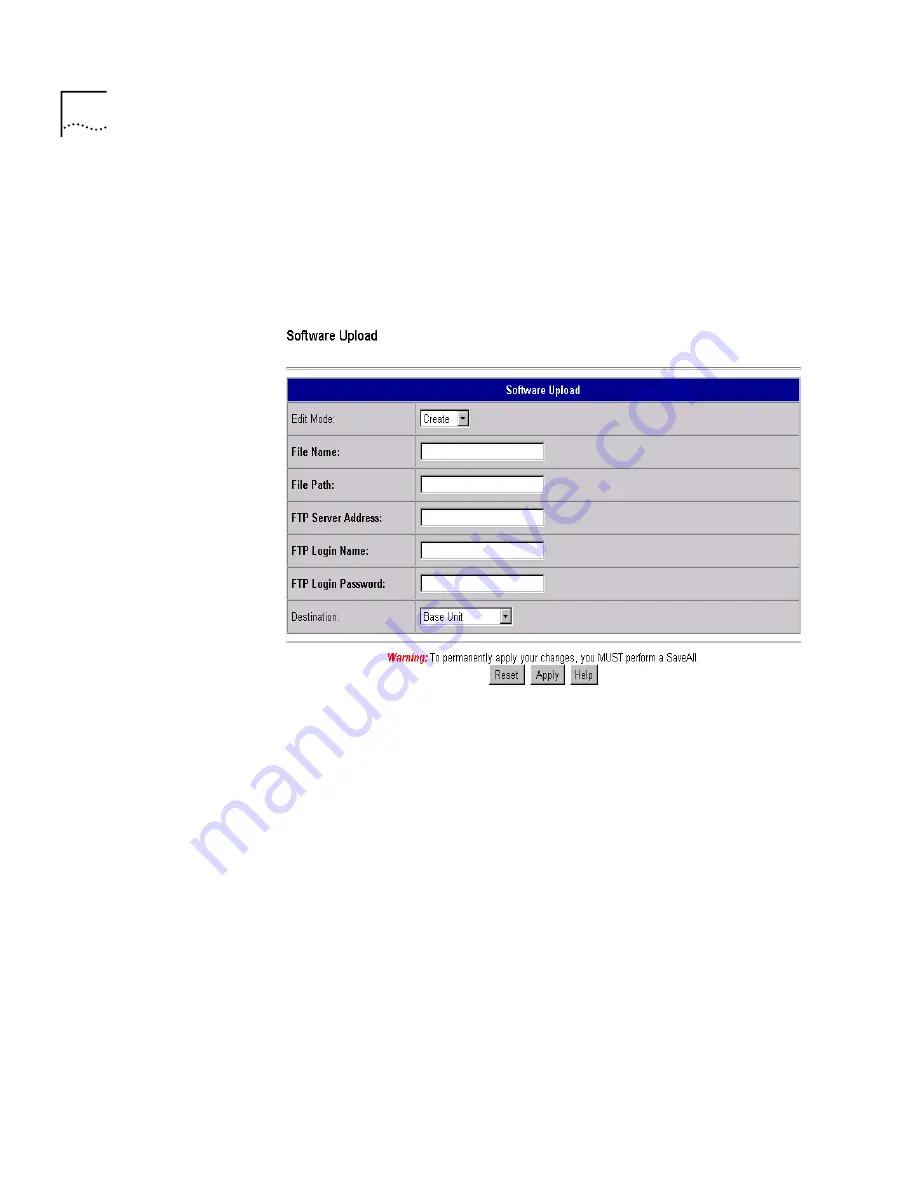
9 - 10
C
HAPTER
9: M
ANAGEMENT
F
EATURES
The Configuration options are displayed on the left-hand frame of the
OfficeConnect Gateway page.
2
Click
Software Upload
(located in the
Management
section of the
left-hand frame
) to
access the
Software Upload
page.
3
Select
Create
from the drop down list in the
Edit Mode
field. This will
ensure that all required fields for the Software Upload procedure are
displayed.
4
Enter the following information in the text fields of this screen:
■
File Name
: The name of the file to be uploaded. Your Service
Provider will provide you with this information. The File Name is
case sensitive. You must enter the exact name of the file to be
loaded, including the file extension.
■
File Path
: The directory path of where the file to be uploaded
resides on the FTP Server, such as
../pub/private/OCG/updates
. If
you are downloading this file from your Service Provider’s FTP
Server, then your Service Provider will provide this information.
■
FTP Server Address
: Enter the address of your FTP Server. You can
enter an IP address (i.e.,
191.168.2.1
) or an actual address (i.e.,
ftp.dummy.net
).
Summary of Contents for OCG VOICE EXPANSION -
Page 1: ...http www 3com com OfficeConnect Gateway Users Guide Release 1 0 Part No 10042307 Rev AA ...
Page 44: ...3 10 CHAPTER 3 USING THE OFFICECONNECT GATEWAY ...
Page 52: ...4 8 CHAPTER 4 ADMINISTRATION ...
Page 58: ...5 6 CHAPTER 5 LAN CONFIGURATION ...
Page 126: ...9 12 CHAPTER 9 MANAGEMENT FEATURES ...
Page 132: ...10 6 CHAPTER 10 STATISTICS ...
Page 154: ...12 12 CHAPTER 12 TROUBLESHOOTING ...
Page 172: ......
















































