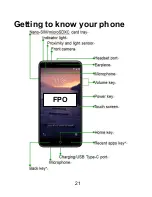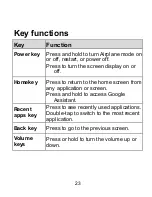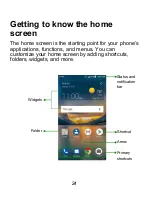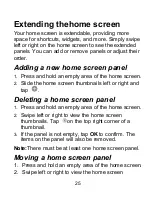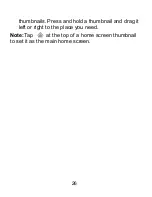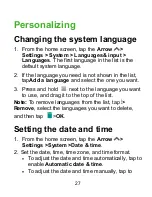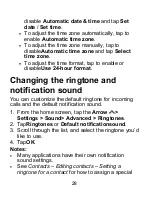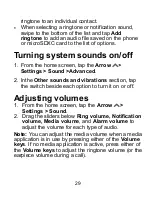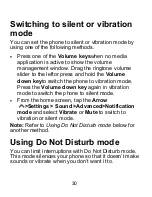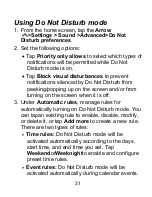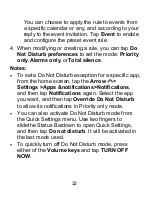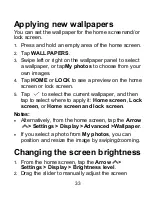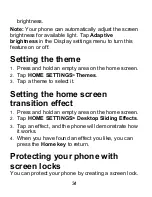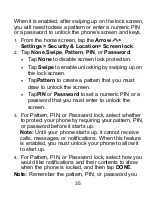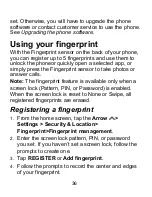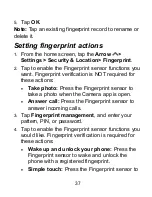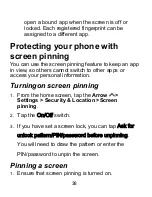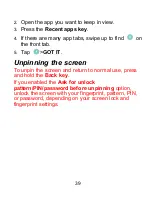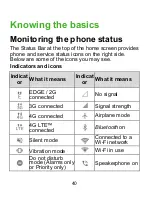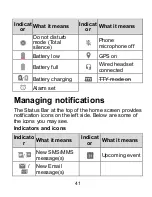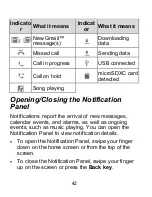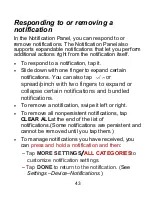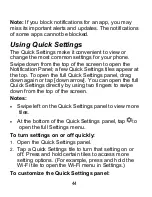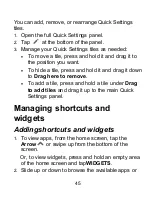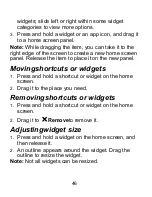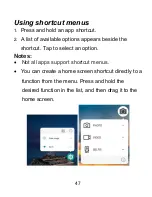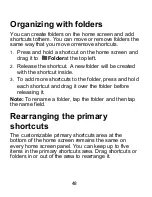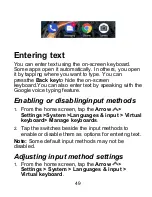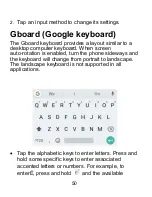35
When it is enabled, after swiping up on the lock screen,
you will need todraw a pattern or enter a numeric PIN
or a password to unlock the phone’s screen and keys.
1.
From the home screen, tap the
Arrow
>
Settings > Security & Location> Screen lock
.
2.
Tap
None
,
Swipe
,
Pattern
,
PIN
, or
Password
.
Tap
None
to disable screen lock protection.
Tap
Swipe
to enable unlocking by swiping up on
the lock screen.
Tap
Pattern
to create a pattern that you must
draw to unlock the screen.
Tap
PIN
or
Password
to set a numeric PIN or a
password that you must enter to unlock the
screen.
3.
For Pattern, PIN, or Password lock, select whether
to protect your phone by requiring your pattern, PIN,
or password before it starts up.
Note:
Until your phone starts up, it cannot receive
calls, messages, or notifications. When this feature
is enabled, you must unlock your phone to allow it
to start up.
4.
For Pattern, PIN, or Password lock, select how you
would like notifications and their contents to show
when the phone is locked, and then tap
DONE
.
Note:
Remember the pattern, PIN, or password you
Содержание Blade X2 Max
Страница 1: ...1 ZTE Blade X2 Max User Guide ...
Страница 21: ...21 Getting to know your phone FPO ...
Страница 137: ...137 video settings ...
Страница 147: ...147 Numb er Function 1 Song album and artist information 2 Return to music library 3 Album artwork if available ...
Страница 214: ...214 ...