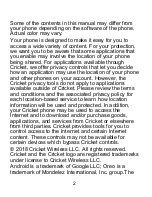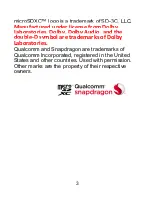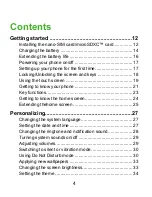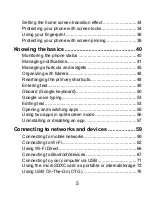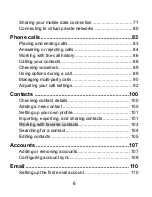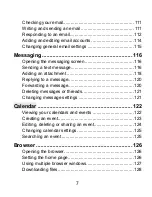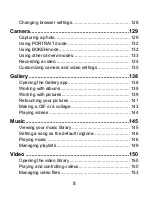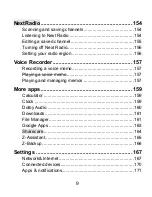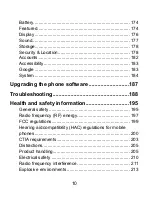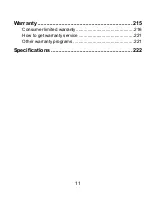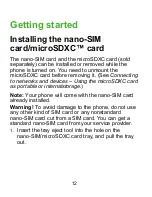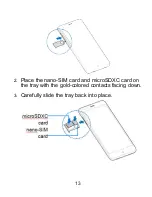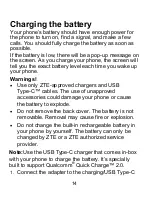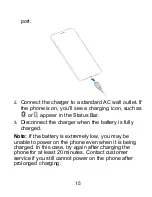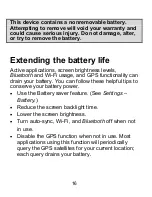Содержание Blade X2 Max
Страница 1: ...1 ZTE Blade X2 Max User Guide ...
Страница 21: ...21 Getting to know your phone FPO ...
Страница 137: ...137 video settings ...
Страница 147: ...147 Numb er Function 1 Song album and artist information 2 Return to music library 3 Album artwork if available ...
Страница 214: ...214 ...