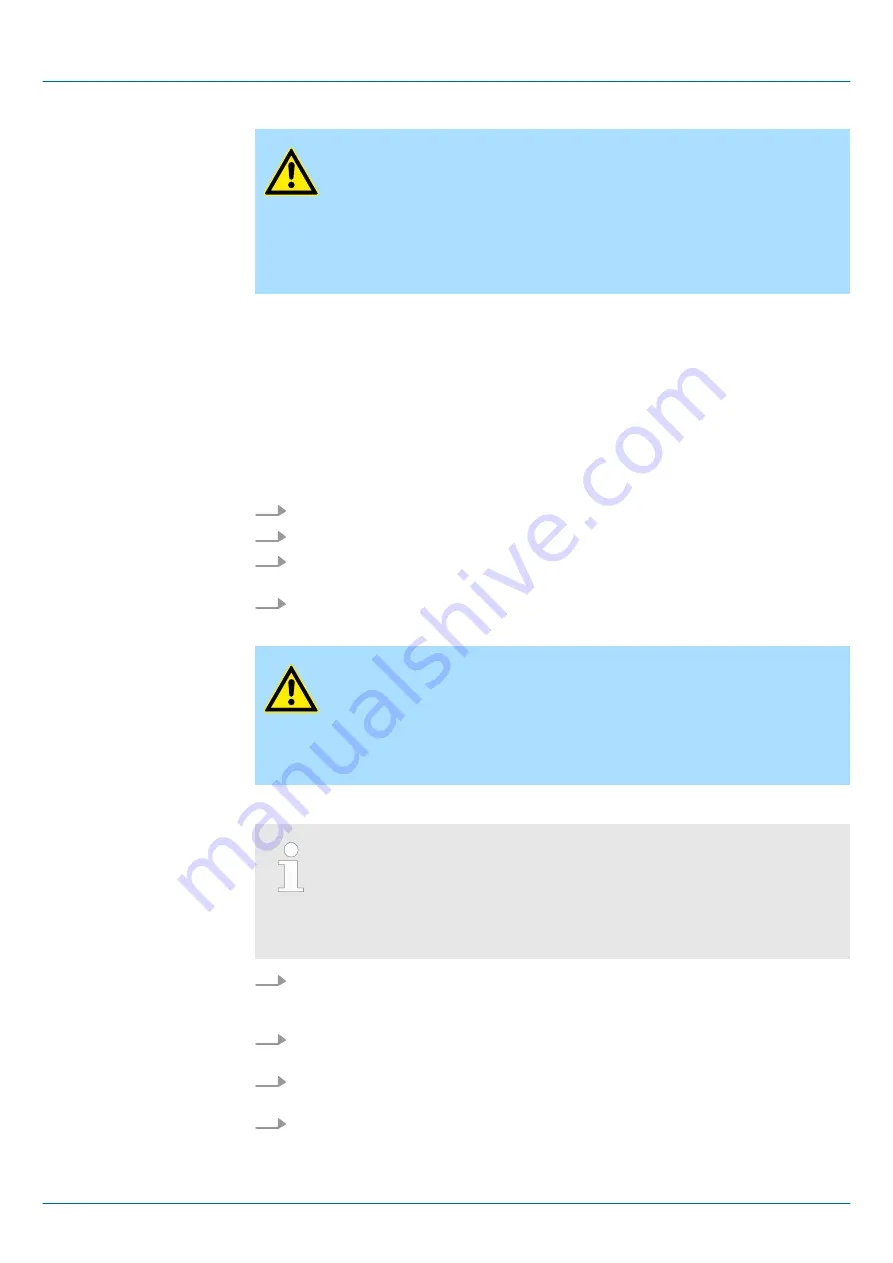
CAUTION!
When installing a new firmware you have to be extremely careful. Under
certain circumstances you may destroy the CPU, for example if the
voltage supply is interrupted during transfer or if the firmware file is defec-
tive. In this case, please call our hotline!
Please regard that the version of the update firmware has to be different
from the existing firmware otherwise no update is executed.
The CPU has an integrated web page that monitors information about the firmware ver-
sion of the SPEED7 components. The Ethernet PG/OP channel provides the access to
this web page. To activate the PG/OP channel you have to enter according IP parame-
ters. This happens in the Siemens SIMATIC Manager either by a hardware configuration,
loaded by memory card respectively MPI or via Ethernet by means of the MAC address
with
‘PLC
è
Assign Ethernet Address’
. After that you may access the PG/OP channel
with a web browser via the set IP address.
Chapter 4.6 ‘Hardware configuration -
Ethernet PG/OP channel’ on page 64
1.
Go to www.vipa.com
2.
Click
‘Service Support
è
Downloads
è
Firmware’
.
3.
Via
‘System SLIO
è
CPU’
navigate to your CPU and download the zip file to your
PC.
4.
Unzip the zip file and copy the pgk file to the root directory of your memory card.
CAUTION!
With a firmware update an overall reset is automatically executed. If your
program is only available in the load memory of the CPU it is deleted!
Save your program before executing a firmware update! After a firmware
update you should execute a "Reset to factory setting".
‘Reset to factory settings’ on page 82
Please note that with some firmware versions an additional firmware
update via alternate blinking of the LEDs SF and FC can be indicated
even when the operating mode switch is in RUN position. In this state the
CPU can only restart, if you establish a further firmware update process.
For this tap the operating mode switch shortly downwards to MR and
follow the procedures described below.
1.
Switch the operating mode switch of your CPU in position STOP. Turn off the power
supply. Plug the memory card with the firmware files into the CPU. Please take care
of the correct plug-in direction of the memory card. Turn on the power supply.
2.
After a short boot-up time, the alternate blinking of the LEDs SF and FC shows that
at least a more current firmware file was found at the memory card.
3.
You start the transfer of the firmware as soon as you tip the operating mode switch
downwards to MR within 10s and then leave the switch in STOP position.
4.
During the update process, the LEDs SF and FC are alternately blinking and SD
LED is on. This may last several minutes.
Display the firmware ver-
sion via web page
Load firmware and
transfer it to memory card
Transfer firmware from
memory card into CPU
VIPA System SLIO
Deployment CPU 013-CCF0R00
Firmware update
HB300 | CPU | 013-CCF0R00 | en | 16-40
81






























