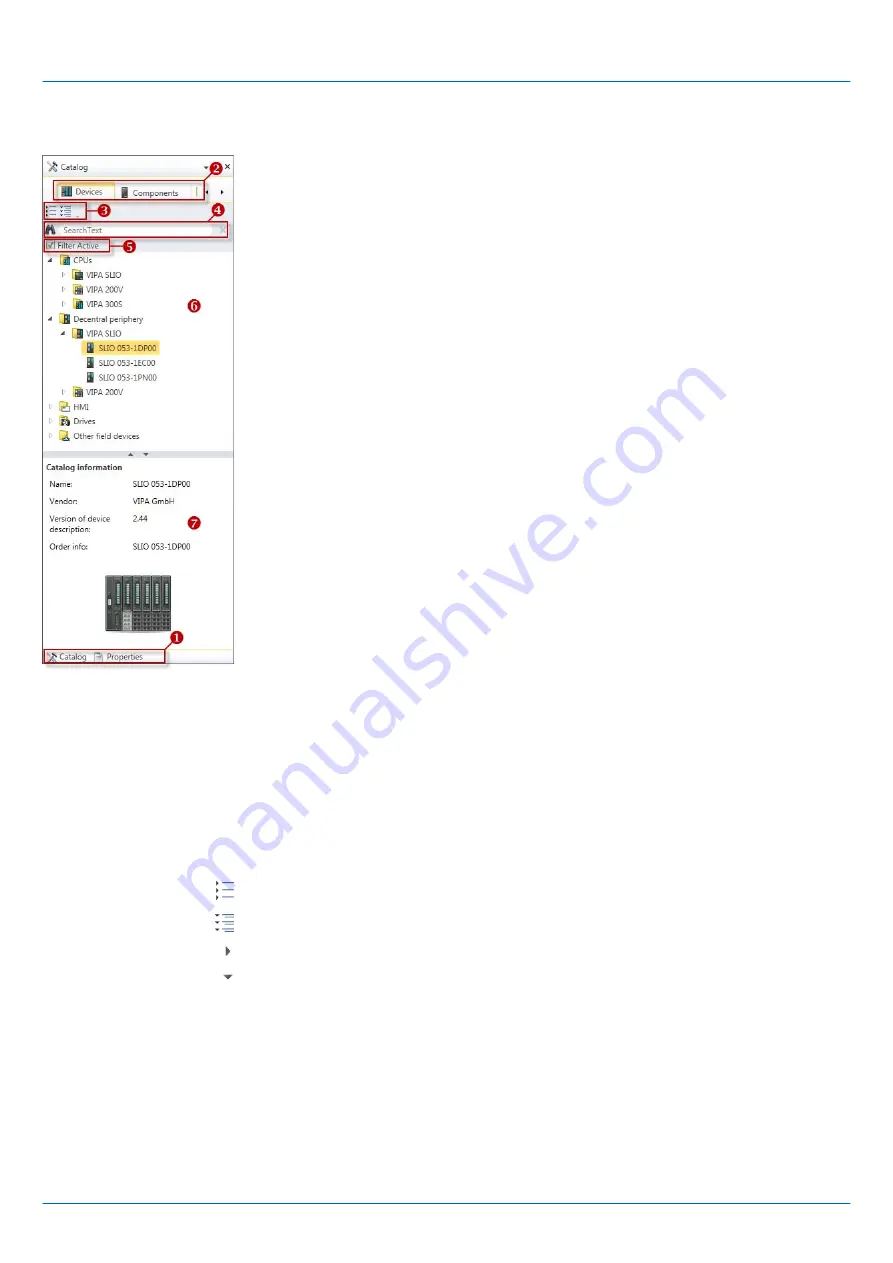
9.2.2 Catalog
(1) Switching to another view
(2) Register
(3) Show/hide objects
(4) Search
(5) Filter
(6) Objects
(7) Catalog information
Devices and components which you want to add to the project can be selected in the cat-
alog. You can also select objects which you want to add to the PLC program or to HMI
images.
Show catalog:
If the catalog is not displayed, you must select either
‘View
è
Catalog’
or press [Strg]+
[Shift]+[C].
If the properties are displayed instead of the catalog, you must click on
‘Catalog’
at the
lower screen edge.
Certain tabs are displayed in the catalog, depending on which editor window is opened in
the foreground.
The objects in the catalog are arranged in a tree structure. You can show or hide objects:
Hide all objects (
‘Project
è
Reduce project tree’
)
Hide all objects (
‘Project
è
Reduce catalog tree’
)
Show all objects (
‘Project
è
Expand catalog tree’
)
Hide slave objects / close folder
Show slave objects / open folder
(1) Switch to another view
(2) Register
(3) Show/hide objects
VIPA System SLIO
Configuration with VIPA SPEED7 Studio
SPEED7 Studio - Work environment > Catalog
HB300 | CPU | 013-CCF0R00 | en | 16-40
199






























