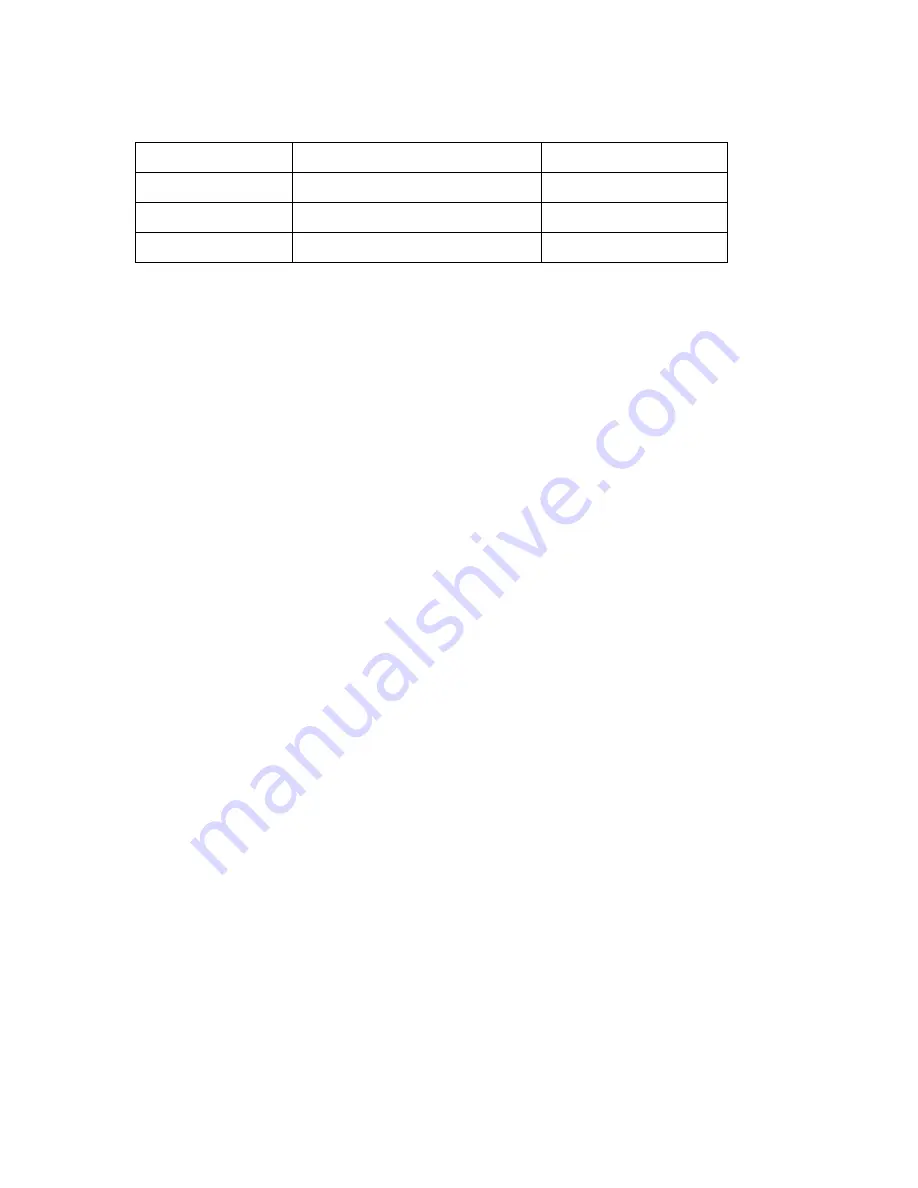
Xerox ColorQube™ 9201/9202/9203
System Administrator Guide
229
For example:
The order in which entries are displayed in the Public Address Book at the device will depend on
how the entries are sorted in the CSV file.
3.
Save the file as a CSV (Comma Separated Values) file with the extension .csv.
We recommended that you keep a copy of the CSV file once created.
To Import an Address Book
1.
At your Workstation, open the web browser, enter the
IP address
or
Host Name
of the device in the
Address bar, and press
[Enter]
.
2.
Click on the
[Address Book]
tab.
3.
If prompted, enter the Administrator User ID and Password. The default is
[admin]
and
[1111]
.
4.
Click on the
[Login]
button.
5.
In the
[Management]
area, click on the
[Import]
link.
6.
In the
Import Your Address Book File
area, click on the
[Browse]
button.
7.
Browse to the location of the Address Book File
(*.CSV)
and highlight the
CSV
file and click
[Open]
in the
Choose File
window.
Note:
The first row of the CSV file will be ignored.
The device assumes the first row contains column headings.
If your file contains a name in the first row, insert a new first row with labeled column headings.
8.
Click on the
[Next]
button.
9.
In the
Import Options
area, for
When importing your Address Book File (*.CSV)
, select one of
the following:
•
Add your new content to the existing Public Address Book
- this allows you to add the
content in your CSV file to the existing Public Address Book.
•
Replace the existing Public Address Book with your new content
- this allows you to replace
the Public Address Book content with the CSV file content.
10. In the
Map Your File to the Public Address Book Fields
area, the following information is
displayed:
•
Label
- will display the set heading label.
•
Imported Heading
- you can use the drop-down menu to select the option
No Mappings
Available
for E-mail Address and Internet Fax Address. When this is selected, nothing will
show in the
Imported Sample
fields.
•
Imported Sample
- displays sample information of the selection made from the
Imported
Heading
drop-down menu.
Note:
No Mappings Available
is not available for
Friendly Name
. Friendly Name is a required
field.
Friendly Name
E-Mail Address
Internet Fax Address
lastName, firstName
lastName, firstName
lastName, firstName
Содержание ColorQube 9201
Страница 1: ...Version 1 0 October 2009 Xerox ColorQube 9201 9202 9203 System Administrator Guide...
Страница 8: ...Table of Contents Xerox ColorQube 9201 9202 9203 System Administrator Guide 8...
Страница 12: ...Introduction Xerox ColorQube 9201 9202 9203 System Administrator Guide 4...
Страница 208: ...Workflow Scanning Xerox ColorQube 9201 9202 9203 System Administrator Guide 200...
Страница 212: ...Scan to Home Xerox ColorQube 9201 9202 9203 System Administrator Guide 204...
Страница 240: ...E mail Xerox ColorQube 9201 9202 9203 System Administrator Guide 232...
Страница 250: ...Internet Fax Xerox ColorQube 9201 9202 9203 System Administrator Guide 242...
Страница 276: ...Server Fax Xerox ColorQube 9201 9202 9203 System Administrator Guide 268...
Страница 282: ...LAN Fax Xerox ColorQube 9201 9202 9203 System Administrator Guide 274...
Страница 290: ...Custom Services Xerox ColorQube 9201 9202 9203 System Administrator Guide 282...
Страница 294: ...Extensible Services Setup Xerox ColorQube 9201 9202 9203 System Administrator Guide 286...
Страница 336: ...Index Xerox ColorQube 9201 9202 9203 System Administrator Guide 328...






























