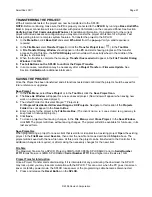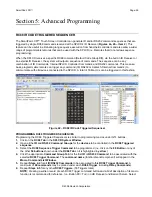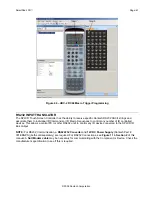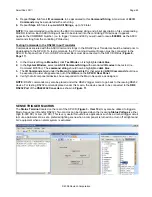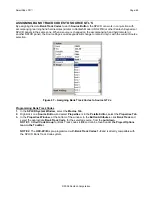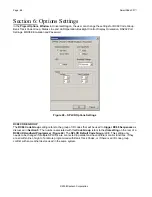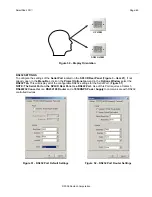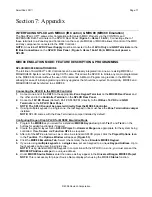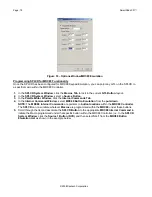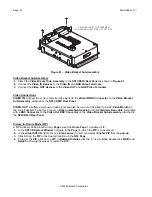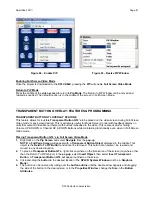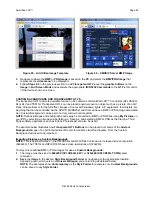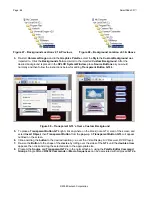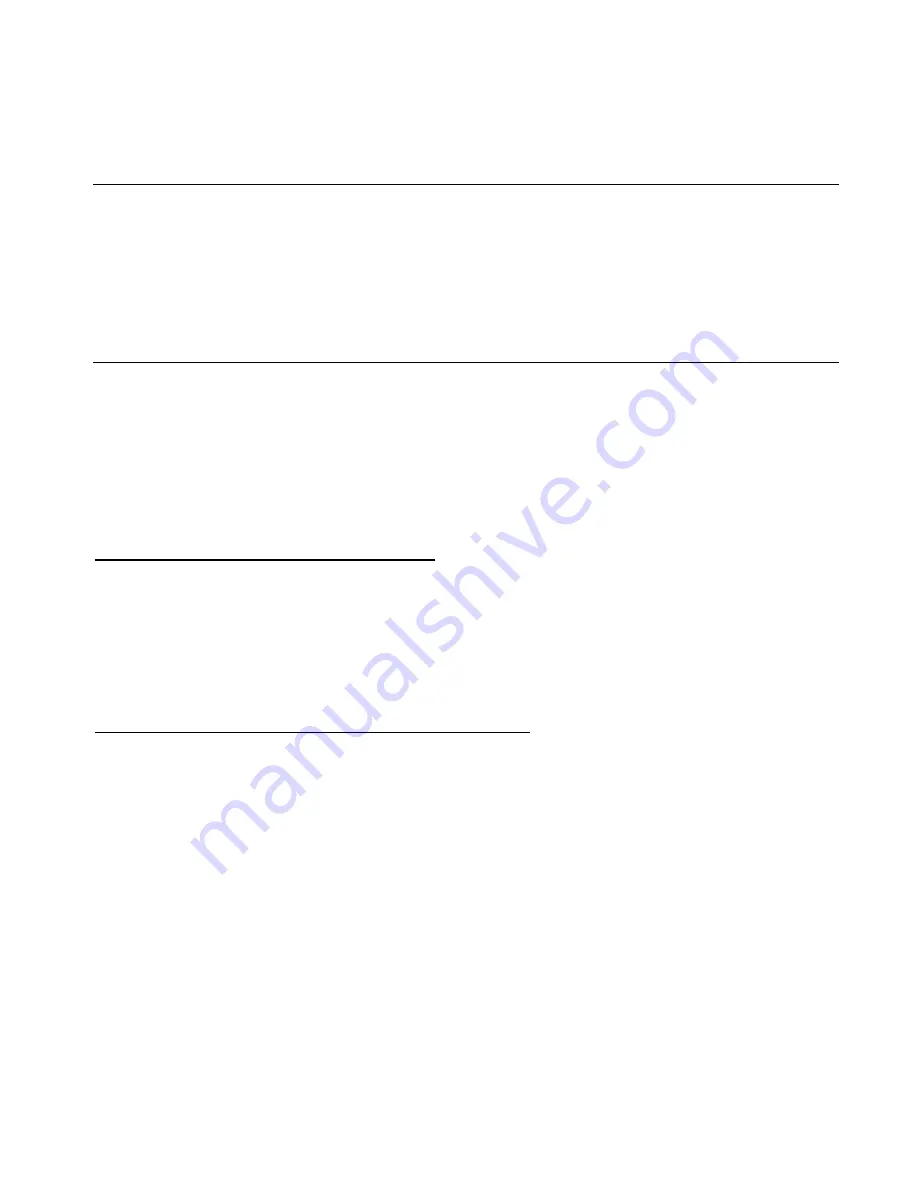
SmartPad LCD
™
Page:
71
© 2008 Xantech Corporation
Section 7: Appendix
INTERFACING SPLCD with MRC44 (IR Control) & MRC88 (MRC88 Emulation)
The SmartPad LCD™ allows direct integration with Xantech MRC Products via the CONTROL and
EXPANSION RJ45 Terminals on the SPLCD Rear Panel (
Figure 3 – Items 13 & 14
). Connecting either of
these terminals to a Zone Keypad Connection on the rear of a MRC44 or MRC88 allows IR control of the MRC
and any components connected to the MRC Controller.
NOTE:
An external
16VDC Power Supply
must be connected to the
+16V In Only
and
GND Terminals
on the
IR Bus Connections
on the
SPLCD Rear Panel
. (
Figure 3- Items 19a & 19b
)
A MRC cannot power a
SPLCD.
MRC88 EMULATION MODE: FEATURE DESCRIPTION & PROGRAMMING
SPLCD/MRC88 EMULATION MODE
The full line of SmartPad™ LCD Controllers can be seamlessly integrated into a new or existing MRC88 or
MRAUDIO8X8 System over the existing CAT5 cable. This allows the SPLCD to initiate any macro programmed
in the MRC88 Controller without the use of IR commands. All Macro Programming resides in the MRC88
allowing for ease of initial programming and any upgrades that should be required. For simplicity, MRC88 and
MRAUDIO8X8 will be referred to as MRC88.
Connecting the SPLCD to the MRC88 Controller
1.
Connect one end of the
CAT5
to the appropriate
Zone Keypad Terminal
on the
MRC88 Rear Panel
and
the other end to the
Controller Terminal
on the
SPLCD Rear Panel
.
2.
Connect a
16V DC Power
(Xantech Part # SPLCDPS1) directly to the
IR Bus +16V DC
and
GND
Terminals
on the
SPLCD Rear Panel
.
NOTE:
The SPLCD
cannot
be powered directly from the MRC88 Controller.
3.
If using
multiple
keypads in a single zone, the
last
keypad in line must have the
Zone Termination Jumper
installed.
NOTE:
SPLCD comes with the Zone Termination Jumper installed by default.
Configuring Dragon Drop SPLCD for MRC88 Emulation Mode
1.
Program the
MRC88
as you would for a standard
MRC88 Keypad
using both
Tier 1
and
Tier 2
on the
buttons for added functionality if desired.
2.
Create the graphic layout for an
SPLCD Project
in
Universal Dragon
as appropriate for the system being
controlled. Place
Source
and
Function GTL’s
as required.
3.
After all of the
GTL’s
are laid out, as is done in a standard SPLCD project, click the
Project Options Icon
in the
Tool Bar
. The
Options Window
will appear.
(Figure 53)
4.
Click the
MRC88 Emulation Tab.
Select (check mark) the box:
Emulate MRC88 Keypad
.
5.
If you are using
multiple keypads
in a
single zone
, set
each keypad
to a unique
Keypad Address
. Up to
four keypads can be used in a single zone.
NOTE:
If using standard MRC88 Keypads in conjunction with the SPLCD in a zone, you must also set the
MRC88KP Address Jumper
to a unique address.
6.
Under
MRC88 Source Names
enter the names as they appear in the
Universal Dragon MRC88 Project
.
NOTE:
This is necessary for proper Source Name display when using the MRC88
Status
function.