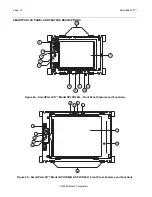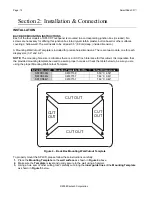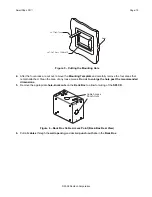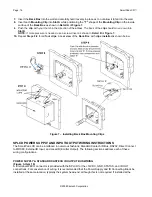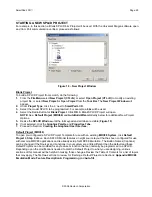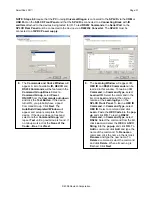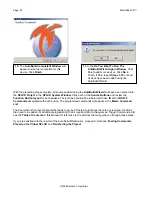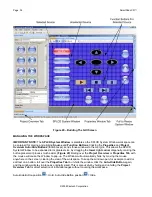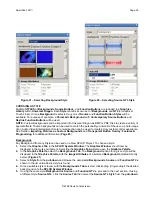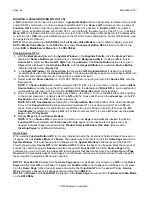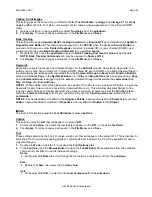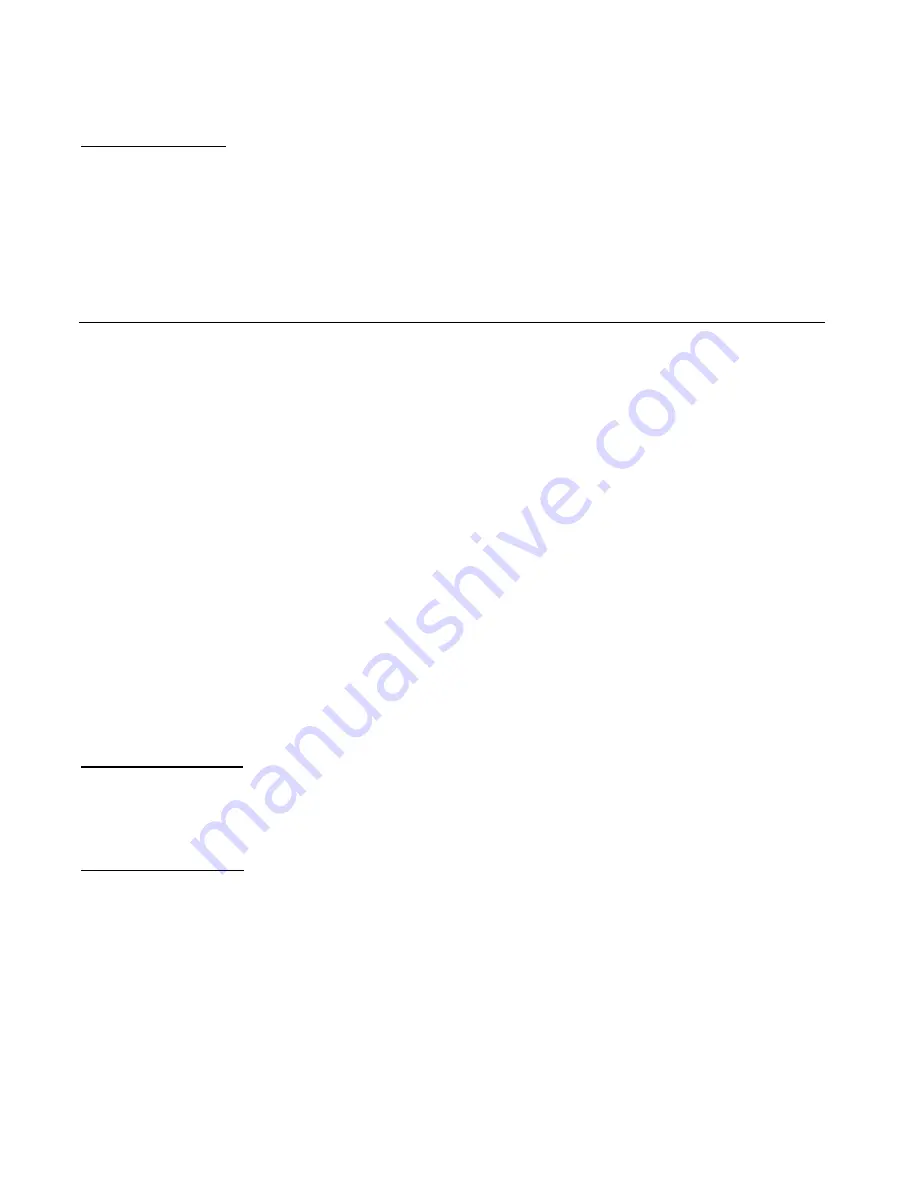
Page: 24
SmartPad LCD
™
© 2008 Xantech Corporation
Section 4: Programming the SmartPad LCD
™
Programming the SmartPad LCD system is a two-step process:
1.
Creating the
GUI
(Graphical User Interface)
Screens
.
2.
Assigning
functions
(marcos) to the
GTL’s
(Graphical Touch Links) to control external devices.
Through Universal Dragon™ Software, both of these tasks are easily performed. The software contains a built-
in
Style Library
for creating the
GUI Screens
as well as a built-in
IR-Code Library
for programming each of
the
GTL’s
. This makes programming the SPLCD a very quick and easy process.
INSTALLING AND CONFIGURING THE UNIVERSAL DRAGON™ SOFTWARE
UNIVERSAL DRAGON™ MINIMUM REQUIREMENTS
•
Windows
2000/XP/Vista
•
1.5GHz Processor or better
•
512MB Ram (1GB recommended)
•
600MB* Hard drive space (more recommended as projects expand)
•
.NET Framework 2.0 (included)
•
Mouse, USB, RS232 ports
*600MB = 300 MB Universal Dragon™, 300MB DotNet Framework
INCLUDED HARDWARE & SOFTWARE ITEMS
The Universal Dragon package includes:
•
Universal Dragon Drop-IR CD ROM (Part No. 03501085-01)
•
DB9 Male to 3 Pin Programming Cable (Part No.03972440). Connects the SPLCD Programming Port
(
Figures 2a, 2b – Item 7
)
to the DB9 COM PORT on your PC.
•
USB Programming (Part No.05913660). Connects the SPLCD USB Programming Port (
Figures 2a, 2b –
Item 9
) to the PC’s USB port.
CONNECTING THE SMARTPAD LCD™ TO THE PC
To program the SmartPad LCD™, the unit must be connected to a
PC
running
Universal Dragon Drop-IR
Programming Software
.
DB9 Serial Connection
1.
Connect the supplied
DB9 Programming Cable
(Part No. 03972440) to your
PC Serial Port
and the other
end to the
RS232 Com Port
, (3 pin connector located under the bezel on the
SPLCD Front Panel
) -
(
Figures 2a, 2b - Item 7)
.
USB Serial Connection
The USB connection requires the included
USB ‘A’ Type to USB mini plug cable
(Part No. 05913660) to
interface your PC with the
USB Com Port
on the
SPLCD
. Connecting a cable to this port will automatically
override any device connected to the RS232 Com Port on the front of the SPLCD.
1.
Connect the
‘A’ Type connector
(
wide
end) of the included
USB Cable
to the
PC USB Port
and the
‘mini’
Type connector
, (
small
end) to the
USB Com Port
on the
SPLCD Front Panel. (Figures 2a, 2b – Item
9)
.
NOTE:
First time use of a PC for Universal Dragon SPLCD Programming requires that certain drivers get
installed to the PC from Universal Dragon. The Install Wizard will try to run as soon as the PC is connected
to the SPLCD. In some cases it maybe necessary to run the Wizard twice. For additional information, see
Section:
Configuring USB Port
on
Page 26
.