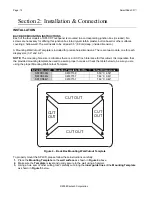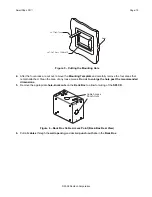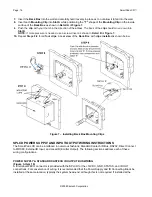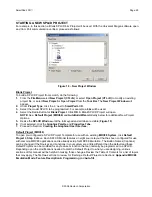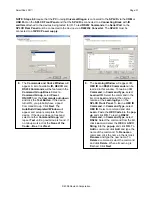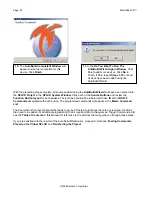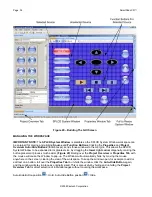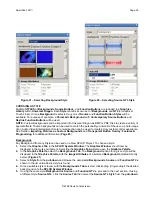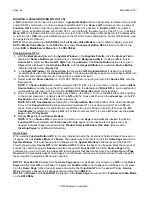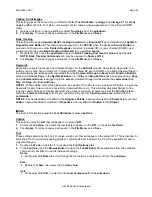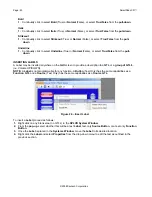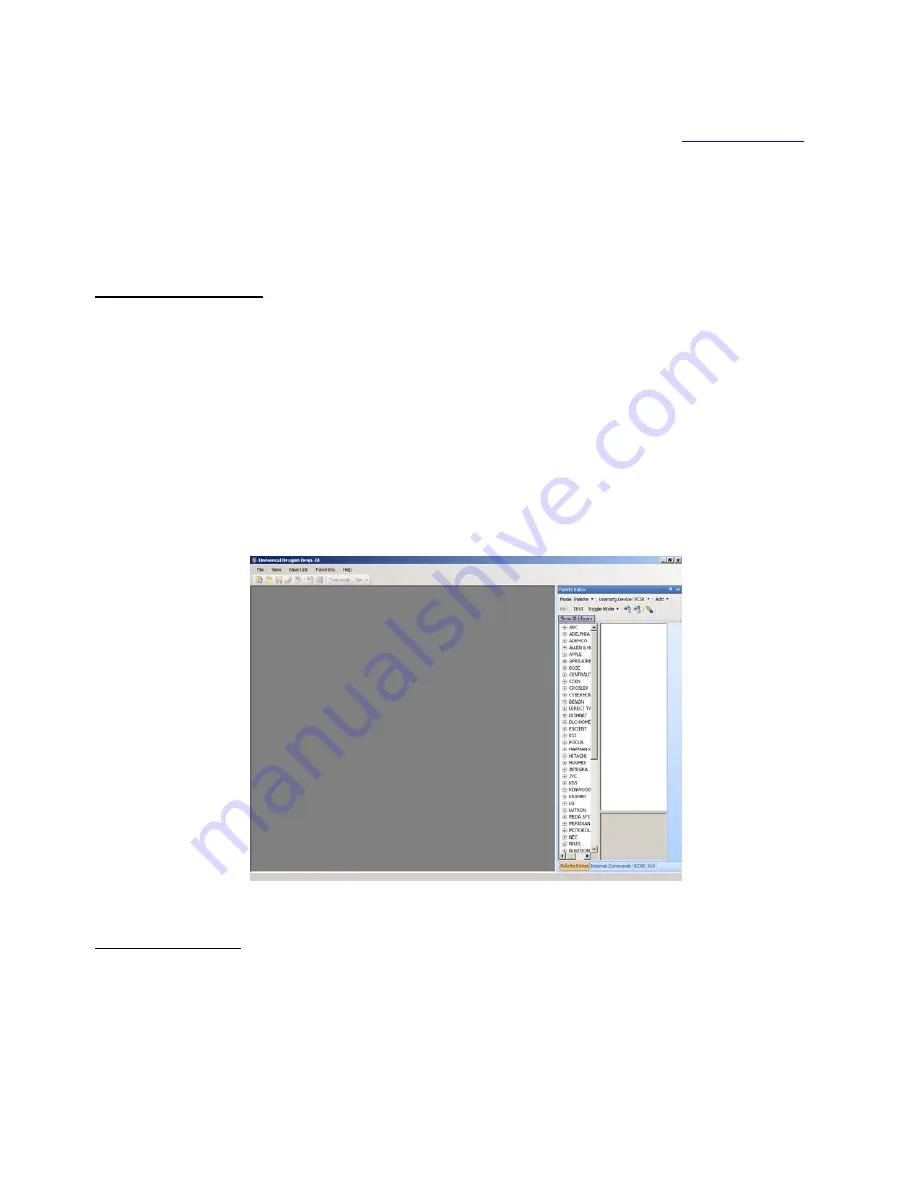
SmartPad LCD
™
Page:
25
© 2008 Xantech Corporation
SOFTWARE INSTALLATION
Universal Dragon™ can be installed using the included CD-ROM or as a download from
www.xantech.com
.
Given the size of the program, it is recommended that downloading only be done with a high-speed internet
connection. Universal Dragon™ will automatically update when a PC running Universal Dragon™ is powered
up, but it is always a good idea to check the website for the latest version and Application Advisories before
starting a new project. To check for updates to Universal Dragon™, with the PC connected to the internet,
simply click
Check For Updates
in the
Universal Dragon
™
Help Menu
.
When finished installing Universal Dragon™ double click the shortcut on the pc desktop to launch the program.
Windows 2000/XP/Vista
Install Universal Dragon Drop-IR onto your hard drive as follows:
1.
Insert the disc into your computer’s CD-ROM drive. If your drive has been set for auto run, a Xantech
Welcome Menu will appear. If not, access your CD ROM with Windows Explorer and double click the file
"setup.exe".
2.
On the Welcome menu, click NEXT.
3.
Follow the on-screen instructions as the program installs. Installation time will vary, depending on the speed
of your machine.
STARTING UNIVERSAL DRAGON DROP-IR™ SOFTWARE
After the successful installation of the software, double-click the Universal Dragon™ icon on your desktop or:
1.
From the
Pc Start Menu
, choose
Programs
.
2.
Select
Xantech
and click on
Universal Dragon™
.
3.
The program loads and opens to the following Universal Dragon opening screen:
Figure 13 – Universal Dragon Opening Screen
Serial Port Selection
When first launched,
Universal Dragon
software scans the
Serial Ports
on your
PC
and will display the
available ports under
Global Preferences
in the
File Menu
. Unavailable ports will not appear.