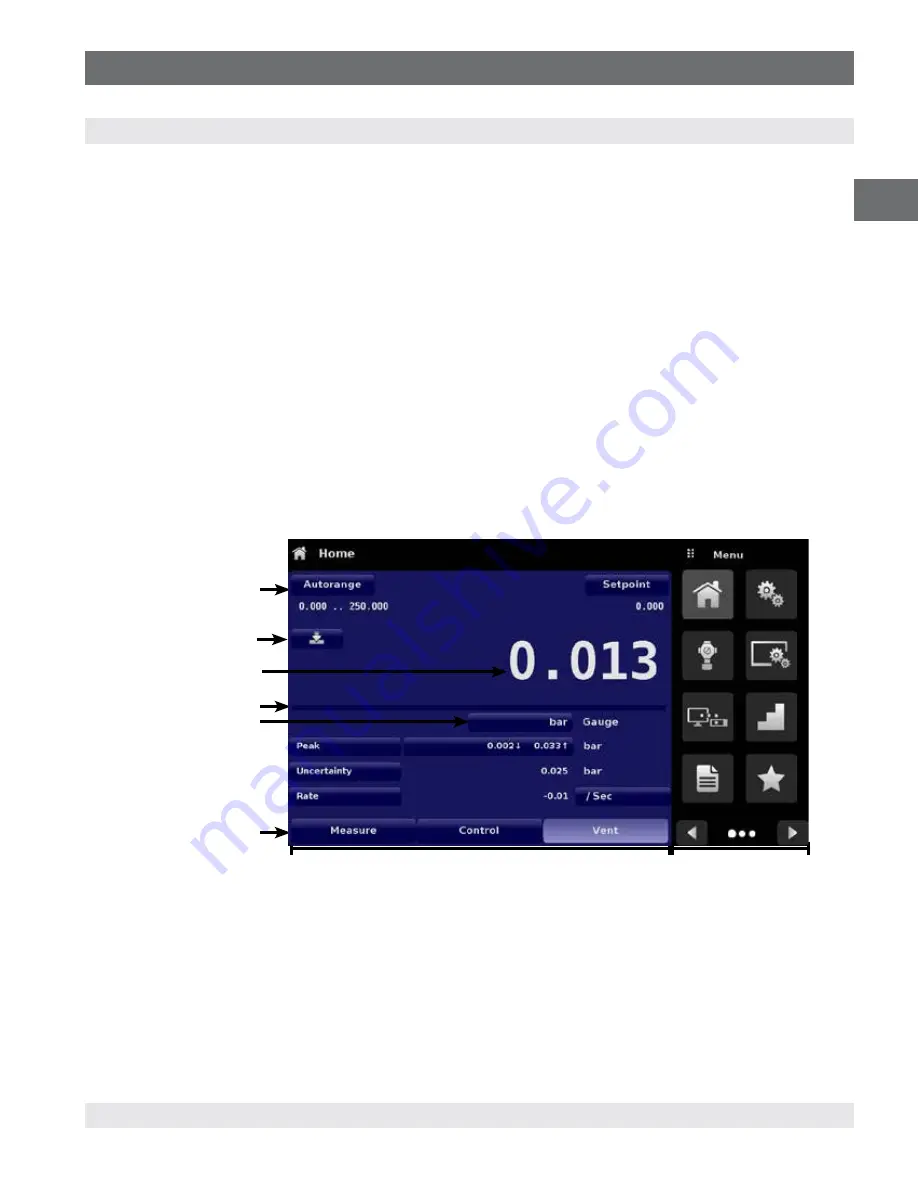
21
WIKA operating instructions pneumatic high pressure controller, model CPC7000
0019104001D 10/2018 EN
EN
6. Operation
6. Operation
6.1 General Operation
This section describes the procedures for operating the CPC7000 from the front panel. Instructions for operating the device
remotely from an external computer are covered in Section 8, Remote Operation. By following the procedures provided in these
two sections and Section 9.2, Recalibration, you can expect your CPC7000 to deliver maximum accuracy and dependability for
many years of useful service.
6.1.1 Setup Applications
Configuration of the CPC7000 is achieved by changing settings accessed through the Application (“App”) buttons. Local operation
is accomplished by observing the data presented in the display. The appearance and functionality of the display can be changed
by pressing the App button for the related function. After an app has been chosen, a set of related parameters will appear on the
left. After choosing one of these parameters, a set of selections related to that parameter will appear on the right or a data entry
keypad. The desired selection or data can be entered here.
6.1.2 Display Screen Features
The screen shown below provides an overview of the features that may appear on the display after initialization. The left three
fourths of the display contains the area where information is displayed (in this case the Home Application) and the right one fourth
contains the selection icons for each application. A zero or tare button, bar graph and none or 3 of the 7 available auxiliary displays
(Peak, Rate, Rate Setpoint,Uncertainty, Units, Digital I/O and Source Pressure) will appear in the Home App if activated. All of the
CPC7000 screen features are described in more detail throughout this manual. The active App is represented with a light gray
background color compared to the other Apps.
Operating Screen
Settings Apps
Active transducer
range
Optional Zero or Tare
Current Value
Optional Bar graph
Units / Pressure Type
Auxiliary Displays
Operating Modes
{
Figure 6.1.2 Display Screen Features
















































