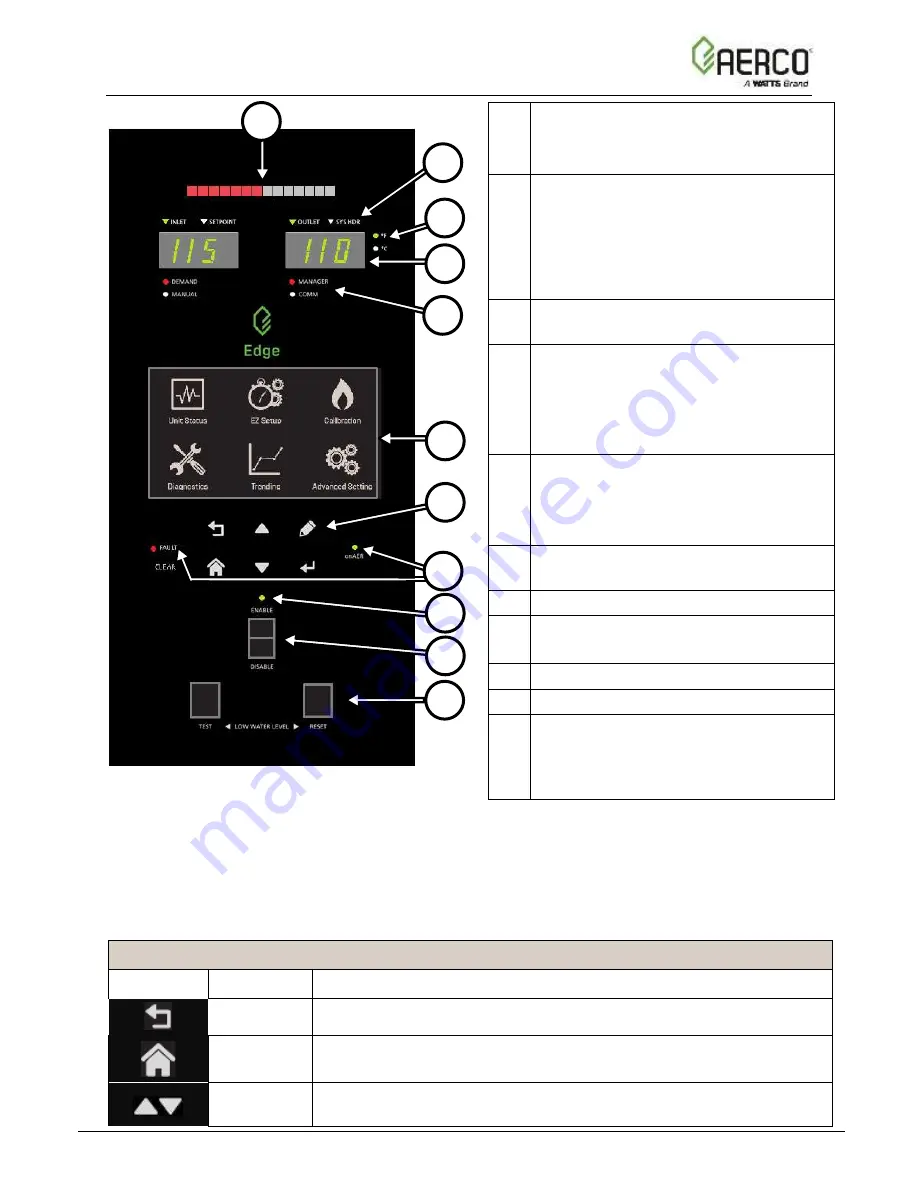
Edge [ii] Controller Operation Manual
SECTION 1: INTRODUCTION
OMM-139_E
• 8/25/2020 Technical Support • (800) 526-0288 • Mon-Fri, 8 am - 5 pm EST Page
11
of
196
Figure 1.7: Edge Controller Front Panel Layout
All the completed settings and the Unit Event History are maintained throughout the power
cycle.
The Soft-
Keys on the Controller’s front face function as follows:
Controller Front Panel Controls
Icon
Name
Description
Previous
Takes you to the previous screen.
Home
Takes you to the touchscreen’s Main Menu (see Figure 1.6). If
pressed during a procedure, it aborts the procedure.
Up/Down
These buttons activate a selection box that can then be moved
sequentially through the editable/selectable parameters starting from
1
Multi-Function Bar, shows either:
•
Fire Rate
•
Valve Position
2
Parameter Indicator for both
temperature read-outs:
•
LEFT:
Inlet
or
Setpoint
temperature
•
RIGHT:
Outlet
or
System Header
temperature
3
Temperature scale indicator: Fahrenheit
or Celsius
4
Configurable temperature read-outs (2):
•
LEFT:
Inlet
or
Setpoint
temperature
•
RIGHT:
Outlet
or S
ystem Header
temperature
5
Operation Mode Indicators (2):
•
LEFT:
Demand
or
Manual
•
RIGHT:
Manager
(BST only),
COMM
when communicating
6
Edge Controller Touchscreen: see
Section 1.8, below
7
Soft Keys: see below
8
onAER Indicator Light
Fault Indicator Light
9
Ready Light
10
Enable/Disable Switch
11
Low Water Level Test buttons (2):
•
TEST
: Initiates Low Water test
•
RESET
: Resets unit after Low
Water test
1
2
3
6
4
5
7
10
11
9
8

![Предварительный просмотр 1 страницы Watts AERCO Edge [ii] Operation Manual](http://thumbs.mh-extra.com/thumbs/watts/aerco-edge-ii/aerco-edge-ii_operation-manual_876871-001.webp)
![Предварительный просмотр 2 страницы Watts AERCO Edge [ii] Operation Manual](http://thumbs.mh-extra.com/thumbs/watts/aerco-edge-ii/aerco-edge-ii_operation-manual_876871-002.webp)
![Предварительный просмотр 3 страницы Watts AERCO Edge [ii] Operation Manual](http://thumbs.mh-extra.com/thumbs/watts/aerco-edge-ii/aerco-edge-ii_operation-manual_876871-003.webp)
![Предварительный просмотр 4 страницы Watts AERCO Edge [ii] Operation Manual](http://thumbs.mh-extra.com/thumbs/watts/aerco-edge-ii/aerco-edge-ii_operation-manual_876871-004.webp)
![Предварительный просмотр 5 страницы Watts AERCO Edge [ii] Operation Manual](http://thumbs.mh-extra.com/thumbs/watts/aerco-edge-ii/aerco-edge-ii_operation-manual_876871-005.webp)
![Предварительный просмотр 6 страницы Watts AERCO Edge [ii] Operation Manual](http://thumbs.mh-extra.com/thumbs/watts/aerco-edge-ii/aerco-edge-ii_operation-manual_876871-006.webp)
![Предварительный просмотр 7 страницы Watts AERCO Edge [ii] Operation Manual](http://thumbs.mh-extra.com/thumbs/watts/aerco-edge-ii/aerco-edge-ii_operation-manual_876871-007.webp)
![Предварительный просмотр 8 страницы Watts AERCO Edge [ii] Operation Manual](http://thumbs.mh-extra.com/thumbs/watts/aerco-edge-ii/aerco-edge-ii_operation-manual_876871-008.webp)
![Предварительный просмотр 9 страницы Watts AERCO Edge [ii] Operation Manual](http://thumbs.mh-extra.com/thumbs/watts/aerco-edge-ii/aerco-edge-ii_operation-manual_876871-009.webp)
![Предварительный просмотр 10 страницы Watts AERCO Edge [ii] Operation Manual](http://thumbs.mh-extra.com/thumbs/watts/aerco-edge-ii/aerco-edge-ii_operation-manual_876871-010.webp)
![Предварительный просмотр 11 страницы Watts AERCO Edge [ii] Operation Manual](http://thumbs.mh-extra.com/thumbs/watts/aerco-edge-ii/aerco-edge-ii_operation-manual_876871-011.webp)
![Предварительный просмотр 12 страницы Watts AERCO Edge [ii] Operation Manual](http://thumbs.mh-extra.com/thumbs/watts/aerco-edge-ii/aerco-edge-ii_operation-manual_876871-012.webp)
![Предварительный просмотр 13 страницы Watts AERCO Edge [ii] Operation Manual](http://thumbs.mh-extra.com/thumbs/watts/aerco-edge-ii/aerco-edge-ii_operation-manual_876871-013.webp)
![Предварительный просмотр 14 страницы Watts AERCO Edge [ii] Operation Manual](http://thumbs.mh-extra.com/thumbs/watts/aerco-edge-ii/aerco-edge-ii_operation-manual_876871-014.webp)
![Предварительный просмотр 15 страницы Watts AERCO Edge [ii] Operation Manual](http://thumbs.mh-extra.com/thumbs/watts/aerco-edge-ii/aerco-edge-ii_operation-manual_876871-015.webp)
![Предварительный просмотр 16 страницы Watts AERCO Edge [ii] Operation Manual](http://thumbs.mh-extra.com/thumbs/watts/aerco-edge-ii/aerco-edge-ii_operation-manual_876871-016.webp)
![Предварительный просмотр 17 страницы Watts AERCO Edge [ii] Operation Manual](http://thumbs.mh-extra.com/thumbs/watts/aerco-edge-ii/aerco-edge-ii_operation-manual_876871-017.webp)
![Предварительный просмотр 18 страницы Watts AERCO Edge [ii] Operation Manual](http://thumbs.mh-extra.com/thumbs/watts/aerco-edge-ii/aerco-edge-ii_operation-manual_876871-018.webp)
![Предварительный просмотр 19 страницы Watts AERCO Edge [ii] Operation Manual](http://thumbs.mh-extra.com/thumbs/watts/aerco-edge-ii/aerco-edge-ii_operation-manual_876871-019.webp)
![Предварительный просмотр 20 страницы Watts AERCO Edge [ii] Operation Manual](http://thumbs.mh-extra.com/thumbs/watts/aerco-edge-ii/aerco-edge-ii_operation-manual_876871-020.webp)
![Предварительный просмотр 21 страницы Watts AERCO Edge [ii] Operation Manual](http://thumbs.mh-extra.com/thumbs/watts/aerco-edge-ii/aerco-edge-ii_operation-manual_876871-021.webp)
![Предварительный просмотр 22 страницы Watts AERCO Edge [ii] Operation Manual](http://thumbs.mh-extra.com/thumbs/watts/aerco-edge-ii/aerco-edge-ii_operation-manual_876871-022.webp)
![Предварительный просмотр 23 страницы Watts AERCO Edge [ii] Operation Manual](http://thumbs.mh-extra.com/thumbs/watts/aerco-edge-ii/aerco-edge-ii_operation-manual_876871-023.webp)
![Предварительный просмотр 24 страницы Watts AERCO Edge [ii] Operation Manual](http://thumbs.mh-extra.com/thumbs/watts/aerco-edge-ii/aerco-edge-ii_operation-manual_876871-024.webp)
![Предварительный просмотр 25 страницы Watts AERCO Edge [ii] Operation Manual](http://thumbs.mh-extra.com/thumbs/watts/aerco-edge-ii/aerco-edge-ii_operation-manual_876871-025.webp)
![Предварительный просмотр 26 страницы Watts AERCO Edge [ii] Operation Manual](http://thumbs.mh-extra.com/thumbs/watts/aerco-edge-ii/aerco-edge-ii_operation-manual_876871-026.webp)

















