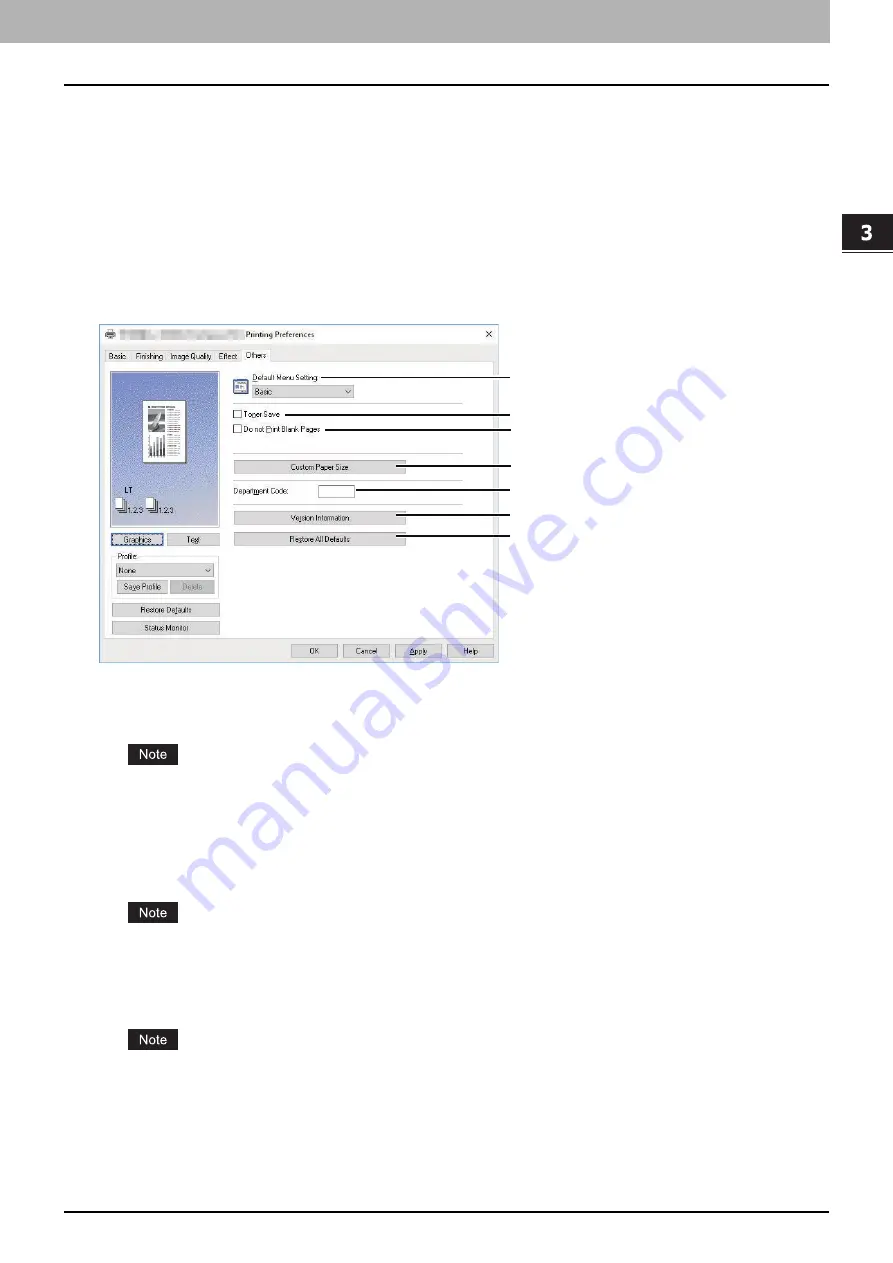
3.PRINT FUNCTIONS (Windows)
Setting up Print Options 89
PRINT FUNCTIONS
(Window
s)
11. Draw as Outline
Prints a outline type of watermark.
12. Transparency
Prints a transparent watermark. When you select this, set the brightness from 0 (darker) to 100% (lighter) in
increments of 1%. You can also set the brightness using the scroll bar.
13. [Restore Defaults]
Restores the settings displayed in the [Watermark] dialog box to the original factory defaults.
[Others] tab
The [Others] tab contains print options such as toner saving, and so on.
1.
Default Menu Setting
Select the default tab that is displayed when you open the printing preferences of the printer driver. Set
frequently used functions as a default menu setting for your convenience.
If you made settings on the [Others] tab menu from the print setting page of the application, they are restored to
the defaults when you close the printer driver.
If you want to maintain the settings, set the printer driver from the [Devices and Printers] folder.
P.74 “Setting initial values of print options”
2.
Toner Save
Prints in the toner save mode.
When the toner save mode is enabled, printing may become lighter.
This function is not available for the XPS printer driver.
3.
Do not Print Blank Pages
Select this check box to ignore blank pages for printing.
If the watermark option is enabled, all pages are printed even when the content is blank.
If the blank pages have a header or footer, they are printed.
This function is not available for the XPS printer driver.
4.
Custom Paper Size
Click this to specify the custom paper size. The [Custom Paper Size] dialog box appears when you click this.
1
2
3
5
6
7
4
Содержание e-studio 2822AF
Страница 1: ...MULTIFUNCTIONAL DIGITAL SYSTEMS User s Guide ...
Страница 30: ...1 PREPARATION 30 Preparation 3 Registering Paper Size and Type ...
Страница 64: ...2 COPY FUNCTIONS 64 Using Templates Copy ...
Страница 102: ...3 PRINT FUNCTIONS Windows 102 Printing With Best Functions for Your Needs ...
Страница 116: ...4 PRINT FUNCTIONS macOS 116 Setting up Print Options ...
Страница 162: ...5 SCAN FUNCTIONS 162 Using Templates Scan ...
Страница 204: ...7 TROUBLESHOOTING 204 Before Calling Service Technician ...
Страница 205: ...8 MAINTENANCE AND INSPECTION Regular Cleaning 206 Cleaning charger 207 ...
Страница 208: ...8 MAINTENANCE AND INSPECTION 208 Cleaning charger ...
Страница 216: ...9 APPENDIX 216 Copying Function Combination Matrix ...
Страница 221: ...e STUDIO2822AM 2822AF ...






























