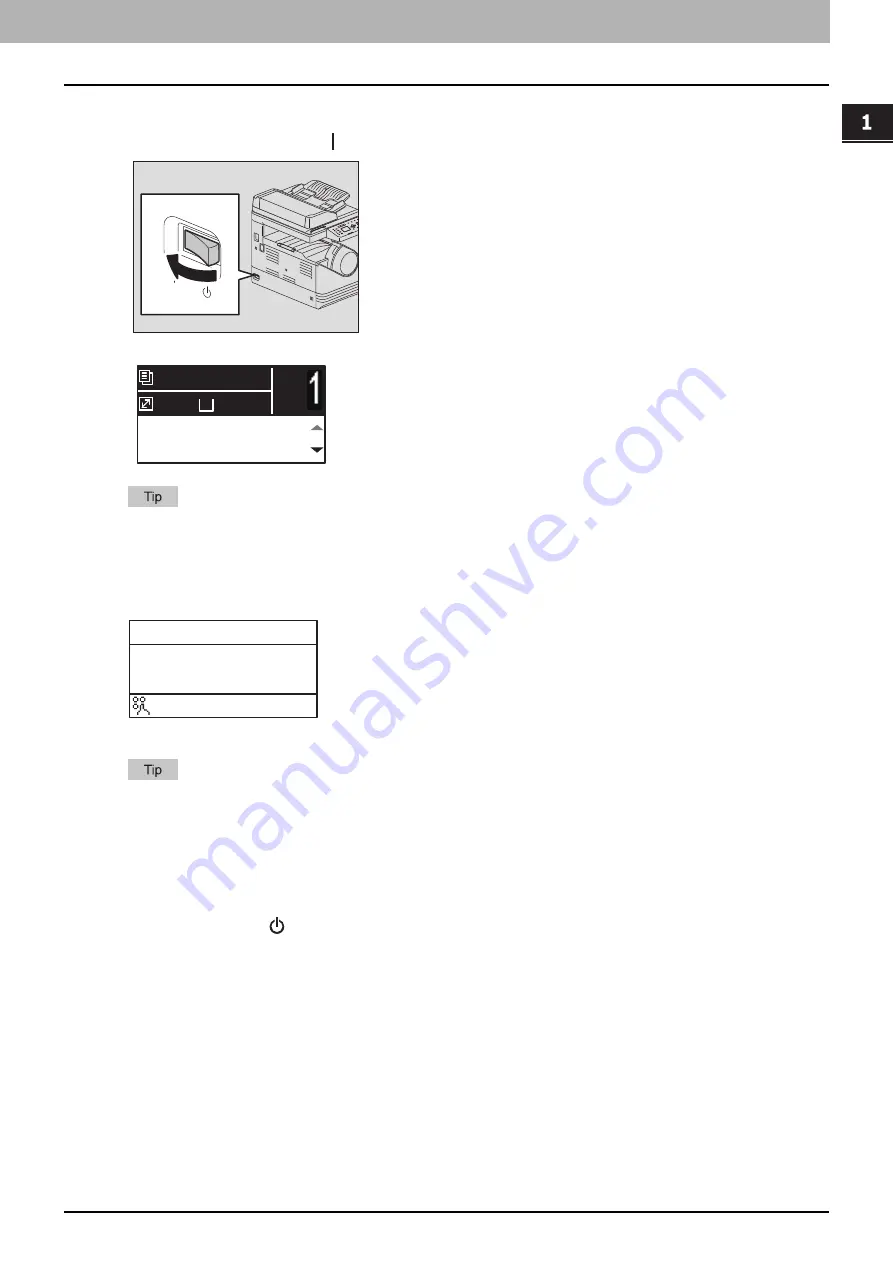
Preparation 1 - Turning Power ON 17
P
R
E
P
AR
ATI
O
N
0.
Preparation 1 - Turning Power ON
Turning on
1
Press the power switch to “ ” (on).
Starts warming up. When the warm-up has finished, the equipment is ready.
If you press [START] during the warm-up, copying automatically starts after it has finished. When the job is
reserved, “COPYING” appears on the LCD screen to show you the current status.
This function cannot be accessed while “PLEASE WAIT” is being displayed.
2
The LCD screen below is shown if the equipment is managed under the department code
function.
Key in a 5-digit department code, and then press [OK].
If the department code function is enabled, press [FUNCTION CLEAR] after any operation to prevent
unauthorized use of the equipment.
For the details of the department code, see the following page:
Turning off
Press the power switch to “
” (off).
A4
1
READY
100%
AUTO EXPOSURE
TEXT/PHOTO
DEPARTMENT CODE
_
:12
Содержание e-studio 2822AF
Страница 1: ...MULTIFUNCTIONAL DIGITAL SYSTEMS User s Guide ...
Страница 30: ...1 PREPARATION 30 Preparation 3 Registering Paper Size and Type ...
Страница 64: ...2 COPY FUNCTIONS 64 Using Templates Copy ...
Страница 102: ...3 PRINT FUNCTIONS Windows 102 Printing With Best Functions for Your Needs ...
Страница 116: ...4 PRINT FUNCTIONS macOS 116 Setting up Print Options ...
Страница 162: ...5 SCAN FUNCTIONS 162 Using Templates Scan ...
Страница 204: ...7 TROUBLESHOOTING 204 Before Calling Service Technician ...
Страница 205: ...8 MAINTENANCE AND INSPECTION Regular Cleaning 206 Cleaning charger 207 ...
Страница 208: ...8 MAINTENANCE AND INSPECTION 208 Cleaning charger ...
Страница 216: ...9 APPENDIX 216 Copying Function Combination Matrix ...
Страница 221: ...e STUDIO2822AM 2822AF ...
















































