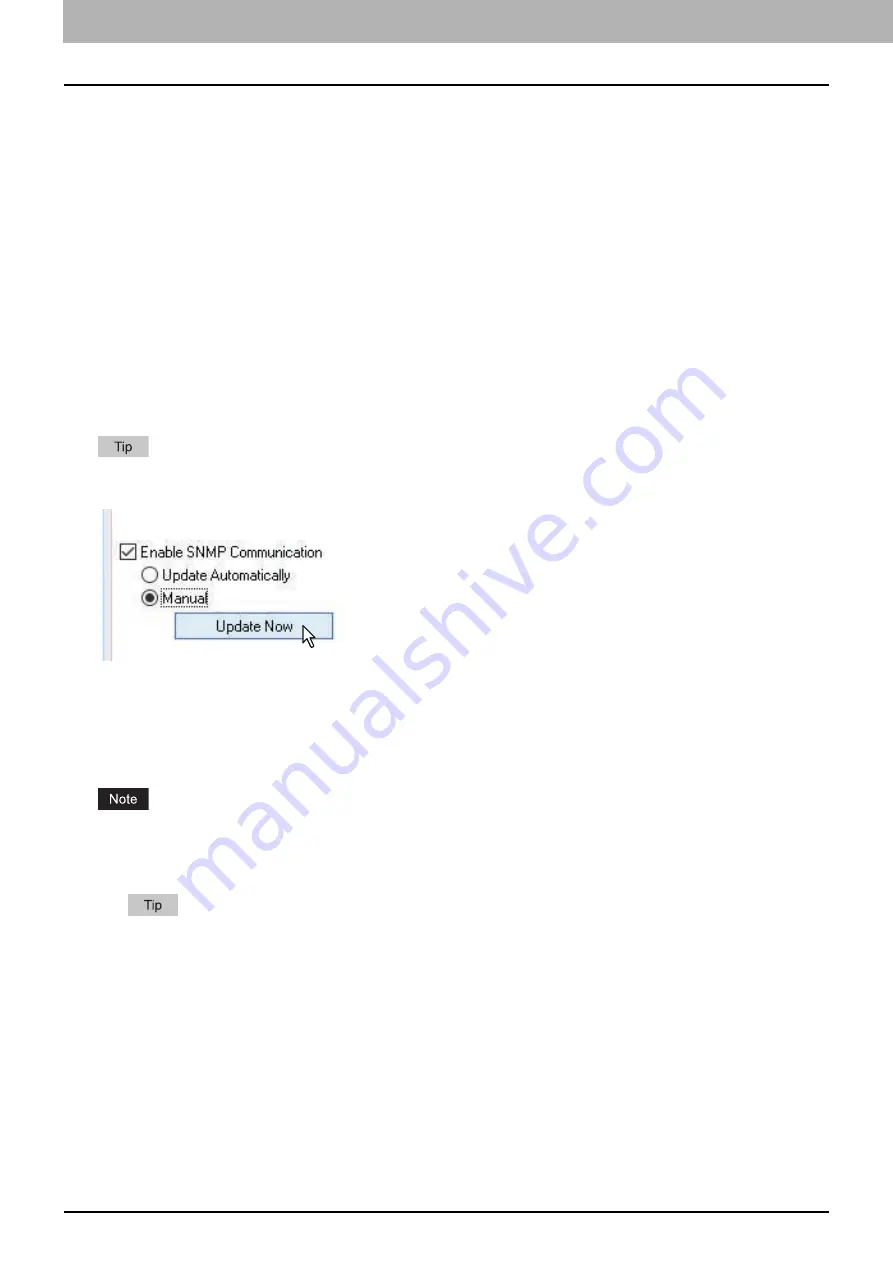
66 Before Using the Printer Driver
0.
Before Using the Printer Driver
Before printing, you have to configure the following options:
Configuration Settings
To use devices installed in this equipment, you must first configure their options on the [Configuration] tab of the
printer driver.
P.66 “Configuring the options”
Department Code
This equipment can manage jobs by department codes. This feature allows you to manage job counters for each
department code. For example, a network administrator can check the number of copies printed by a specific
department.
If the department code function is enabled, enter your department code provided by your administrator.
Configuring the options
To use this equipment properly, you need to save the configuration of the options installed on the [Configuration] tab
menu after you installed the printer drivers. In the default setting, you can obtain the configuration data of options
installed automatically by opening the [Configuration] tab menu. If SNMP communication between this equipment
and your computer is not available, or you want to configure options manually, see the following page:
P.66 “Configuring options manually”
When SNMP communication between this equipment and your computer is enabled, you can retrieve the option
configuration information by clicking [Update Now].
Configuring options manually
If SNMP communication between this equipment and your computer is not available:
Setting the [Configuration] tab manually
You need to log in to Windows with the “Administrator” privilege.
1
Open the printers folder.
Click [Start] and select [Settings] > [Devices] > [Devices and Printers].
For Windows 8.1 / Windows Server 2012 or later, right-click in the lower left of the screen, then click [Control
Panel] > [Devices and Printers].
For Windows 7, click [Start] > [Devices and Printers].
For Windows Server 2008, click [Start] > [Control Panel] > [Hardware and Sound] > [Printers].
Содержание e-studio 2822AF
Страница 1: ...MULTIFUNCTIONAL DIGITAL SYSTEMS User s Guide ...
Страница 30: ...1 PREPARATION 30 Preparation 3 Registering Paper Size and Type ...
Страница 64: ...2 COPY FUNCTIONS 64 Using Templates Copy ...
Страница 102: ...3 PRINT FUNCTIONS Windows 102 Printing With Best Functions for Your Needs ...
Страница 116: ...4 PRINT FUNCTIONS macOS 116 Setting up Print Options ...
Страница 162: ...5 SCAN FUNCTIONS 162 Using Templates Scan ...
Страница 204: ...7 TROUBLESHOOTING 204 Before Calling Service Technician ...
Страница 205: ...8 MAINTENANCE AND INSPECTION Regular Cleaning 206 Cleaning charger 207 ...
Страница 208: ...8 MAINTENANCE AND INSPECTION 208 Cleaning charger ...
Страница 216: ...9 APPENDIX 216 Copying Function Combination Matrix ...
Страница 221: ...e STUDIO2822AM 2822AF ...






























