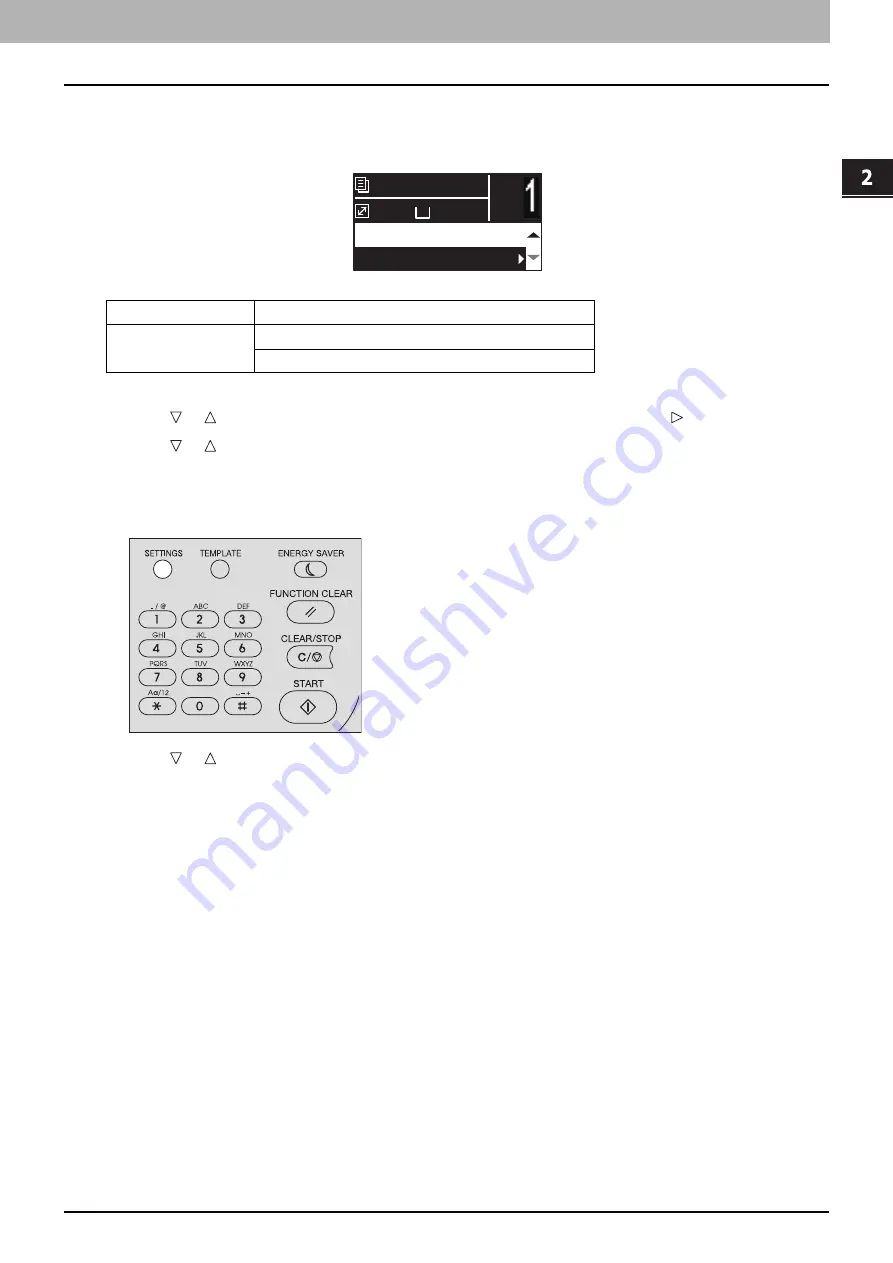
2.COPY FUNCTIONS
Copy Settings 61
COP
Y
F
U
NC
TION
S
Continuing the scanning for a copy
When you copy with the Reversing Automatic Document Feeder (RADF), you can select whether you continue
scanning the next originals after the last loaded original is scanned.
1
Press [COPY].
2
Press or to select the item displayed on the LCD screen, and then press .
3
Press or to select the setting item, and then press [OK].
Confirming the current function settings
1
Press [SETTINGS].
2
Press or to scroll through the menu.
For details on the displayed functions and settings, see the pages below.
3
When you are finished with confirmation, press [SETTINGS] again.
Menu Functions
Settings
CONTINUE SCAN
OFF
ON
A4
1
READY
100%
IMAGE DIRECTION:OFF
CONTINUE SCAN:ON
Содержание e-studio 2822AF
Страница 1: ...MULTIFUNCTIONAL DIGITAL SYSTEMS User s Guide ...
Страница 30: ...1 PREPARATION 30 Preparation 3 Registering Paper Size and Type ...
Страница 64: ...2 COPY FUNCTIONS 64 Using Templates Copy ...
Страница 102: ...3 PRINT FUNCTIONS Windows 102 Printing With Best Functions for Your Needs ...
Страница 116: ...4 PRINT FUNCTIONS macOS 116 Setting up Print Options ...
Страница 162: ...5 SCAN FUNCTIONS 162 Using Templates Scan ...
Страница 204: ...7 TROUBLESHOOTING 204 Before Calling Service Technician ...
Страница 205: ...8 MAINTENANCE AND INSPECTION Regular Cleaning 206 Cleaning charger 207 ...
Страница 208: ...8 MAINTENANCE AND INSPECTION 208 Cleaning charger ...
Страница 216: ...9 APPENDIX 216 Copying Function Combination Matrix ...
Страница 221: ...e STUDIO2822AM 2822AF ...






























