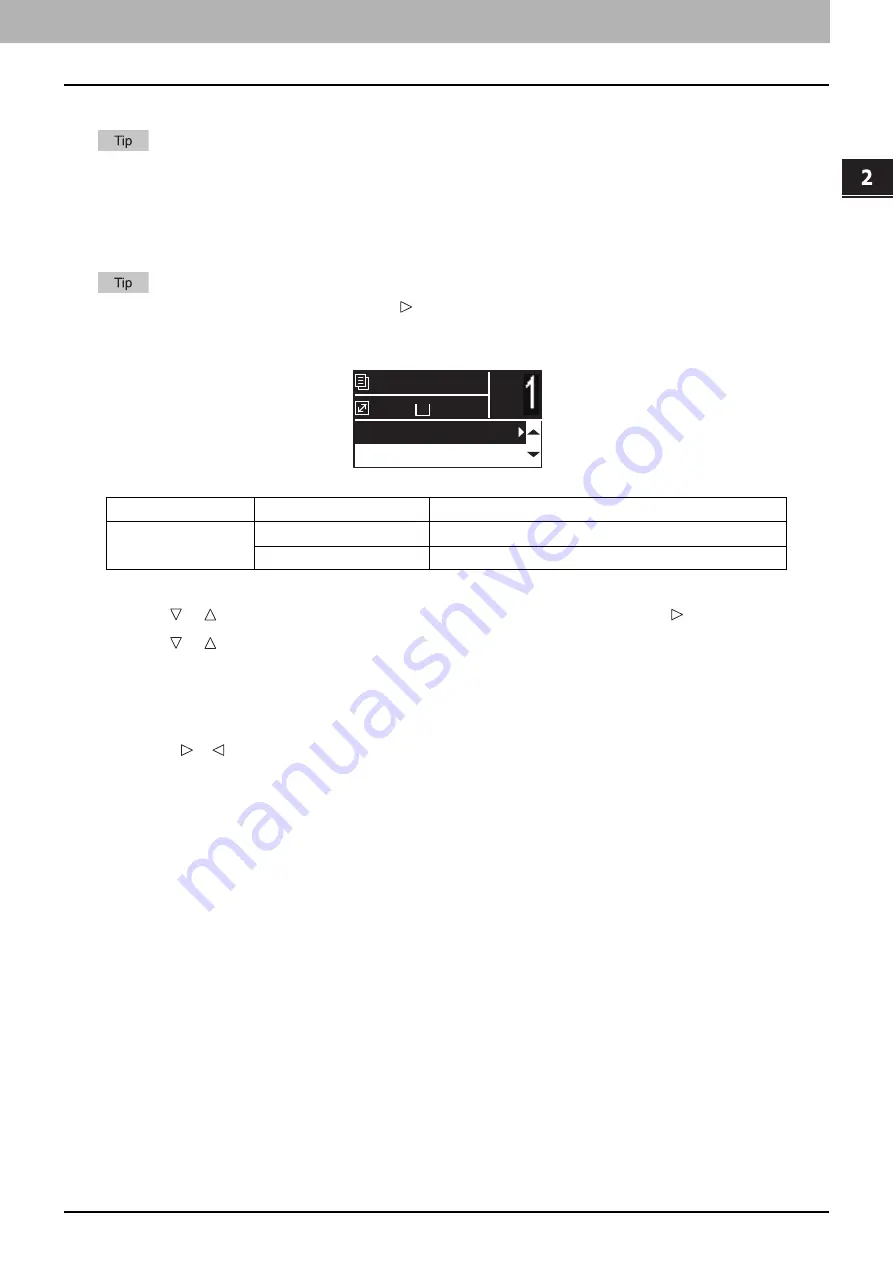
COP
Y
F
U
NC
TION
S
Copy Settings 39
0.
Copy Settings
You can make the copy settings on the copy functions menu.
Press [CANCEL] to exit from the setting without making any changes.
Adjusting the exposure
You can adjust the density to make copies lighter or darker in nine levels from -4 to +4. The auto density setting can
represent the copy image in the optimal density.
You can directly access this function by pressing . The button operation varies depending on the region.
For Europe and the Americas:
P.37 “Using the “EXPOSURE” or “ID CARD” function quickly”
1
Press [COPY].
2
Press or to select the item displayed on the LCD screen, and then press .
3
Press or to select the setting item.
4
Adjust the density as follows.
For “AUTO”:
Press [OK].
For manual:
1. Press or to increase or decrease the density level.
2. Press [OK].
Menu Functions
Settings
Description
EXPOSURE
AUTO
Adjusts the density automatically.
Manual
Adjusts the density manually.
A4
1
READY
100%
AUTO EXPOSURE
TEXT/PHOTO
Содержание e-studio 2822AF
Страница 1: ...MULTIFUNCTIONAL DIGITAL SYSTEMS User s Guide ...
Страница 30: ...1 PREPARATION 30 Preparation 3 Registering Paper Size and Type ...
Страница 64: ...2 COPY FUNCTIONS 64 Using Templates Copy ...
Страница 102: ...3 PRINT FUNCTIONS Windows 102 Printing With Best Functions for Your Needs ...
Страница 116: ...4 PRINT FUNCTIONS macOS 116 Setting up Print Options ...
Страница 162: ...5 SCAN FUNCTIONS 162 Using Templates Scan ...
Страница 204: ...7 TROUBLESHOOTING 204 Before Calling Service Technician ...
Страница 205: ...8 MAINTENANCE AND INSPECTION Regular Cleaning 206 Cleaning charger 207 ...
Страница 208: ...8 MAINTENANCE AND INSPECTION 208 Cleaning charger ...
Страница 216: ...9 APPENDIX 216 Copying Function Combination Matrix ...
Страница 221: ...e STUDIO2822AM 2822AF ...
















































