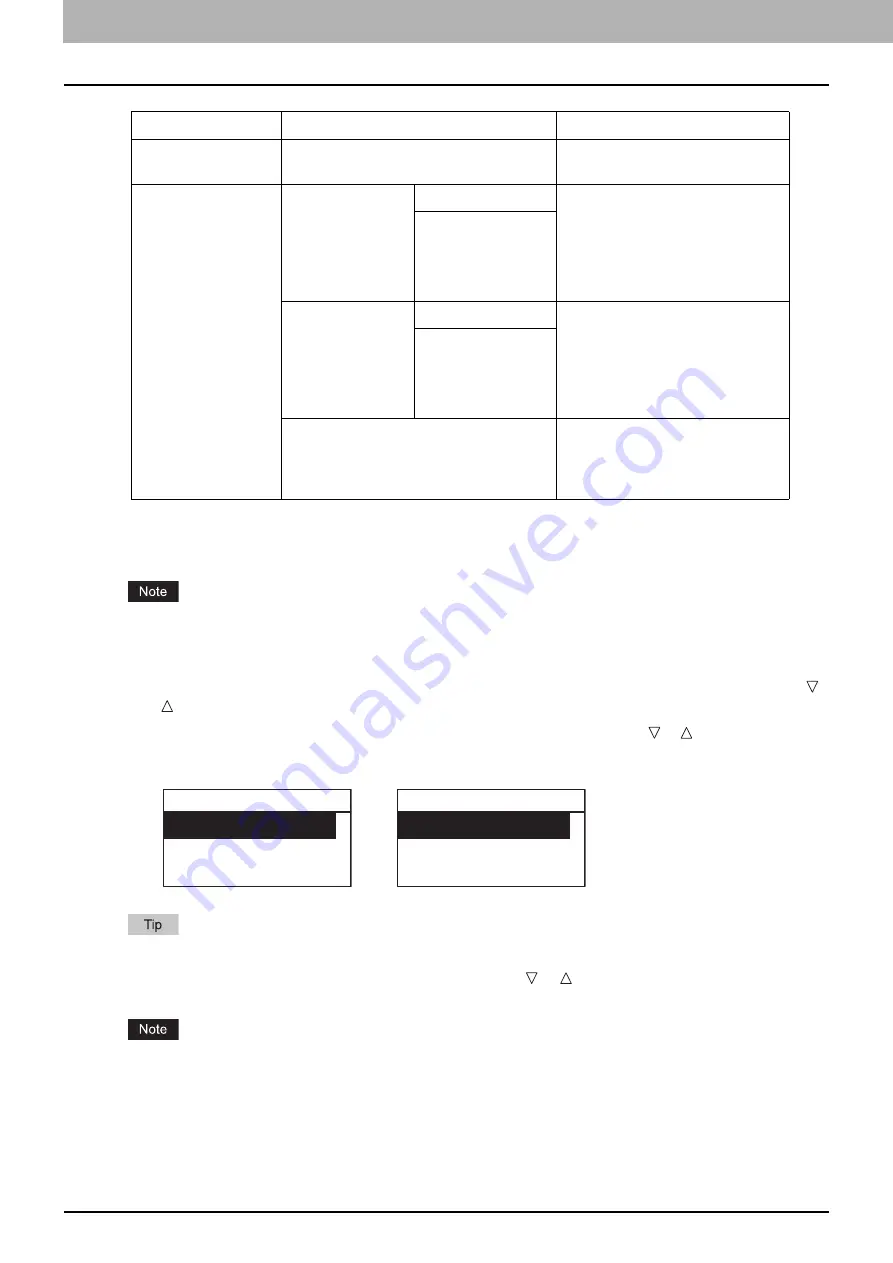
5.SCAN FUNCTIONS
148 Scan to Mobile
To make further settings, see the following.
7
Press [START].
When you store the scans in an Android device, never attempt to disconnect it from the equipment until data
transmission is completed. Disconnecting the Android device during data transmission may corrupt it.
8
If there are more originals, place the next ones.
When you place originals on the Reversing Automatic Document Feeder (RADF), select “SCAN NEXT” using
or and press [OK]. (Only when “CONTINUE SCAN” is set to “ON”)
When you place an original on the original glass, select “SCAN NEXT PAGE” using or and press [OK].
Repeat step 8 until all the originals have finished being scanned.
9
If there are no more originals, select “FINISHED” using or . The originals are stored by
pressing the [OK].
If originals remain on the Reversing Automatic Document Feeder after pressing [FINISHED] on the CONTINUE
SCAN screen, remove all the originals. Leaving them may cause a paper jam.
Menu Functions
Settings
Description
FILE NAME(MAX128)
-
An initial file name can be changed.
FILE FORMAT
MULTI
Stores your scan as a PDF file.
Select [MULTI] for saving several
pages as a single file.
Select [SINGLE] for saving several
pages as a separated single file for
each page.
SINGLE
TIFF
MULTI
Stores your scan as a TIFF file.
Select [MULTI] for saving several
pages as a single file.
Select [SINGLE] for saving several
pages as a separated single file for
each page.
SINGLE
JPEG
Stores your scan as a JPEG file.
This setting is not available when
“BLACK” is selected in the “COLOR
MODE” function.
RADF
Original Glass
CONTINUE SCAN
SCAN NEXT
FINISHED
NEXT ORIGINAL?
SCAN NEXT PAGE
FINISHED
Содержание e-studio 2822AF
Страница 1: ...MULTIFUNCTIONAL DIGITAL SYSTEMS User s Guide ...
Страница 30: ...1 PREPARATION 30 Preparation 3 Registering Paper Size and Type ...
Страница 64: ...2 COPY FUNCTIONS 64 Using Templates Copy ...
Страница 102: ...3 PRINT FUNCTIONS Windows 102 Printing With Best Functions for Your Needs ...
Страница 116: ...4 PRINT FUNCTIONS macOS 116 Setting up Print Options ...
Страница 162: ...5 SCAN FUNCTIONS 162 Using Templates Scan ...
Страница 204: ...7 TROUBLESHOOTING 204 Before Calling Service Technician ...
Страница 205: ...8 MAINTENANCE AND INSPECTION Regular Cleaning 206 Cleaning charger 207 ...
Страница 208: ...8 MAINTENANCE AND INSPECTION 208 Cleaning charger ...
Страница 216: ...9 APPENDIX 216 Copying Function Combination Matrix ...
Страница 221: ...e STUDIO2822AM 2822AF ...






























