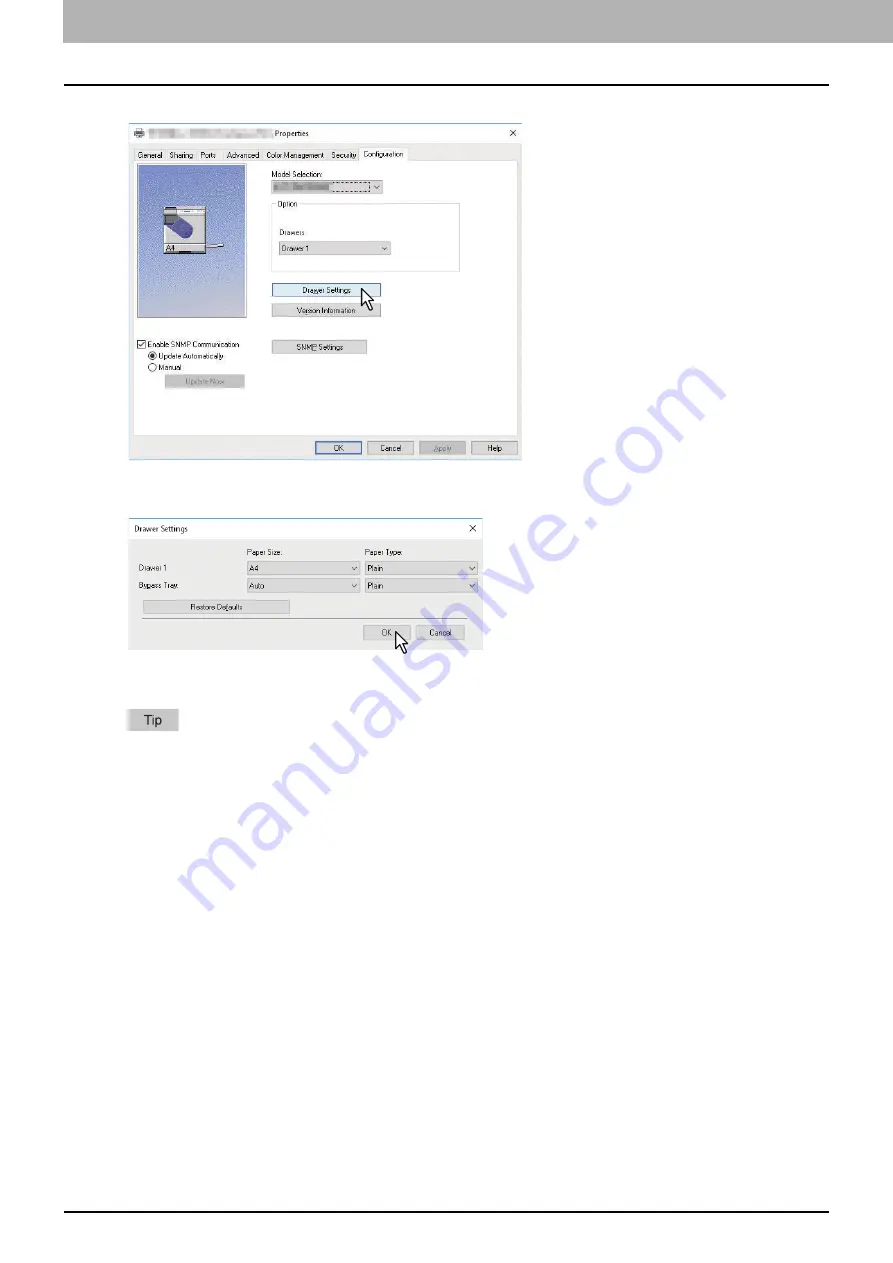
3.PRINT FUNCTIONS (Windows)
68 Before Using the Printer Driver
4
Click [Drawer Settings].
The [Drawer Settings] dialog box appears.
5
Set the following options and click [OK].
Drawer 1
— Select the size of paper that is loaded in the Drawer. The paper type for the drawer is fixed to “Plain”.
Bypass Tray
— Select the size and type of paper that is loaded in the Bypass Tray.
Setup items differ depending on the model and the option configuration.
For more information about each item, see the descriptions about the Drawer Settings.
6
Click [Apply] or [OK] to save settings.
Содержание e-studio 2822AF
Страница 1: ...MULTIFUNCTIONAL DIGITAL SYSTEMS User s Guide ...
Страница 30: ...1 PREPARATION 30 Preparation 3 Registering Paper Size and Type ...
Страница 64: ...2 COPY FUNCTIONS 64 Using Templates Copy ...
Страница 102: ...3 PRINT FUNCTIONS Windows 102 Printing With Best Functions for Your Needs ...
Страница 116: ...4 PRINT FUNCTIONS macOS 116 Setting up Print Options ...
Страница 162: ...5 SCAN FUNCTIONS 162 Using Templates Scan ...
Страница 204: ...7 TROUBLESHOOTING 204 Before Calling Service Technician ...
Страница 205: ...8 MAINTENANCE AND INSPECTION Regular Cleaning 206 Cleaning charger 207 ...
Страница 208: ...8 MAINTENANCE AND INSPECTION 208 Cleaning charger ...
Страница 216: ...9 APPENDIX 216 Copying Function Combination Matrix ...
Страница 221: ...e STUDIO2822AM 2822AF ...






























