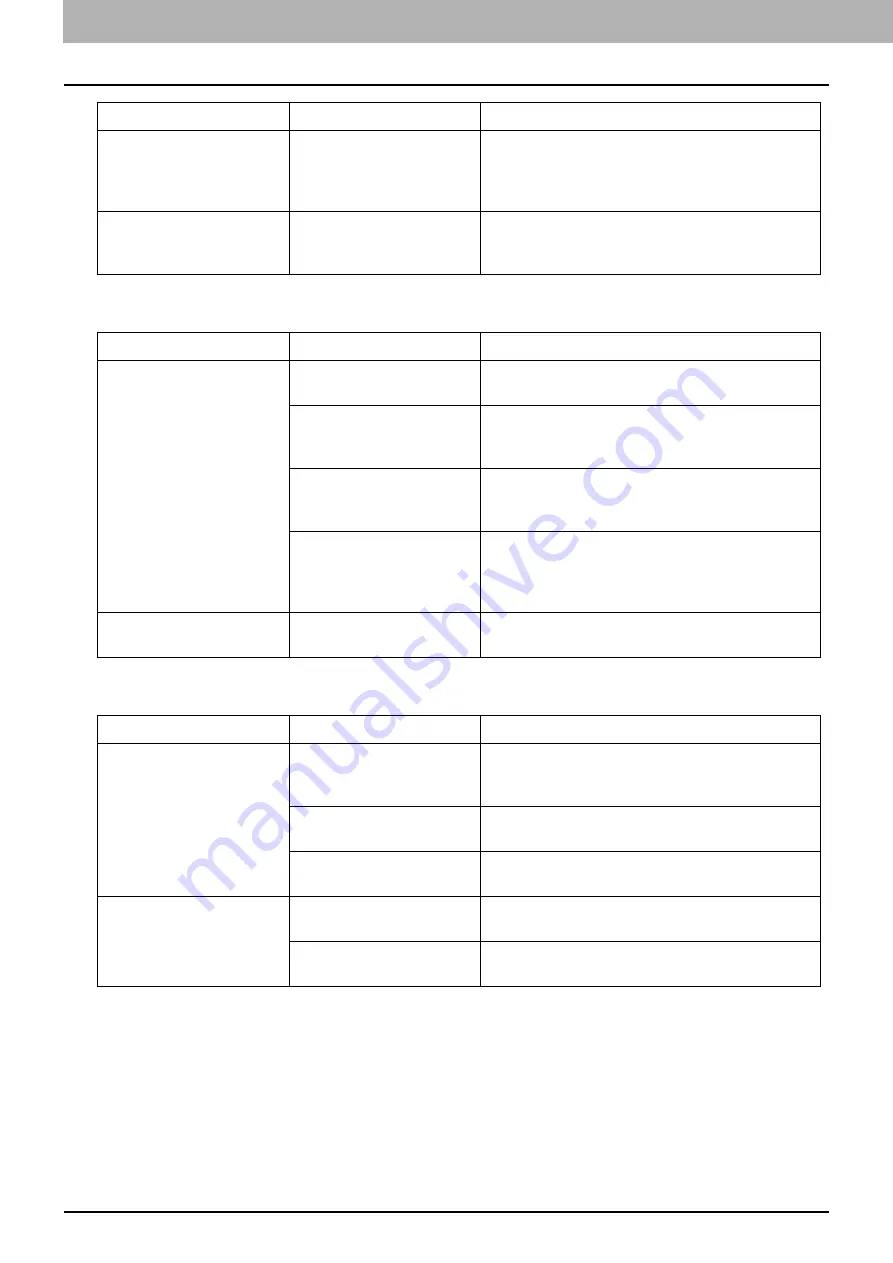
7.TROUBLESHOOTING
202 Before Calling Service Technician
Original/Paper-related items
Image trouble
“TONER IS LOW” does not
appear on the LCD screen,
although toner is nearly
empty.
The recommended toner
cartridge is not being used.
If you are using a toner cartridge other than the one
we recommend, the equipment may not be able to
detect whether it is installed or not.
P.4 “Recommended toner cartridges”
The equipment does not
become ready after the
toner cartridge is inserted.
The toner cartridge inserted
is not usable for this
equipment.
Check that the product name is “T-2822”.
Phenomenon
Usual cause
Countermeasure
Paper misfeeds.
The paper is unsuited for the
equipment.
Check if the paper is acceptable.
P.21 “Paper types not acceptable”
The paper size is not
registered properly in the
equipment.
Register the paper size properly.
P.29 “Preparation 3 - Registering Paper Size and
Misfed paper is located in a
place you cannot see easily.
See the message on the LCD screen to recheck the
position where the paper misfeed has occurred.
There is no gap between the
side guides and paper in the
drawer, or the gap is too
wide.
Adjust the gap between the side guides and the
paper properly.
P.22 “Loading paper in the drawer”
Multiple feeding occurs.
Sheets of paper are clinging
to each other.
Fan the paper well and place it again.
Phenomenon
Usual cause
Countermeasure
The copy image is light.
Toner has run out.
Replace the toner cartridge if the “TONER EMPTY”
message appears on the LCD screen.
P.198 “Replacing Toner Cartridge”
The copy density is set
lighter.
Make the density darker if you use the manual copy
density mode.
The image calibration is
improper.
Perform auto calibration.
P.172 “User functions menu items”
The copy image is dark.
The copy density is set
darker.
Make the density lighter if you use the manual copy
density mode.
The image calibration is
improper.
Perform auto calibration.
P.172 “User functions menu items”
Phenomenon
Usual cause
Countermeasure
Содержание e-studio 2822AF
Страница 1: ...MULTIFUNCTIONAL DIGITAL SYSTEMS User s Guide ...
Страница 30: ...1 PREPARATION 30 Preparation 3 Registering Paper Size and Type ...
Страница 64: ...2 COPY FUNCTIONS 64 Using Templates Copy ...
Страница 102: ...3 PRINT FUNCTIONS Windows 102 Printing With Best Functions for Your Needs ...
Страница 116: ...4 PRINT FUNCTIONS macOS 116 Setting up Print Options ...
Страница 162: ...5 SCAN FUNCTIONS 162 Using Templates Scan ...
Страница 204: ...7 TROUBLESHOOTING 204 Before Calling Service Technician ...
Страница 205: ...8 MAINTENANCE AND INSPECTION Regular Cleaning 206 Cleaning charger 207 ...
Страница 208: ...8 MAINTENANCE AND INSPECTION 208 Cleaning charger ...
Страница 216: ...9 APPENDIX 216 Copying Function Combination Matrix ...
Страница 221: ...e STUDIO2822AM 2822AF ...
















































