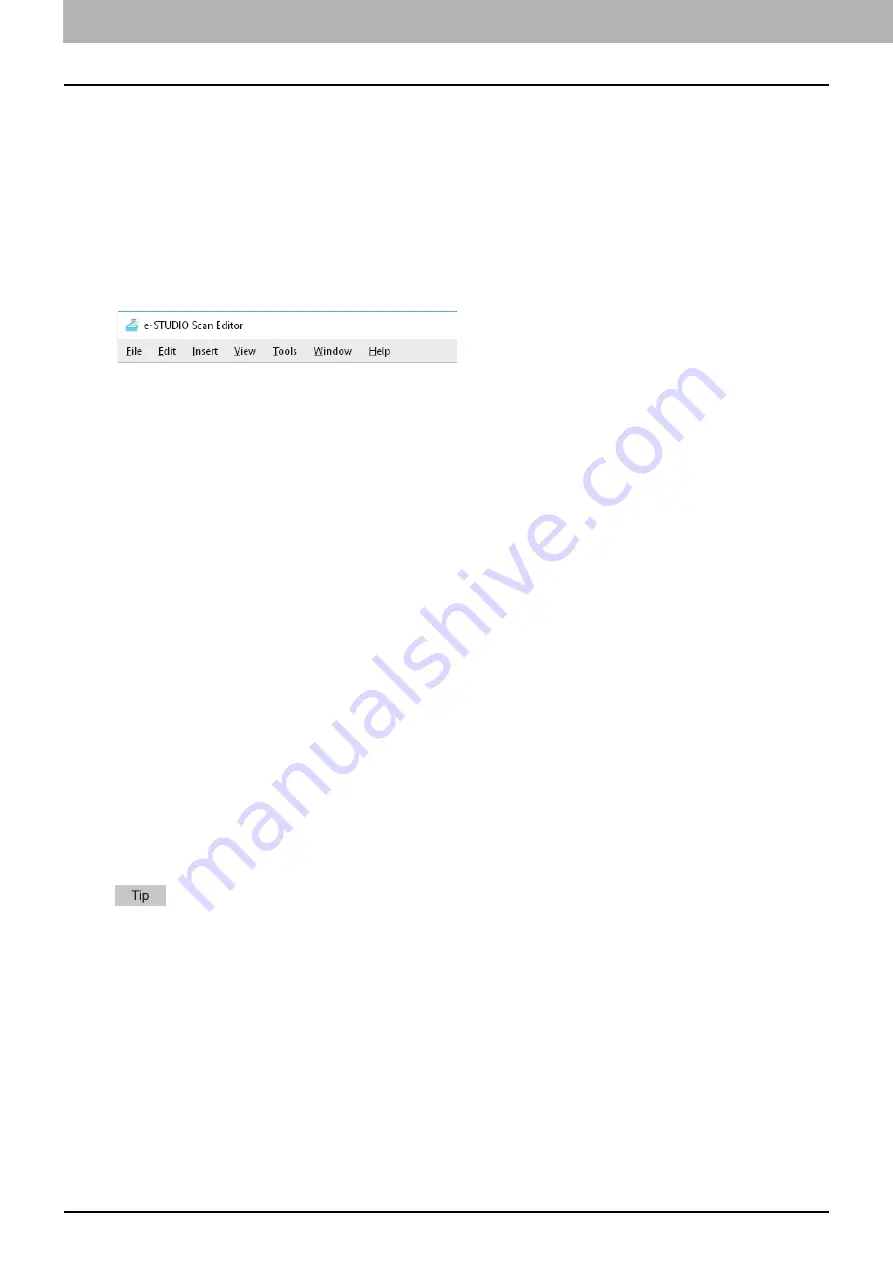
5.SCAN FUNCTIONS
126 Scanning from e-STUDIO Scan Editor
Menu bar
The following menus are available on the menu bar located at the top of the application window. You can select
commands from them.
[File] menu
You can select commands to handle files.
New
Opens a new file window.
Open
Opens files saved with this application or files saved in a JPEG, BMP, TIFF, PNG, or PDF format.
Close
Closes the selected file window.
Save
Saves a file. When you save a file first, you can name the file and save it in any folder. You can save a single image in
a PDF, TIFF, or JPEG format and two or more images in a PDF or TIFF format.
Save As
Saves the selected file in another name. You can save a single image in a PDF, TIFF, or JPEG format and two or more
images in a PDF or TIFF format.
Send
Opens the e-mail application that is available as standard in Windows and attaches the selected file to an e-mail.
You can select a format (TIFF or PDF) of the attached file on [Send] of the [Preferences] dialog box.
Prints images in the selected file window.
Select Scanner
Selects the scanner (TWAIN source/driver) of the equipment. When a dialog box opens, you can select a TWAIN
source in the list.
The correct TWAIN source has been selected at the installation. In most cases, you do not need to select the
scanner again.
If one or more TWAIN sources have been installed, be sure to select the correct TWAIN source for the
equipment.
You can set preference for the TWAIN source on [Scanner] of the [Preferences] dialog box.
Acquire
Opens the scanner driver to scan images. The scanned images are shown as thumbnails in a file window.
P.120 “Setting up Scan Options”
Exit
Quits this application.
Содержание e-studio 2822AF
Страница 1: ...MULTIFUNCTIONAL DIGITAL SYSTEMS User s Guide ...
Страница 30: ...1 PREPARATION 30 Preparation 3 Registering Paper Size and Type ...
Страница 64: ...2 COPY FUNCTIONS 64 Using Templates Copy ...
Страница 102: ...3 PRINT FUNCTIONS Windows 102 Printing With Best Functions for Your Needs ...
Страница 116: ...4 PRINT FUNCTIONS macOS 116 Setting up Print Options ...
Страница 162: ...5 SCAN FUNCTIONS 162 Using Templates Scan ...
Страница 204: ...7 TROUBLESHOOTING 204 Before Calling Service Technician ...
Страница 205: ...8 MAINTENANCE AND INSPECTION Regular Cleaning 206 Cleaning charger 207 ...
Страница 208: ...8 MAINTENANCE AND INSPECTION 208 Cleaning charger ...
Страница 216: ...9 APPENDIX 216 Copying Function Combination Matrix ...
Страница 221: ...e STUDIO2822AM 2822AF ...






























