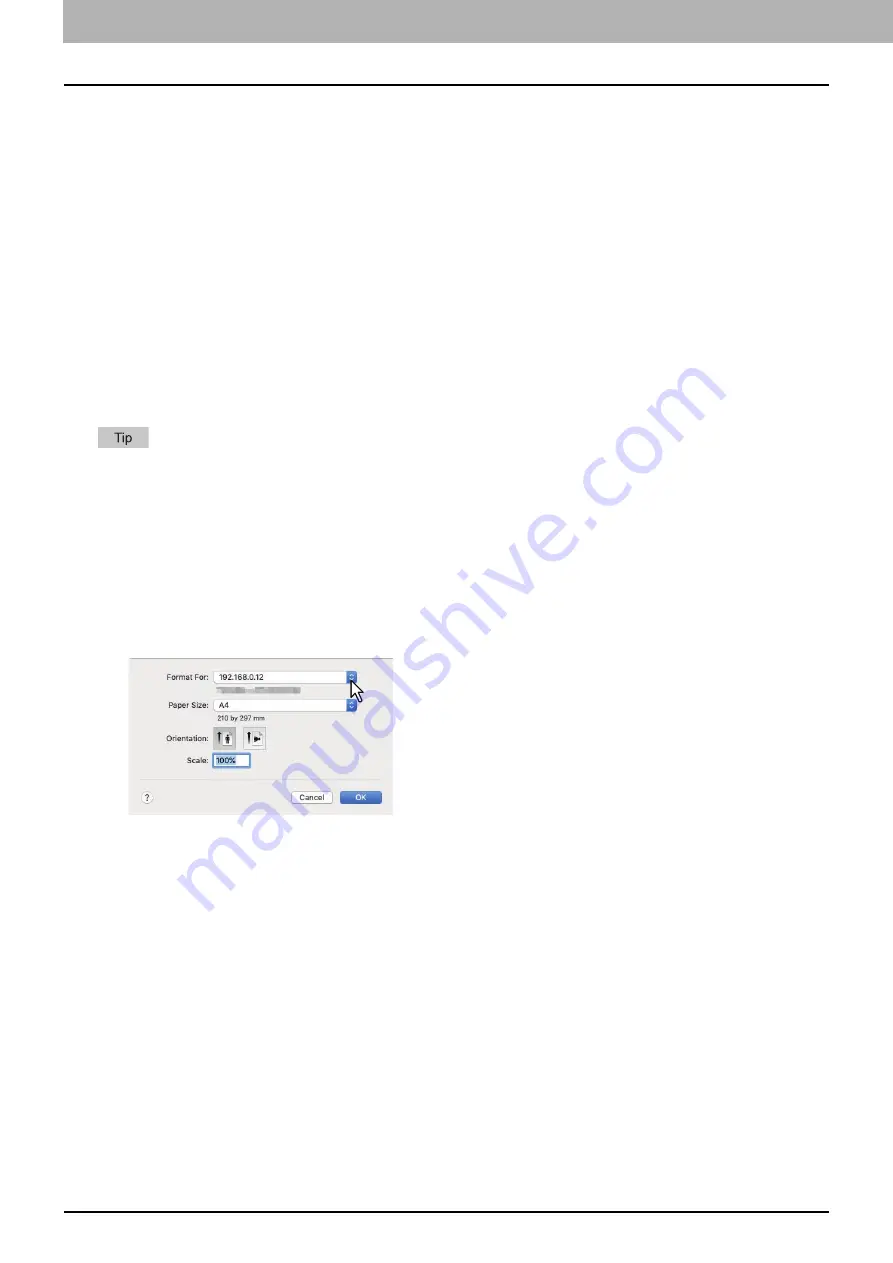
104 Printing from Application
0.
Printing from Application
This section explains printing from OS X 10.11 to macOS 10.14.
P.104 “Considerations and limitations”
Considerations and limitations
Some print options can be set from both the application and the printer driver, such as collation. If the collation is set
from the application, documents may not be properly printed. If that happens, use the printer driver to set the
collation. Depending on the application, some print options such as the orientation need to be set from the
application. For print options that can be set from both the application and the driver, refer to the manual of the
application.
How to print
All printers are managed under [Print & Fax]/[Printers & Scanners] of [System Preferences]. Once a printer is added to
the printer list, you can select any printer directly from the [Page Setup] dialog box or the [Print] dialog box.
In macOS applications, print options are set from both the [Page Setup] dialog box and the [Print] dialog box.
When you create a document, you usually set page attributes such as paper size and orientation from within your
application, which are linked to the [Page Setup] options.
Some of the [Print] options vary from application to application.
Printing from macOS application
1
Open a file and select [Page Setup] from the [File] menu of the application.
2
Select a name of your printer from [Format For] and set or make sure of the page attributes for
the file.
3
Click [OK] to save the page attributes.
4
Select [Print] from the [File] menu of the application.
Содержание e-studio 2822AF
Страница 1: ...MULTIFUNCTIONAL DIGITAL SYSTEMS User s Guide ...
Страница 30: ...1 PREPARATION 30 Preparation 3 Registering Paper Size and Type ...
Страница 64: ...2 COPY FUNCTIONS 64 Using Templates Copy ...
Страница 102: ...3 PRINT FUNCTIONS Windows 102 Printing With Best Functions for Your Needs ...
Страница 116: ...4 PRINT FUNCTIONS macOS 116 Setting up Print Options ...
Страница 162: ...5 SCAN FUNCTIONS 162 Using Templates Scan ...
Страница 204: ...7 TROUBLESHOOTING 204 Before Calling Service Technician ...
Страница 205: ...8 MAINTENANCE AND INSPECTION Regular Cleaning 206 Cleaning charger 207 ...
Страница 208: ...8 MAINTENANCE AND INSPECTION 208 Cleaning charger ...
Страница 216: ...9 APPENDIX 216 Copying Function Combination Matrix ...
Страница 221: ...e STUDIO2822AM 2822AF ...
















































