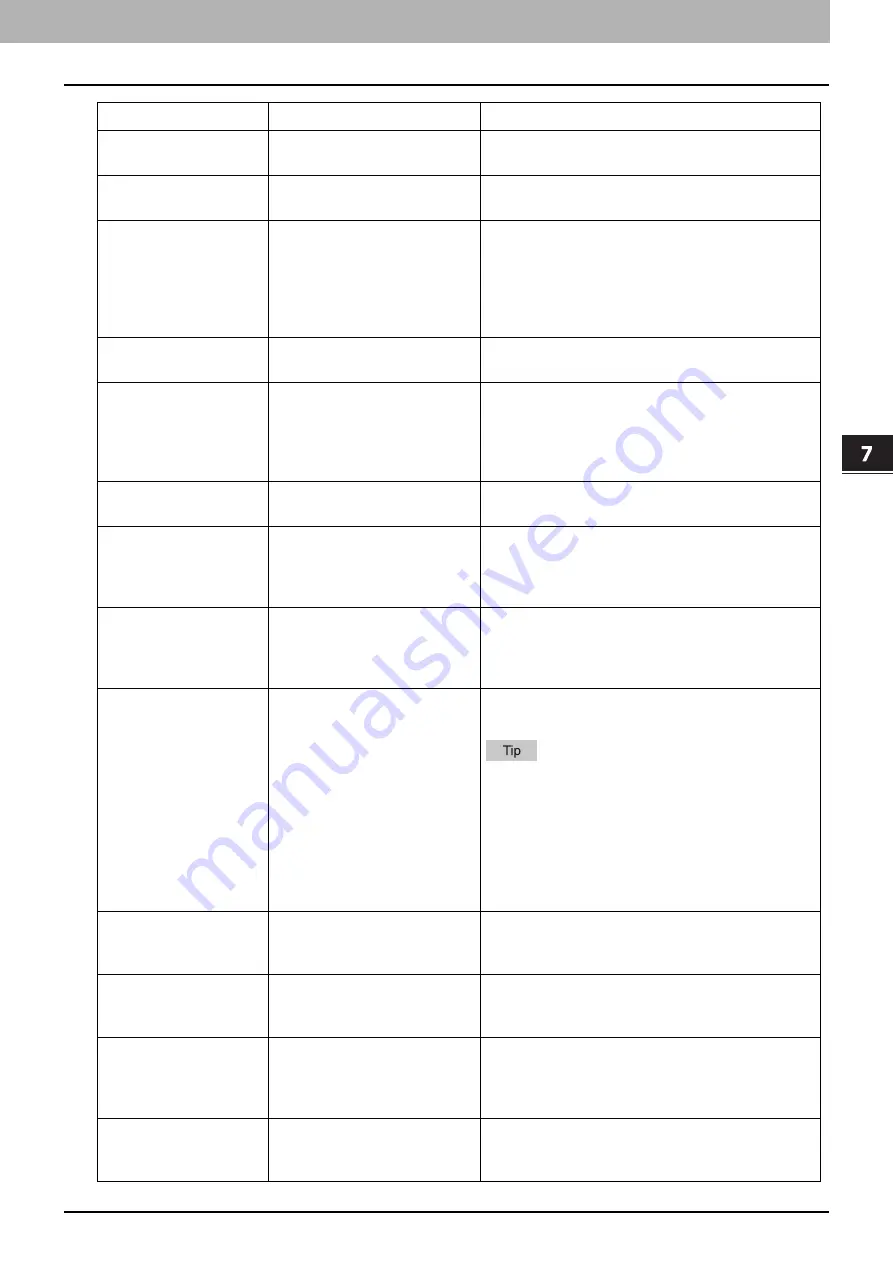
7.TROUBLESHOOTING
When This Message Appears 191
TROUBLESHOOTING
TONER EMPTY
The toner in the toner cartridge
has run out.
Replace the toner cartridge with a new one.
P.198 “Replacing Toner Cartridge”
MEMORY IS FULL
PRESS ANY KEY
The built-in memory of the
equipment has become full.
Press any button on the control panel to delete the
scanned data.
CLEAR PAPER OUTPUT
TRAY
PRESS [START] KEY
Approx. 100 maximum sheets of
paper have continuously exited
and the equipment stops
copying to prevent the copied
paper from overflowing from
the tray.
Remove the paper from the receiving tray, and then
press [START] to resume copying.
Press [CLEAR/STOP] to end the copy. When
“MEMORY CLEAR?” appears on the LCD screen,
select “YES”, and then press [START].
SET xxx
The paper size setting is
incorrect.
Make sure the loaded paper size/type and setting on
the control panel.
PLEASE WAIT
ADMINISTERED BY PC
TopAccess has been closed by
clicking [X] (Close) on the
browser window instead of
[Logout] by a user who logged
in as an administrator (Admin).
Turn the equipment power OFF and back ON, or wait
until the time set with TopAccess for [Web General
Setting] – [Session Timer] passes (default: 10
minutes).
ERROR:PRINTER
An error has occurred inside the
equipment.
Contact your service representative.
E-MAIL ERROR xxxx
Scan to E-Mail has failed.
Press any button on the control panel to clear the
error. Confirm that the SMTP/POP3 settings and
other network settings are specified correctly. For
details, refer to the
TopAccess Guide
.
TO FILE ERROR xxxx
Scan to File has failed.
Press any button on the control panel to clear the
error. Confirm that the Scan to File settings are
specified correctly. For details, refer to the
TopAccess Guide
.
TO USB ERROR xxxx
Scan to USB has failed.
Press any button on the control panel to clear the
error.
Use a USB storage device that meets the following
requirements. If a USB storage device does not work
even though it meets the requirements, use one by
another manufacturer.
FAT16 or FAT32 format
Single partition
Storage space enough to save scanned data
TO MOBILE ERROR xxxx
Scan to Mobile has failed.
Press any button on the control panel to clear the
error. Confirm that there is an enough storage space
in a mobile device.
PRESS [OK]. SELECT
ANOTHER FOLDER
The number of files in the
storing folder has exceeded its
upper limit.
Decrease the number of files by deleting the
unnecessary ones in the storing folder. Alternatively,
select another folder to be used for storing.
FAX:ERROR
The paper in the drawer has run
out or a communication error
has occurred during fax
transmission/reception.
Press [FAX] to confirm the error status. By referring
to the error message displayed on the fax screen,
follow its instructions in countermeasure.
CHECK Wi-Fi
The wireless LAN setting is
improper.
When the Ethernet function and AP Mode are used
simultaneously, you must set a different network
segment in [IP ADDRESS] and [SUBNET MASK].
Message
Meaning
Countermeasure
Содержание e-studio 2822AF
Страница 1: ...MULTIFUNCTIONAL DIGITAL SYSTEMS User s Guide ...
Страница 30: ...1 PREPARATION 30 Preparation 3 Registering Paper Size and Type ...
Страница 64: ...2 COPY FUNCTIONS 64 Using Templates Copy ...
Страница 102: ...3 PRINT FUNCTIONS Windows 102 Printing With Best Functions for Your Needs ...
Страница 116: ...4 PRINT FUNCTIONS macOS 116 Setting up Print Options ...
Страница 162: ...5 SCAN FUNCTIONS 162 Using Templates Scan ...
Страница 204: ...7 TROUBLESHOOTING 204 Before Calling Service Technician ...
Страница 205: ...8 MAINTENANCE AND INSPECTION Regular Cleaning 206 Cleaning charger 207 ...
Страница 208: ...8 MAINTENANCE AND INSPECTION 208 Cleaning charger ...
Страница 216: ...9 APPENDIX 216 Copying Function Combination Matrix ...
Страница 221: ...e STUDIO2822AM 2822AF ...
















































