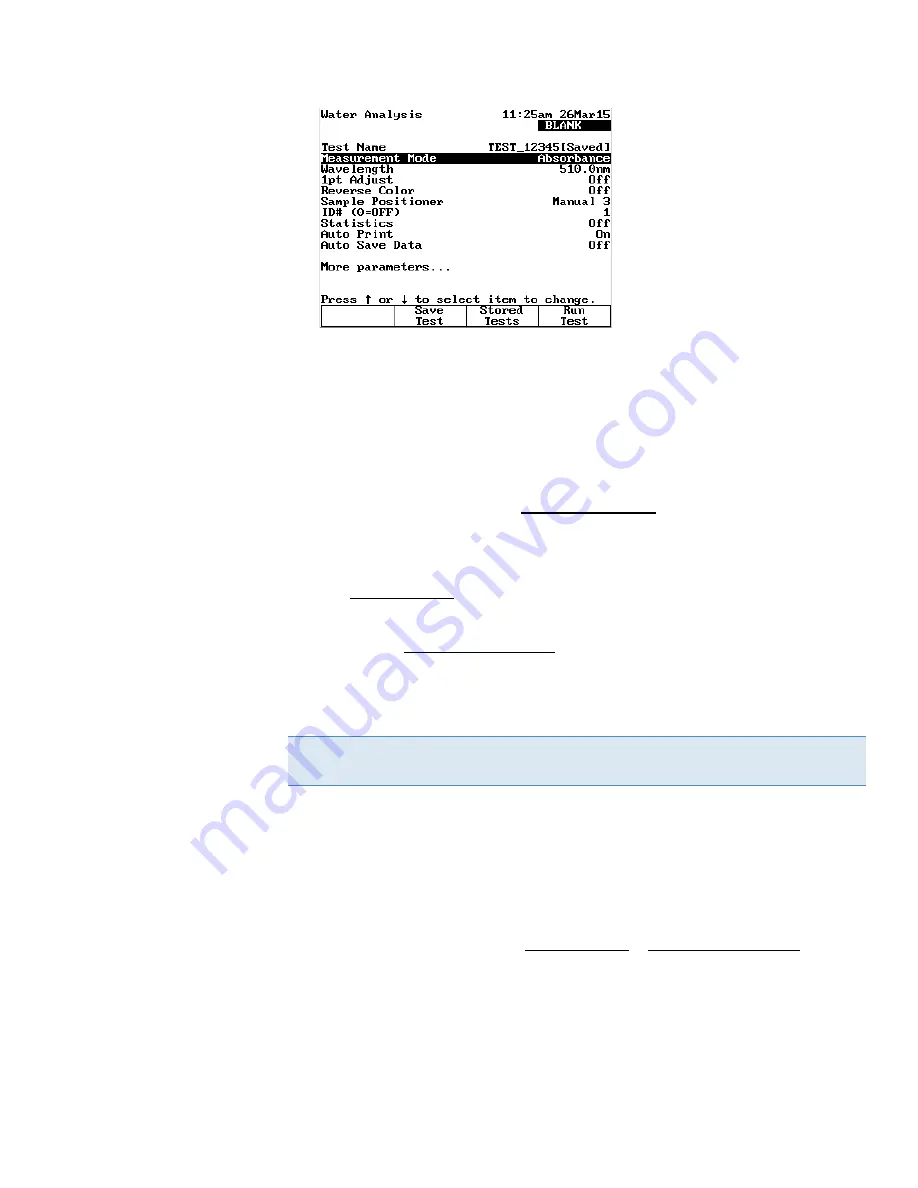
Chapter 3
|
Orion AquaMate Instrument Setup
Thermo Scientific
Orion AquaMate Spectrophotometer User Manual
|
29
Loading Saved Test Files
All saved test files can be loaded from the internal instrument memory or USB memory stick
using the main Utility menu.
1.
Press the utility key to access the Utility menu.
2.
Press the ▲or ▼key to highlight Stored Tests Directory and press the enter key.
3.
Select the location of the saved test files to be loaded.
a.
To load saved test files from the internal memory, press the ▲or ▼ key to highlight
Load internal test and press the enter key.
b.
To load saved test files from the USB memory stick, press the ▲or ▼ key to
highlight Load test from USB drive and press the enter key.
4.
Press the ▲or ▼ key to highlight the desired test and press the Load Test function key.
5.
The test will be loaded in the corresponding test technique menu.
Note: Saved test files on the USB memory stick can be viewed or deleted by selecting the USB
Drive Files option in the Utility menu.
Alternatively, saved test files can also be loaded using their specific test technique menu.
1.
Press the test key to open the Test Types menu.
2.
Press the ▲or ▼ key to highlight the desired test technique and press the enter key.
3.
Press the Stored Tests function key.
4.
Press the ▲or ▼ key to highlight Load internal test or Load test from USB drive as the
test location and press the enter key.
5.
Press the ▲or ▼ key to highlight the desired test and press the Load Test function key.
6.
The test will be loaded in the test technique menu.
Содержание Orion AquaMate UV-Vis
Страница 2: ......
Страница 7: ......
Страница 128: ...Chapter 6 Standard Curve Test Menu 128 Orion AquaMate Spectrophotometer User Manual Thermo Scientific ...
Страница 135: ...Chapter 7 Wavelength Scanning Test Menu Thermo Scientific Orion AquaMate Spectrophotometer User Manual 135 ...
Страница 212: ......






























