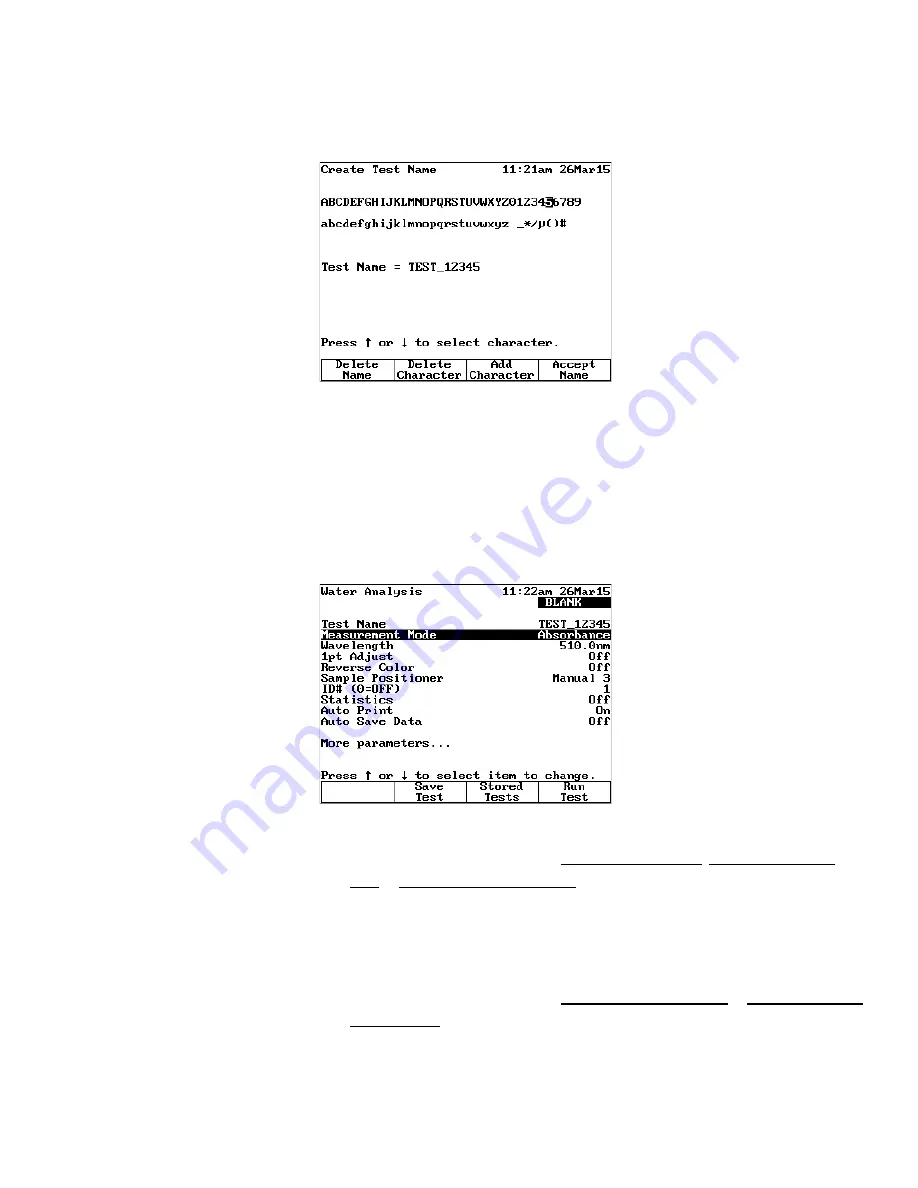
Chapter 3
|
Orion AquaMate Instrument Setup
28
|
Orion AquaMate Spectrophotometer User Manual
Thermo Scientific
2.
In the Create Test Name screen, use the function keys to delete the test name, delete a
character in the name or add characters to the name and then accept the entered name.
a.
To delete the entire displayed test name, press the Delete Name function key and to
delete individual characters, press the Delete Character function key.
b.
To enter characters, press the
or
key to highlight the desired character, press
the Add Character function key to select the highlighted character and repeat until
the desired name has been entered shown.
c.
To save the entered test name, press the Accept Name function key.
3.
The instrument will return to the test parameters menu.
4.
Press the Save Test function key to save the test name and test parameters.
a.
Press the
or
key to highlight Save as an internal test, Save test to the USB
drive or Save test to internal and USB and press the enter key.
b.
Press the Accept Name function key.
i.
If the test name already exists, press the enter key to overwrite the existing test
or press the esc key to cancel and rename the test with a unique name.
c.
Press the
or
key to highlight Include as a SmartStart test or Do not include as a
SmartStart test and press the enter key.
5.
The test name will be shown with [Saved] after the name.
Содержание Orion AquaMate UV-Vis
Страница 2: ......
Страница 7: ......
Страница 128: ...Chapter 6 Standard Curve Test Menu 128 Orion AquaMate Spectrophotometer User Manual Thermo Scientific ...
Страница 135: ...Chapter 7 Wavelength Scanning Test Menu Thermo Scientific Orion AquaMate Spectrophotometer User Manual 135 ...
Страница 212: ......






























