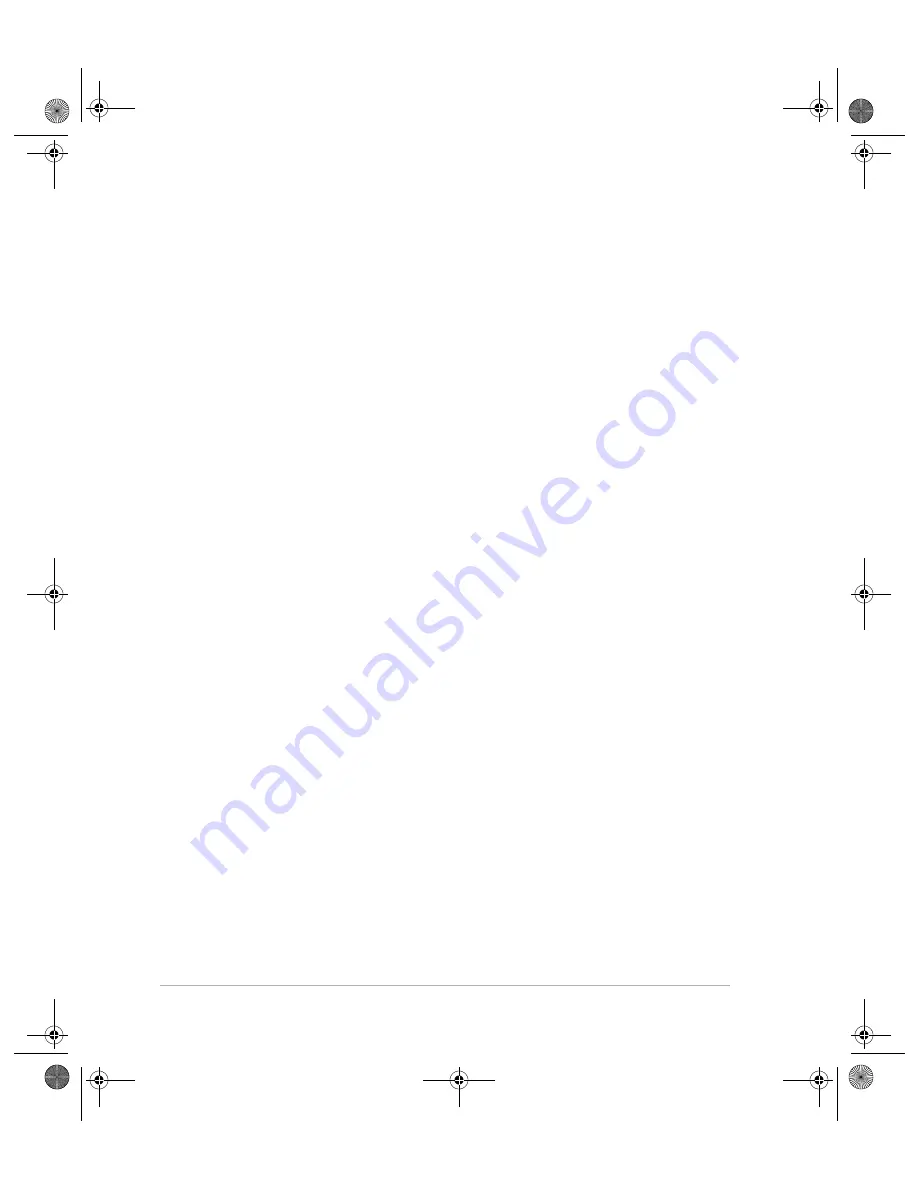
82
Z-Max Surveying System Operation and Applications Manual
6. Select '
Raw Data
' from the list on the left. This will open the Download utility
and the Download main window appears. The left pane is the source
directory (currently blank) and the right pane is the currently selected
destination directory.
7. From the
File
menu , select '
Connect' - 'Receiver' - 'PC Drive
'
8. From the left pane of the Download main window, select the drive letter of the
connected SD card reader port.
9. Download will read the contents of the SD card (this may take 1-2 minutes)
and then will display the list of session files on the SD card.
10. In the right pane of the Download main window, change the destination
directory to either the project directory or the directory where you want the
data files to be stored.
11. Select the desired session data file(s) from the SD card pane that you want to
download and drag them to the PC pane. This will start the downloading.
12. The selected files will be downloaded and converted into individual data files
and placed in the selected destination directory. A progress dialog box
indicates the status of the download. Note that the files on the SD card will
not be erased after download is complete.
If you need instructions on how to remove the SD card from the receiver, refer to
Chapter 3 -
Getting Started, Step 4
.
Downloading Using a USB cable
When using the USB port to download data, the USB interface cable is attached
from the receiver USB port to the PC USB port.
To download data from the SD card via the USB cable:
1. Verify the receiver is turned on.
2. From the PC, run GNSS Studio software.
3. If a project has not already been created, create a project. This project should
be open.
4. From the
Project
menu, select '
Download Data from External Device
'.
5. Select '
Raw Data
' from the list on the left. This will open the Download utility
and the Download main window appears. The left pane is the source
directory (currently blank) and the right pane is the currently selected
destination directory.
6. From the
File
menu , select '
Connect' - 'Receiver' - 'Connect via USB
'
7. A list of any available USB devices is displayed in the drop-down list. Select
the correct port/device and press OK. Download will display the session files
on the SD card in the left pane.
G3.book Page 82 Saturday, May 24, 2003 12:52 PM
Содержание Z-Max
Страница 1: ...Z Max Operation and Applications Manual www thalesnavigation com THALES NAVIGATION ...
Страница 15: ...xiv Z Max Surveying System Operation and Applications Manual G3 book Page xiv Saturday May 24 2003 12 52 PM ...
Страница 21: ...xx Z Max Surveying System Operation and Applications Manual G3 book Page xx Saturday May 24 2003 12 52 PM ...
Страница 22: ...Reliance Fundamentals SECTION 1 Operation and Reference Guide G3 book Page 21 Saturday May 24 2003 12 52 PM ...
Страница 23: ...Z Max Surveying System Operation and Applications Manual G3 book Page 22 Saturday May 24 2003 12 52 PM ...
Страница 53: ...30 Z Max Surveying System Operation and Applications Manual G3 book Page 30 Saturday May 24 2003 12 52 PM ...
Страница 116: ...Reliance Fundamentals SECTION 2 System Guide to Post process Surveying G3 book Page 93 Saturday May 24 2003 12 52 PM ...
Страница 117: ...Z Max Surveying System Operation and Applications Manual G3 book Page 94 Saturday May 24 2003 12 52 PM ...
Страница 135: ...112 Z Max Surveying System Operation and Applications Manual G3 book Page 112 Saturday May 24 2003 12 52 PM ...
Страница 173: ...150 Z Max Surveying System Operation and Applications Manual G3 book Page 150 Saturday May 24 2003 12 52 PM ...
Страница 174: ...Reliance Fundamentals SECTION 3 System Guide to RTK Surveying G3 book Page 151 Saturday May 24 2003 12 52 PM ...
Страница 175: ...Z Max Surveying System Operation and Application Manual G3 book Page 152 Saturday May 24 2003 12 52 PM ...
Страница 201: ...178 Z Max Surveying System Operation and Applications Manual G3 book Page 178 Saturday May 24 2003 12 52 PM ...
Страница 239: ...216 Z Max Surveying System Operation and Applications Manual G3 book Page 216 Saturday May 24 2003 12 52 PM ...
Страница 263: ...240 Z Max Surveying System Operation and Applications Manual G3 book Page 240 Saturday May 24 2003 12 52 PM ...
Страница 275: ...252 Z Max Surveying System Operation and Applications Manual G3 book Page 252 Saturday May 24 2003 12 52 PM ...
Страница 295: ...272 Z Max Surveying System Operation and Applications Manual G3 book Page 272 Saturday May 24 2003 12 52 PM ...
Страница 297: ...274 Z Max Surveying System Operation and Applications Manual G3 book Page 274 Saturday May 24 2003 12 52 PM ...
Страница 301: ...278 Z Max Surveying System Operation and Applications Manual G3 book Page 278 Saturday May 24 2003 12 52 PM ...






























