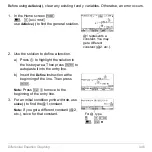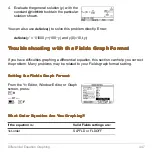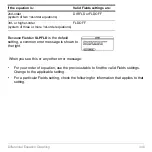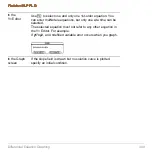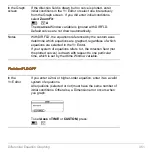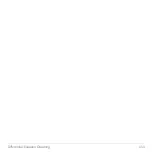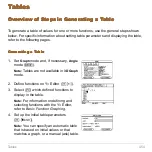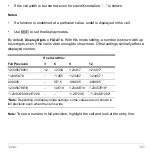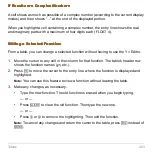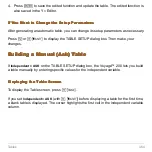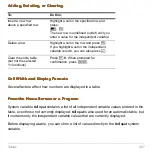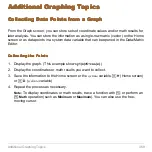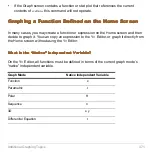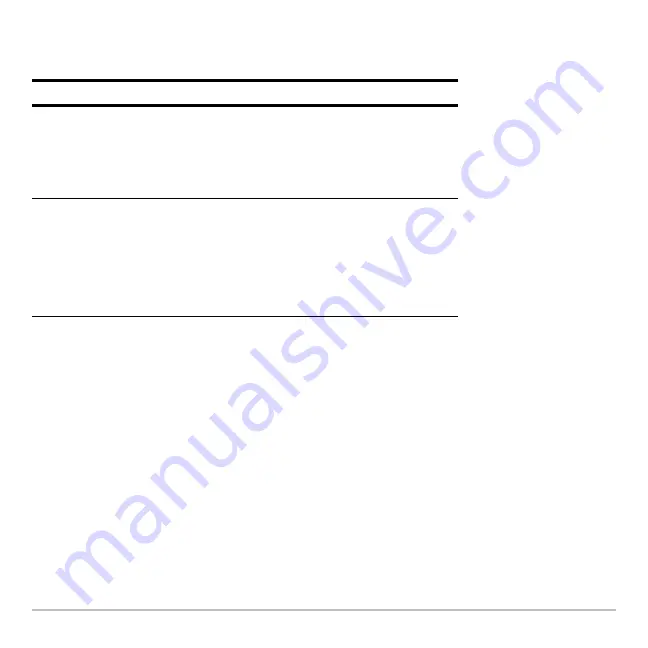
Tables
458
1. Use
D
and
C
to highlight the value or setting to change.
2. Specify the new value or setting.
Note:
To cancel a menu or exit the dialog box without saving any changes, press
N
instead of
¸
.
3. After changing all applicable values or settings, press
¸
to save your changes
and close the dialog box.
From the Home Screen or a Program
From the Home Screen or a Program
From the Home Screen or a Program
From the Home Screen or a Program
You can set up a table’s parameters from the Home screen or a program. You can:
•
Store values directly to the system variables
tblStart
and
@
tbl
. Refer to “Storing and
Recalling Variable Values” in
Operating the Calculator
.
To change:
Do this:
tblStart
or
@
tbl
Type the new value. The existing value is
erased when you start to type.
— or —
Press
A
or
B
to remove the highlighting.
Then edit the existing value.
Graph <
-
> Table
or
Independent
Press
A
or
B
to display a menu of valid
settings. Then either:
•
Move the cursor to highlight the setting and
press
¸
.
— or —
•
Press the number for that setting.
Содержание Voyage 200
Страница 36: ...Getting Started 36 D B D B Press Result ...
Страница 45: ...Getting Started 45 3 0 D B D D B D Press Result ...
Страница 46: ...Getting Started 46 D 2 0 0 2 D B Scroll down to October and press Press Result ...
Страница 60: ...Getting Started 60 B D Press Result ...
Страница 139: ...Previews 139 8 Complete the operation Press 2 d Steps and keystrokes Display 5 f 2 ...
Страница 181: ...Operating the Calculator 181 From the Keyboard From the Keyboard From the Keyboard From the Keyboard ...
Страница 453: ...Differential Equation Graphing 453 ...
Страница 468: ...Tables 468 ...
Страница 515: ...Split Screens 515 Note Both Top Bottom and Left Right splits use the same methods to select an application ...
Страница 777: ...Activities 777 ...