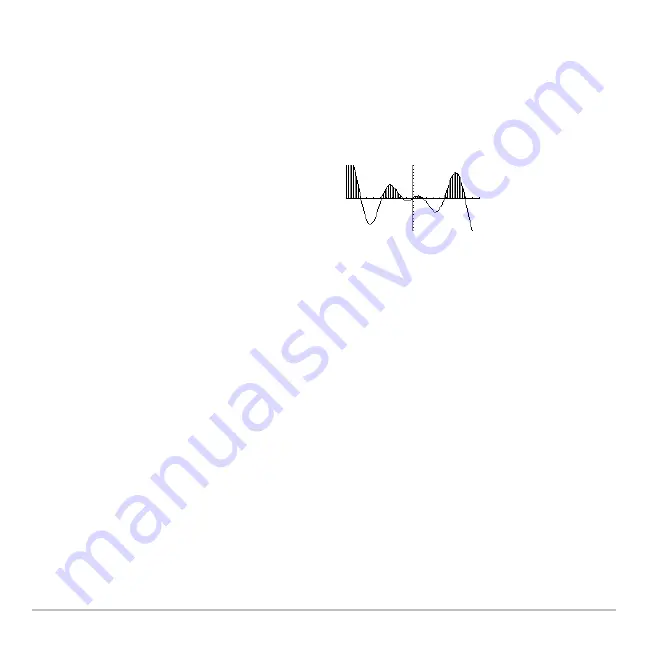
Basic Function Graphing
336
3. Set the lower bound for x. Either use
A
and
B
to move the cursor to the lower bound
or type its x value.
Note:
If you do not press
A
or
B
, or type an x value when setting the lower and
upper bound,
xmin
and
xmax
will be used as the lower and upper bound,
respectively.
4. Press
¸
. A
4
at the top of the screen marks the lower bound.
Shading the Area between Two Functions within an Interval
Shading the Area between Two Functions within an Interval
Shading the Area between Two Functions within an Interval
Shading the Area between Two Functions within an Interval
You must have at least two functions graphed. If you graph only one function, the Shade
tool shades the area between the function and the x axis.
1. From the
Graph
screen, press
‡
and select
C:Shade
. The screen prompts for
Above?
2. As necessary, use
D
or
C
to select a function. (Shading will be above this function.)
3. Press
¸
. The cursor moves to the next graphed function, and the screen
prompts for
Below?
4. As necessary, use
D
or
C
to select another function. (Shading will be below this
function.)
5. Press
¸
.
5. Set the upper bound, and press
¸
.
The bounded area is shaded. To erase
the shaded area, press
†
(
ReGraph
).
Содержание Voyage 200
Страница 36: ...Getting Started 36 D B D B Press Result ...
Страница 45: ...Getting Started 45 3 0 D B D D B D Press Result ...
Страница 46: ...Getting Started 46 D 2 0 0 2 D B Scroll down to October and press Press Result ...
Страница 60: ...Getting Started 60 B D Press Result ...
Страница 139: ...Previews 139 8 Complete the operation Press 2 d Steps and keystrokes Display 5 f 2 ...
Страница 181: ...Operating the Calculator 181 From the Keyboard From the Keyboard From the Keyboard From the Keyboard ...
Страница 453: ...Differential Equation Graphing 453 ...
Страница 468: ...Tables 468 ...
Страница 515: ...Split Screens 515 Note Both Top Bottom and Left Right splits use the same methods to select an application ...
Страница 777: ...Activities 777 ...






























