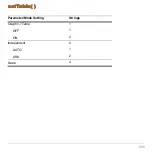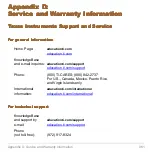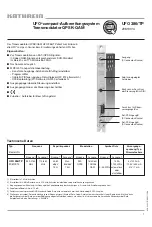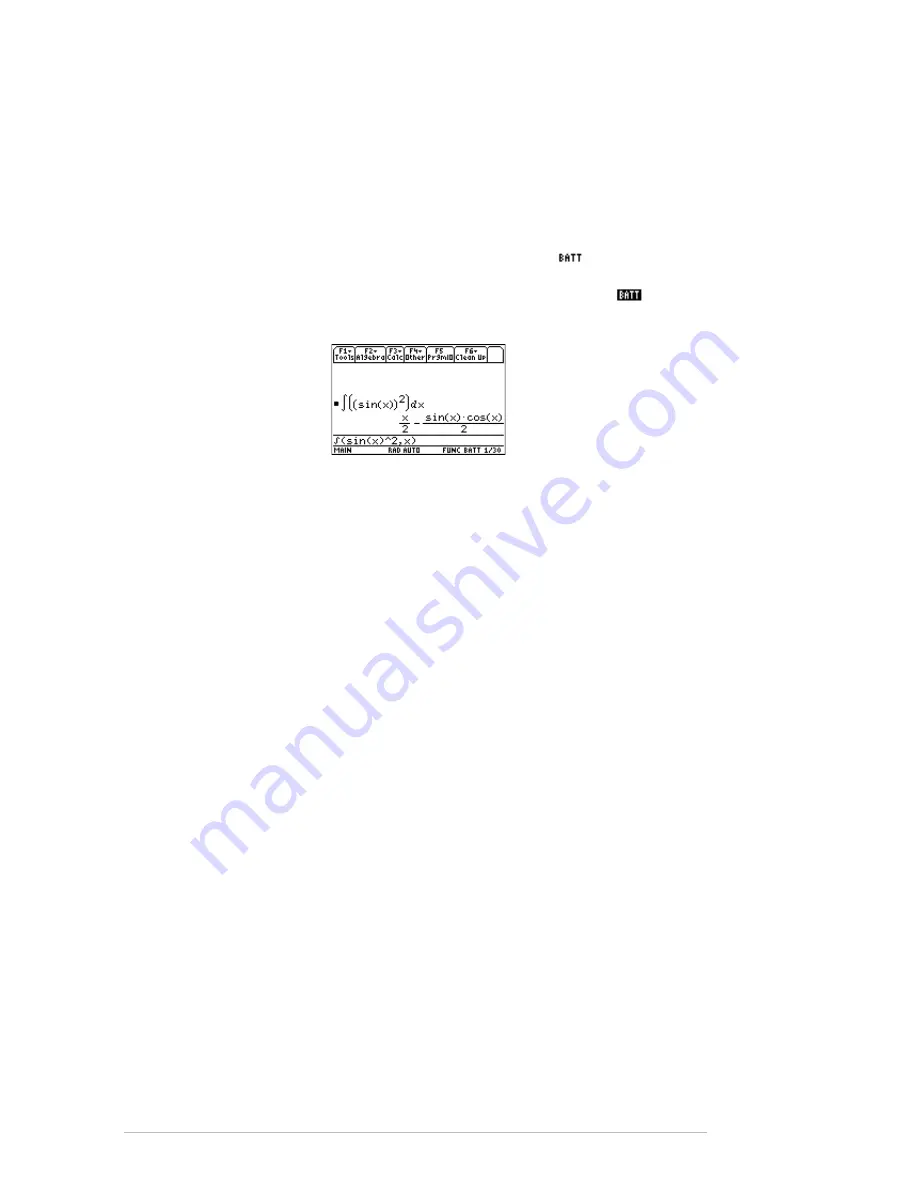
Appendix B: Technical Reference
940
Battery Information
The TI-89 Titanium / Voyage™ 200 uses two types of batteries: four alkaline batteries,
and a lithium battery as a backup for retaining memory while you change the alkaline
batteries.
When to Replace the Batteries
As the alkaline batteries run down, the display will begin to dim (especially during
calculations). To compensate for this, you will need to adjust the contrast to a higher
setting. If you find it necessary to increase the contrast setting frequently, you will need
to replace the alkaline batteries. To assist you, a BATT indicator (
) will display in the
status line area when the batteries have drained down to the point when you should
replace them soon. When the BATT indicator is displayed in reverse text (
), you
must replace the alkaline batteries immediately.
BATT indicator
To avoid loss of data, do not remove the lithium battery unless four fresh alkaline
batteries are installed. Replace the lithium backup battery about every three or four
years.
Note:
To avoid loss of information stored in memory, the TI-89 Titanium / Voyage 200
must be off. Do not remove the alkaline batteries and the lithium battery at the same
time.
Effects of Replacing the Batteries
If you do not remove both types of batteries at the same time or allow them to run down
completely, you can change either type of battery without losing anything in memory.
Battery Precautions
Take these precautions when replacing batteries:
•
Do not leave batteries within the reach of children.
•
Do not mix new and used batteries. Do not mix brands (or types within brands) of
batteries.
•
Do not mix rechargeable and non-rechargeable batteries.
•
Install batteries according to polarity (+ and - ) diagrams.
•
Do not place non-rechargeable batteries in a battery recharger.
•
Properly dispose of used batteries immediately.
•
Do not incinerate or dismantle batteries.
Содержание Voyage 200
Страница 36: ...Getting Started 36 D B D B Press Result ...
Страница 45: ...Getting Started 45 3 0 D B D D B D Press Result ...
Страница 46: ...Getting Started 46 D 2 0 0 2 D B Scroll down to October and press Press Result ...
Страница 60: ...Getting Started 60 B D Press Result ...
Страница 139: ...Previews 139 8 Complete the operation Press 2 d Steps and keystrokes Display 5 f 2 ...
Страница 181: ...Operating the Calculator 181 From the Keyboard From the Keyboard From the Keyboard From the Keyboard ...
Страница 453: ...Differential Equation Graphing 453 ...
Страница 468: ...Tables 468 ...
Страница 515: ...Split Screens 515 Note Both Top Bottom and Left Right splits use the same methods to select an application ...
Страница 777: ...Activities 777 ...