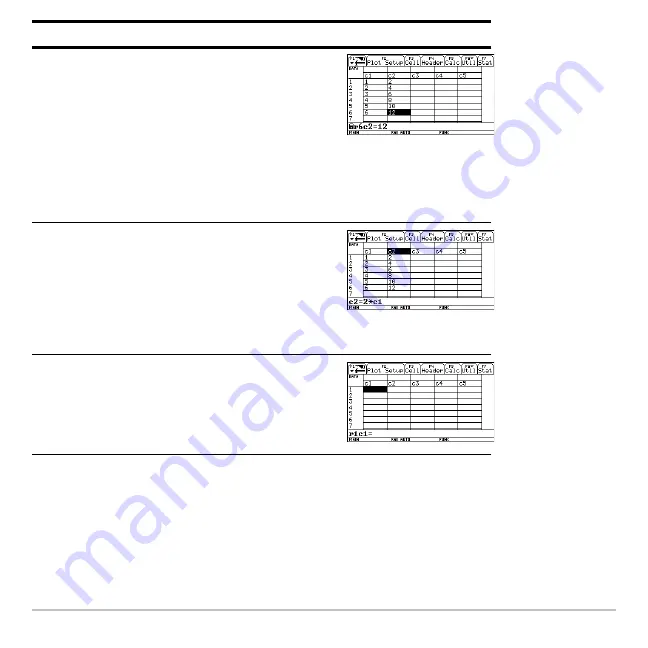
Previews
116
Note:
If you don’t need to save the current variable, use it as a
scratchpad
. The next
time you need a variable for temporary data, clear the current variable and re-use it. This
lets you enter temporary data without wasting memory by creating a new variable each
time.
3. Move to column 2, and define its column
header so that it is twice the value of
column 1.
DATA
is shown in the upper-left corner to
indicate that the list variable was
converted to a data variable.
Press
B
†
2
p
C 1
¸
4. Move to the column 2 header cell to show
its definition in the entry line.
When the cursor is on the header cell,
you do not need to press
†
to define it.
Simply begin typing the expression.
Press
2
C
C
5. Clear the contents of the variable.
Simply clearing the data does not convert
the data variable back into a list variable.
Press
,
8
¸
Steps and keystrokes
Display
Œ
means the cell is in
a defined column.
Содержание Voyage 200
Страница 36: ...Getting Started 36 D B D B Press Result ...
Страница 45: ...Getting Started 45 3 0 D B D D B D Press Result ...
Страница 46: ...Getting Started 46 D 2 0 0 2 D B Scroll down to October and press Press Result ...
Страница 60: ...Getting Started 60 B D Press Result ...
Страница 139: ...Previews 139 8 Complete the operation Press 2 d Steps and keystrokes Display 5 f 2 ...
Страница 181: ...Operating the Calculator 181 From the Keyboard From the Keyboard From the Keyboard From the Keyboard ...
Страница 453: ...Differential Equation Graphing 453 ...
Страница 468: ...Tables 468 ...
Страница 515: ...Split Screens 515 Note Both Top Bottom and Left Right splits use the same methods to select an application ...
Страница 777: ...Activities 777 ...






























