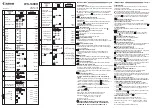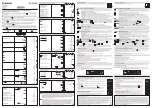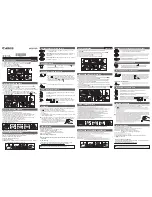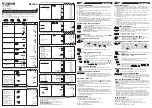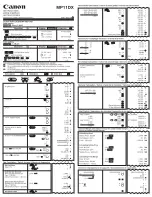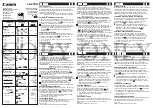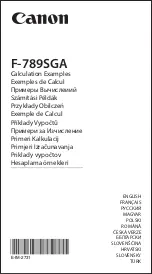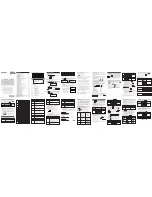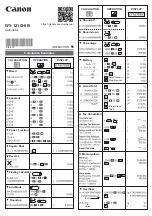Calculator Home Screen
204
(
(
Voyage™ 200). If you turn off the Apps Desktop mode, the calculator Home screen
appears automatically.
Parts of the Calculator Home Screen
Parts of the Calculator Home Screen
Parts of the Calculator Home Screen
Parts of the Calculator Home Screen
The following example contains previously entered data and describes the main parts of
the calculator Home screen. Entry/answer pairs in the history area are displayed in
“pretty print.” Pretty print displays expressions in the same form in which they are written
on the board or in textbooks.
Ê
Toolbar
Lets you display menus for selecting operations applicable to the calculator Home screen. To
display a toolbar menu, press
ƒ
,
„
, etc.
Ë
Pretty Print Display
Shows exponents, roots, fractions, etc., in traditional form.
Ì
Last Entry
Your last entry.
Í
Entry Line
Where you enter expressions or instructions.
Ê
Ì
Ë
Í
Î
Ï
Содержание Voyage 200
Страница 36: ...Getting Started 36 D B D B Press Result ...
Страница 45: ...Getting Started 45 3 0 D B D D B D Press Result ...
Страница 46: ...Getting Started 46 D 2 0 0 2 D B Scroll down to October and press Press Result ...
Страница 60: ...Getting Started 60 B D Press Result ...
Страница 139: ...Previews 139 8 Complete the operation Press 2 d Steps and keystrokes Display 5 f 2 ...
Страница 181: ...Operating the Calculator 181 From the Keyboard From the Keyboard From the Keyboard From the Keyboard ...
Страница 453: ...Differential Equation Graphing 453 ...
Страница 468: ...Tables 468 ...
Страница 515: ...Split Screens 515 Note Both Top Bottom and Left Right splits use the same methods to select an application ...
Страница 777: ...Activities 777 ...