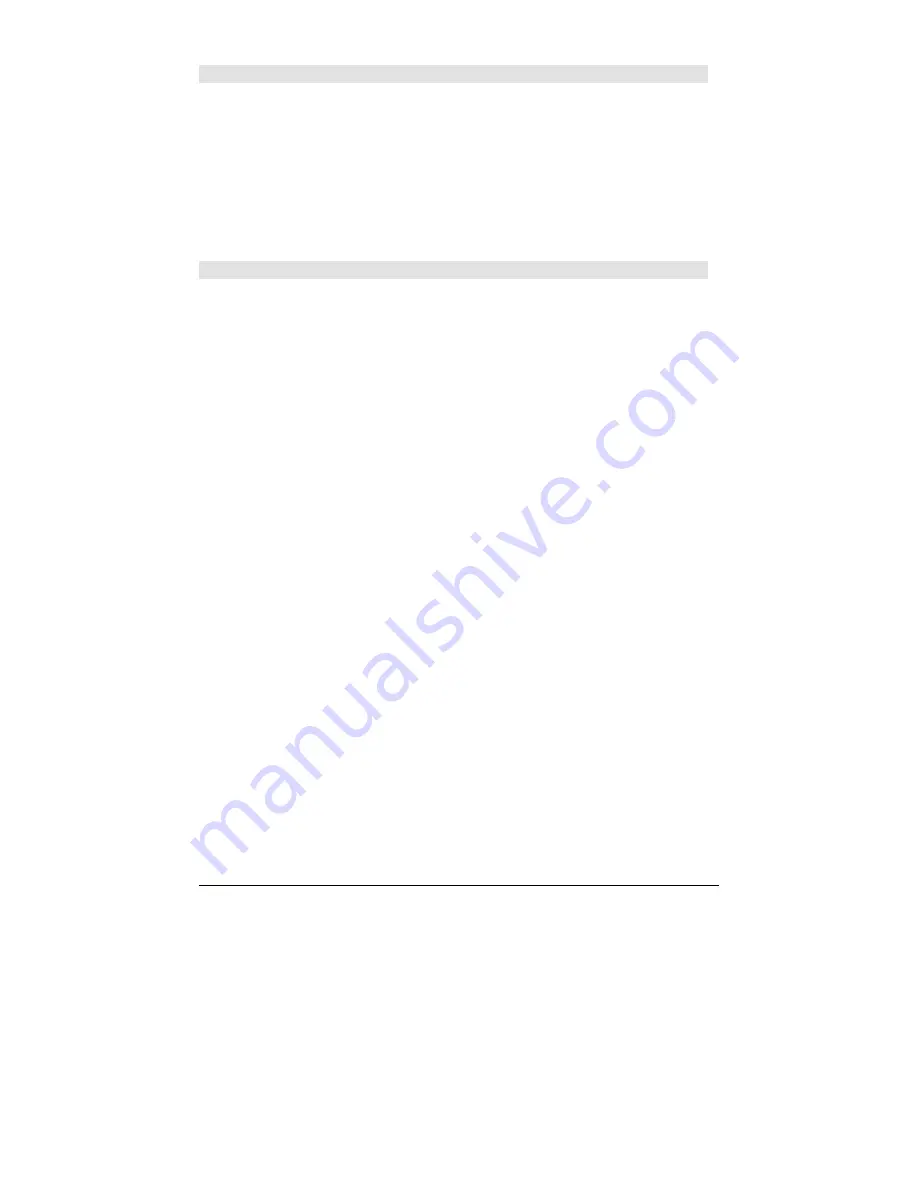
872
Appendix A: Functions and Instructions
setTmZn()
CATALOG
setTmZn(
integer
)
⇒
⇒
⇒
⇒
integerold
Sets the time zone according to the argument and
returns the previous time zone value.
The time zone is defined by an integer that gives
the minutes offset from Greenwich Mean Time
(GMT), as established in Greenwich, England. For
example, if the time zone is offset from GMT by
two hours, the device would return 120
(minutes).
Integers for time zones west of GMT are negative.
Integers for time zones east of GMT are positive.
If Greenwich Mean Time is 14:07:07, it is:
7:07:07 a.m.
in Denver, Colorado (Mountain
Standard Time) (–420 minutes from GMT)
15:07:07 p.m.
in Brussels, Belgium (Central
European Standard Time) (+60 minutes from GMT)
setUnits()
CATALOG
setUnits(
list1
)
⇒
⇒
⇒
⇒
list
Sets the default units to the values specified in
list1
, and returns a list of the previous defaults.
•
To specify the built-in SI (metric) or ENG/US
system,
list1
uses the form:
{
"SI"
} or {
"ENG/US"
}
•
To specify a custom set of default units,
list1
uses the form:
{
"CUSTOM"
,
"
cat1
"
,
"
unit1
"
[
,
"
cat2
"
,
"
unit2
"
,
…
]}
where each
cat
and
unit
pair specifies a
category and its default unit. (You can specify
built-in units only, not user-defined units.) Any
category not specified will use its previous
custom unit.
All unit names must begin with an underscore _.
2
You can also select units from a menu by pressing:
¥
À
setUnits({"SI"})
¸
{"SI" "Area" "NONE"
"Capacitance" "_F" ...}
setUnits({"CUSTOM","Length",
"_cm","Mass","_gm"})
¸
{"SI" "Length" "_m"
"Mass" "_kg" ...}
Note:
Your screen may display different units.
•
To return to the previous custom default units,
list1
uses the form:
{
"CUSTOM"
}
If you want different defaults depending on the
situation, create separate lists and save them to
unique list names. To use a set of defaults, specify
that list name in
setUnits()
.
You can use
setUnits()
to restore settings
previously saved with
setUnits()
!
var
or with
getUnits()
!
var
.
Содержание Voyage 200
Страница 36: ...Getting Started 36 D B D B Press Result ...
Страница 45: ...Getting Started 45 3 0 D B D D B D Press Result ...
Страница 46: ...Getting Started 46 D 2 0 0 2 D B Scroll down to October and press Press Result ...
Страница 60: ...Getting Started 60 B D Press Result ...
Страница 139: ...Previews 139 8 Complete the operation Press 2 d Steps and keystrokes Display 5 f 2 ...
Страница 181: ...Operating the Calculator 181 From the Keyboard From the Keyboard From the Keyboard From the Keyboard ...
Страница 453: ...Differential Equation Graphing 453 ...
Страница 468: ...Tables 468 ...
Страница 515: ...Split Screens 515 Note Both Top Bottom and Left Right splits use the same methods to select an application ...
Страница 777: ...Activities 777 ...
















































