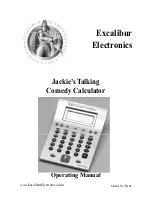Getting Started
37
Open Apps and split-screen status
Open Apps and split-screen status
Open Apps and split-screen status
Open Apps and split-screen status
Your Voyage™ 200 lets you split the screen to view two Apps simultaneously. For
example, view the Y= Editor and Graph screens simultaneously to see the list of
functions and how they are graphed.
Select the Split Screen mode from Page 2 of the MODE screen. The Voyage™ 200
displays the selected Apps in the split-screen view as shown. Split the screen
horizontally (top-bottom) or vertically (left-right).
To return to the Apps desktop, press
O
. The split-screen status appears at the top of
the Apps desktop with the names of the open Apps and the portions of the screen in
which each is displayed. The highlighted numeral indicates the split-screen portion
where the next App you open will appear.
Note:
The Apps desktop always appears in the full-screen view.
Top-bottom split screen
Содержание Voyage 200
Страница 36: ...Getting Started 36 D B D B Press Result ...
Страница 45: ...Getting Started 45 3 0 D B D D B D Press Result ...
Страница 46: ...Getting Started 46 D 2 0 0 2 D B Scroll down to October and press Press Result ...
Страница 60: ...Getting Started 60 B D Press Result ...
Страница 139: ...Previews 139 8 Complete the operation Press 2 d Steps and keystrokes Display 5 f 2 ...
Страница 181: ...Operating the Calculator 181 From the Keyboard From the Keyboard From the Keyboard From the Keyboard ...
Страница 453: ...Differential Equation Graphing 453 ...
Страница 468: ...Tables 468 ...
Страница 515: ...Split Screens 515 Note Both Top Bottom and Left Right splits use the same methods to select an application ...
Страница 777: ...Activities 777 ...