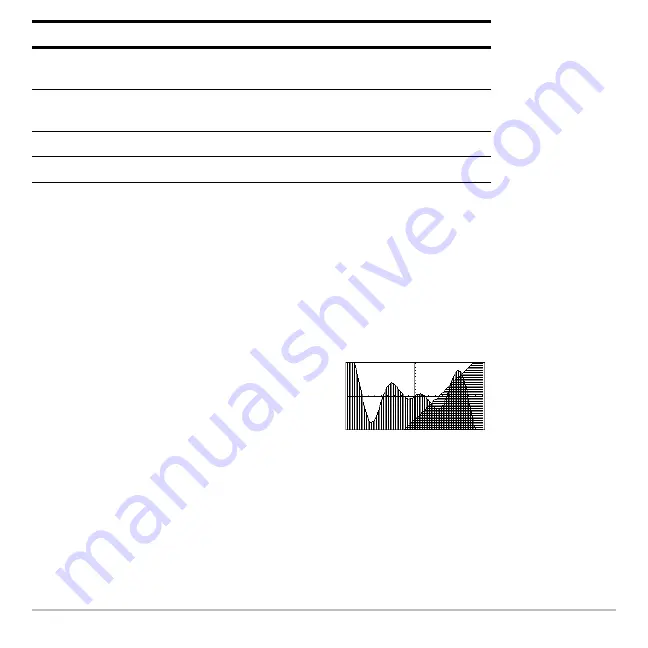
Basic Function Graphing
310
To set Line as the style for all functions, press
‡
and select
4:Reset Styles
.
If You Use Above or Below Shading
If You Use Above or Below Shading
If You Use Above or Below Shading
If You Use Above or Below Shading
The Voyage™ 200 Graphing Calculator has four shading patterns, used on a rotating
basis. If you set one function as shaded, it uses the first pattern. The next shaded
function uses the second pattern, etc. The fifth shaded function reuses the first pattern.
From the Home Screen or a Program
From the Home Screen or a Program
From the Home Screen or a Program
From the Home Screen or a Program
You can also set a function’s style from the Home screen or a program. Refer to the
Style
command in the
Technical Reference
module.
Animate
A round cursor moves along the leading edge of the graph
but does not leave a path.
Path
A round cursor moves along the leading edge of the graph
and does leave a path.
Above
Shades the area above the graph.
Below
Shades the area below the graph.
When shaded areas intersect, their patterns
overlap.
Style
Description
Содержание Voyage 200
Страница 36: ...Getting Started 36 D B D B Press Result ...
Страница 45: ...Getting Started 45 3 0 D B D D B D Press Result ...
Страница 46: ...Getting Started 46 D 2 0 0 2 D B Scroll down to October and press Press Result ...
Страница 60: ...Getting Started 60 B D Press Result ...
Страница 139: ...Previews 139 8 Complete the operation Press 2 d Steps and keystrokes Display 5 f 2 ...
Страница 181: ...Operating the Calculator 181 From the Keyboard From the Keyboard From the Keyboard From the Keyboard ...
Страница 453: ...Differential Equation Graphing 453 ...
Страница 468: ...Tables 468 ...
Страница 515: ...Split Screens 515 Note Both Top Bottom and Left Right splits use the same methods to select an application ...
Страница 777: ...Activities 777 ...
















































