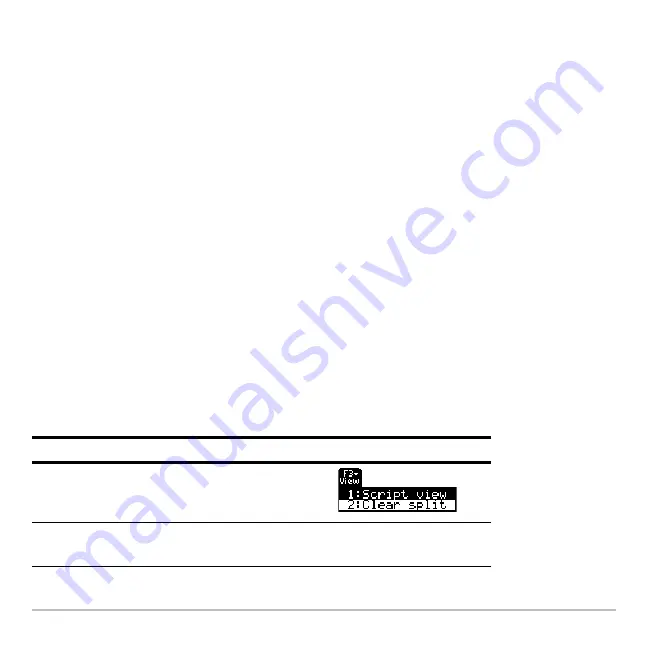
Text Editor
662
Executing a Command
Executing a Command
Executing a Command
Executing a Command
To execute a command, you must first mark the line with a
C
. If you execute a line that is
not marked with
C
, it will be ignored.
1. Place the cursor anywhere on the command line.
2. Press
†
.
The command is copied to the entry line on the Home screen and executed. The Home
screen is displayed temporarily during execution, and then the Text Editor is redisplayed.
After execution, the cursor moves to the next line in the script so that you can continue to
execute a series of commands.
Note:
To examine the result on the Home screen, use a split screen or press
H ¹ "
Splitting the Text Editor/ Home Screen
Splitting the Text Editor/ Home Screen
Splitting the Text Editor/ Home Screen
Splitting the Text Editor/ Home Screen
With a split screen, you can view your command script and see the result of an executed
command at the same time.
To:
Press:
Split the screen
…
and select
1:Script view
.
Return to a full screen
Text Editor
…
and select
2:Clear split
.
Содержание Voyage 200
Страница 36: ...Getting Started 36 D B D B Press Result ...
Страница 45: ...Getting Started 45 3 0 D B D D B D Press Result ...
Страница 46: ...Getting Started 46 D 2 0 0 2 D B Scroll down to October and press Press Result ...
Страница 60: ...Getting Started 60 B D Press Result ...
Страница 139: ...Previews 139 8 Complete the operation Press 2 d Steps and keystrokes Display 5 f 2 ...
Страница 181: ...Operating the Calculator 181 From the Keyboard From the Keyboard From the Keyboard From the Keyboard ...
Страница 453: ...Differential Equation Graphing 453 ...
Страница 468: ...Tables 468 ...
Страница 515: ...Split Screens 515 Note Both Top Bottom and Left Right splits use the same methods to select an application ...
Страница 777: ...Activities 777 ...






























