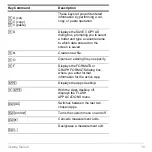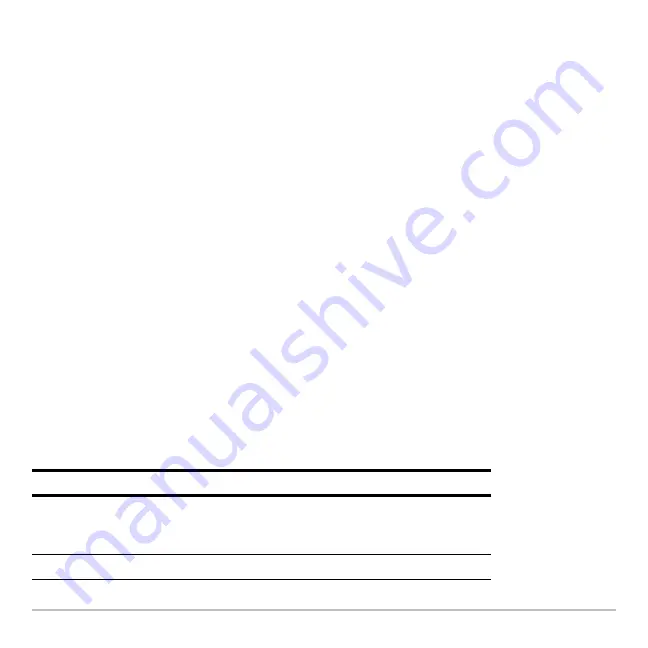
Getting Started
30
•
Enter
ClrHome
on the calculator Home screen entry line.
To delete an entry/answer pair, move the cursor to either the entry or answer, and press
0
or
M
.
Working with Apps
Working with Apps
Working with Apps
Working with Apps
The Voyage™ 200 organizes Apps by category on the Apps desktop. To select a
category, press a function key (
„
through
Š
). The App icons for the selected category
appear on the Apps desktop.
Note:
If the name under an Apps desktop icon is truncated, use the cursor keys to
highlight the icon. Now view the full name at the top of the Apps desktop.
Opening Apps
Opening Apps
Opening Apps
Opening Apps
Use the cursor keys or press the first letter of the App name to highlight the Apps icon on
the Apps desktop and press
¸
. The App either opens directly or displays a dialog
box. The most common dialog box lists these options for the App:
Note:
The Voyage™ 200 uses the general term
variable
to refer to the App data files
that you create.
Option
Description
Current
Returns the screen displayed when you last viewed
the App. If no current App variable exists, the New
dialog box appears.
Open
Lets you open an existing file.
Содержание Voyage 200
Страница 36: ...Getting Started 36 D B D B Press Result ...
Страница 45: ...Getting Started 45 3 0 D B D D B D Press Result ...
Страница 46: ...Getting Started 46 D 2 0 0 2 D B Scroll down to October and press Press Result ...
Страница 60: ...Getting Started 60 B D Press Result ...
Страница 139: ...Previews 139 8 Complete the operation Press 2 d Steps and keystrokes Display 5 f 2 ...
Страница 181: ...Operating the Calculator 181 From the Keyboard From the Keyboard From the Keyboard From the Keyboard ...
Страница 453: ...Differential Equation Graphing 453 ...
Страница 468: ...Tables 468 ...
Страница 515: ...Split Screens 515 Note Both Top Bottom and Left Right splits use the same methods to select an application ...
Страница 777: ...Activities 777 ...