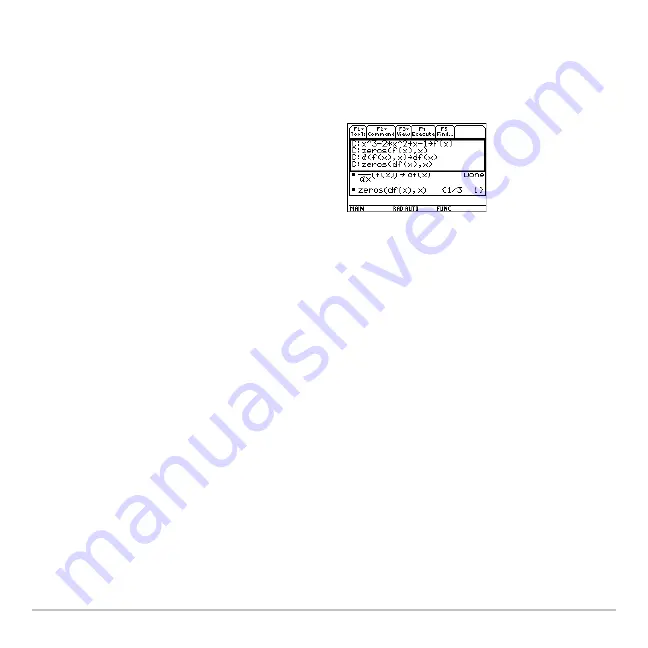
Calculator Home Screen
210
1. Use the Text Editor to open the variable containing the saved calculator Home
screen entries.
The saved entries are listed as a series of command lines that you can execute
individually, in any order.
This split screen shows the Text Editor (with the command line script) and the
restored calculator Home screen.
Note:
For complete information on using the Text Editor and executing a command
script, refer to the
Text Editor
module.
Cutting, Copying, and Pasting Information
Cutting, Copying, and Pasting Information
Cutting, Copying, and Pasting Information
Cutting, Copying, and Pasting Information
Cut, copy, and paste operations let you move or copy information within the same
application or between different applications. These operations use the clipboard, which
is an area in memory that serves as a temporary storage location.
Auto-paste vs. Cut/Copy/Paste
Auto-paste vs. Cut/Copy/Paste
Auto-paste vs. Cut/Copy/Paste
Auto-paste vs. Cut/Copy/Paste
Auto-paste is a quick way to copy an entry or answer in the history area and paste it to
the entry line.
2. Starting with the cursor on the first line of
the script, press
†
repeatedly to execute
the commands line by line.
3. Display the restored calculator Home
screen.
Содержание Voyage 200
Страница 36: ...Getting Started 36 D B D B Press Result ...
Страница 45: ...Getting Started 45 3 0 D B D D B D Press Result ...
Страница 46: ...Getting Started 46 D 2 0 0 2 D B Scroll down to October and press Press Result ...
Страница 60: ...Getting Started 60 B D Press Result ...
Страница 139: ...Previews 139 8 Complete the operation Press 2 d Steps and keystrokes Display 5 f 2 ...
Страница 181: ...Operating the Calculator 181 From the Keyboard From the Keyboard From the Keyboard From the Keyboard ...
Страница 453: ...Differential Equation Graphing 453 ...
Страница 468: ...Tables 468 ...
Страница 515: ...Split Screens 515 Note Both Top Bottom and Left Right splits use the same methods to select an application ...
Страница 777: ...Activities 777 ...
















































