Отзывы:
Нет отзывов
Похожие инструкции для EL-2630PIII
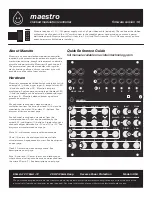
Maestro
Бренд: acid rain technology Страницы: 2

Micro line MLC-300
Бренд: Lemco Страницы: 2

FX-603P
Бренд: Casio Страницы: 204

3031
Бренд: IKUSI Страницы: 16

WT-ISDB-2ME
Бренд: Wire Tech Страницы: 35

FX-6300G
Бренд: Casio Страницы: 187

NTK
Бренд: Facit Страницы: 28

1002512A
Бренд: DRAKE Страницы: 16

Building trades calculator
Бренд: Radio Shack Страницы: 52

33059
Бренд: Kensington Страницы: 7

ChannelPlus H541
Бренд: Open House Страницы: 2

SB-745N
Бренд: Citizen Страницы: 15

CPC-110
Бренд: Citizen Страницы: 11

CPC-112
Бренд: Citizen Страницы: 14

CDC-112
Бренд: Citizen Страницы: 16

CT-333
Бренд: Citizen Страницы: 24

CT-555
Бренд: Citizen Страницы: 28

CT-666
Бренд: Citizen Страницы: 35

















