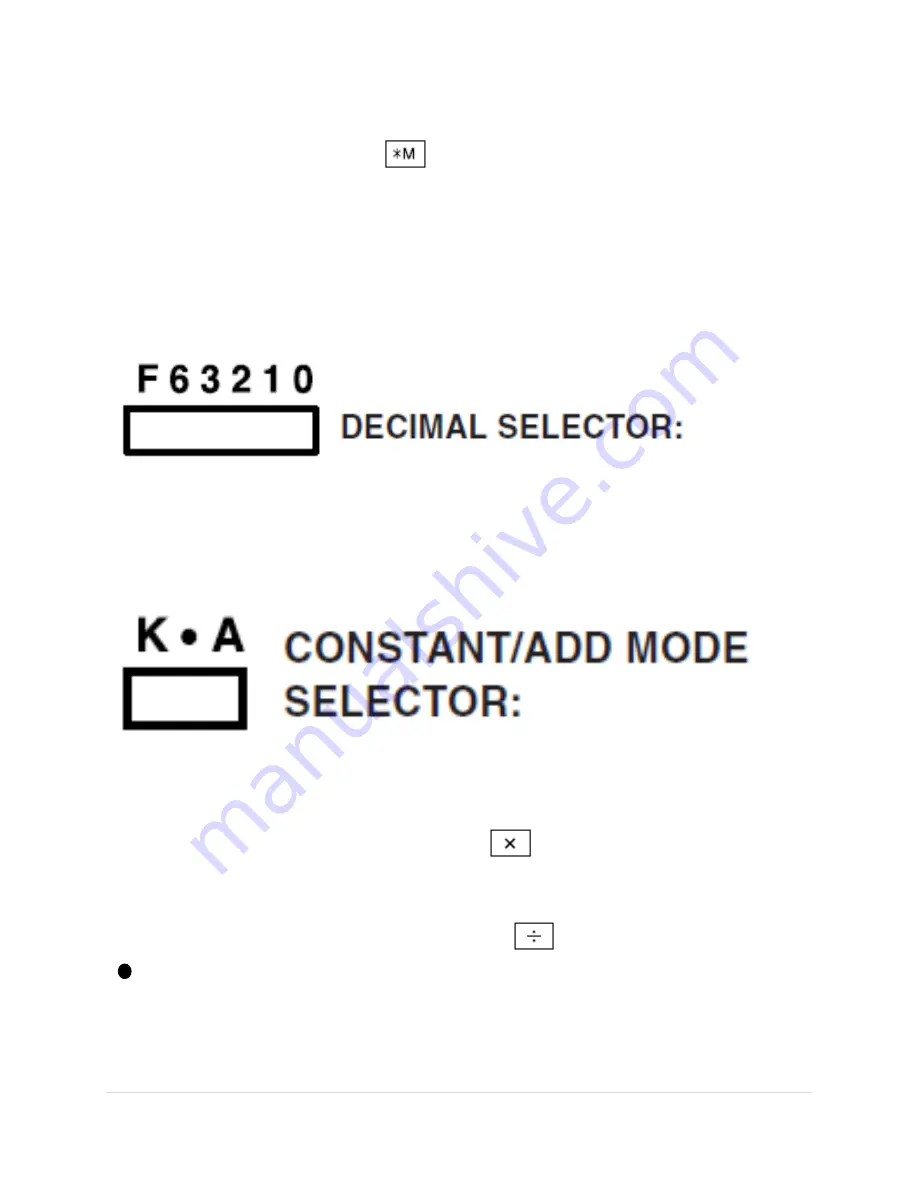
9 |
P a g e
The count is printed when the memory is recalled.
Pressing of the
key clears the counter.
Note: The counter has a maximum capacity of 3 digits (up to
±999). If the count exceeds the maximum, the counter will
recount from zero.
Presets the number of decimal places in the
answer. In the “F”
position, the answer is displayed in the floating decimal system.
“K”’: The following constant functions will be performed:
Multiplication
:
The calculator will automatically remember the first number
entered (the multiplicand) and
instruction.
Division:
The calculator will automatically remember the second
number entered (the divisor) and
instruction.
‘‘ ’’: Neutral
‘‘A’’: Use of the Add mode permits addition and subtraction of
numbers without an entry of the decimal point. When the Add










































