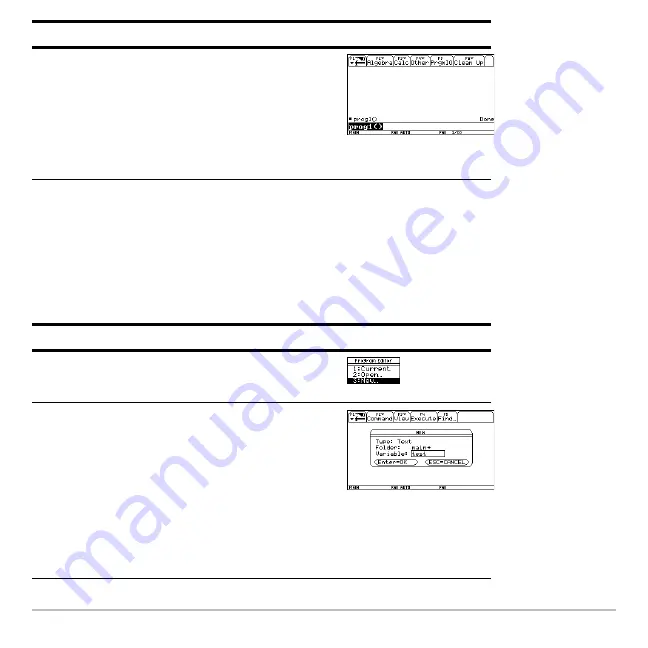
Previews
130
Text Operations
Text Operations
Text Operations
Text Operations
Start a new
Text Editor
session. Then practice using the
Text Editor
by typing whatever
text you want. As you type, practice moving the text cursor and correcting any typos you
may enter.
8. Leave the Program I/O screen and return
to the Home screen.
You can also press
N
,
2
K
, or
8
"
to return to the Home screen.
Press
‡
Steps and keystrokes
Display
1. Start a new session of the
Text Editor
.
Press 3
2. Create a text variable called
TEST
, which
will automatically store any text you enter
in the new session.
Use the
MAIN
folder, shown as the
default on the
NEW
dialog box.
After typing in an input box such as
Variable
, you must press
¸
twice.
Press
D
TEST
¸
¸
Steps and keystrokes
Display
Содержание Voyage 200
Страница 36: ...Getting Started 36 D B D B Press Result ...
Страница 45: ...Getting Started 45 3 0 D B D D B D Press Result ...
Страница 46: ...Getting Started 46 D 2 0 0 2 D B Scroll down to October and press Press Result ...
Страница 60: ...Getting Started 60 B D Press Result ...
Страница 139: ...Previews 139 8 Complete the operation Press 2 d Steps and keystrokes Display 5 f 2 ...
Страница 181: ...Operating the Calculator 181 From the Keyboard From the Keyboard From the Keyboard From the Keyboard ...
Страница 453: ...Differential Equation Graphing 453 ...
Страница 468: ...Tables 468 ...
Страница 515: ...Split Screens 515 Note Both Top Bottom and Left Right splits use the same methods to select an application ...
Страница 777: ...Activities 777 ...






























