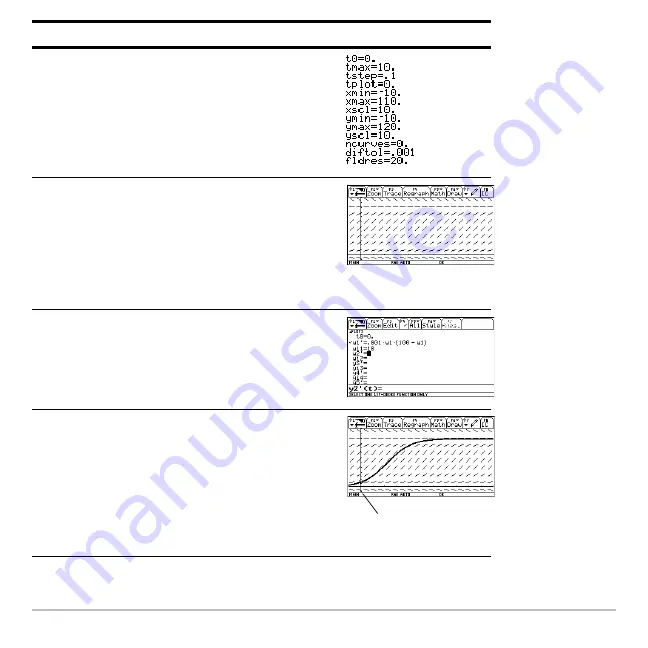
Previews
105
4. Display the
Window Editor
, and set the
Window variables as shown to the right.
Press
8
$
0
D
10
D
.1
D
0
D
?
10
D
110
D
10
D
?
10
D
120
D
10
D
0
D
.001
D
20
5. Display the Graph screen.
Because you did not specify an initial
condition, only the slope field is drawn (as
specified by
Fields=SLPFLD
in the
GRAPH
FORMATS
dialog box).
Press
8
%
6. Return to the
Y= Editor
and enter an initial
condition:
yi1=10
Press
8
#
¸
10
¸
7. Return to the Graph screen.
Initial conditions entered in the
Y= Editor
always occur at t
0
. The graph begins at
the initial condition and plots to the right.
Then it plots to the left.
Press
8
%
Steps and keystrokes
Display
The initial condition is
marked with a circle.
Содержание Voyage 200
Страница 36: ...Getting Started 36 D B D B Press Result ...
Страница 45: ...Getting Started 45 3 0 D B D D B D Press Result ...
Страница 46: ...Getting Started 46 D 2 0 0 2 D B Scroll down to October and press Press Result ...
Страница 60: ...Getting Started 60 B D Press Result ...
Страница 139: ...Previews 139 8 Complete the operation Press 2 d Steps and keystrokes Display 5 f 2 ...
Страница 181: ...Operating the Calculator 181 From the Keyboard From the Keyboard From the Keyboard From the Keyboard ...
Страница 453: ...Differential Equation Graphing 453 ...
Страница 468: ...Tables 468 ...
Страница 515: ...Split Screens 515 Note Both Top Bottom and Left Right splits use the same methods to select an application ...
Страница 777: ...Activities 777 ...






























