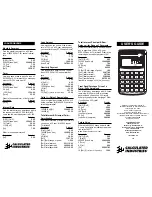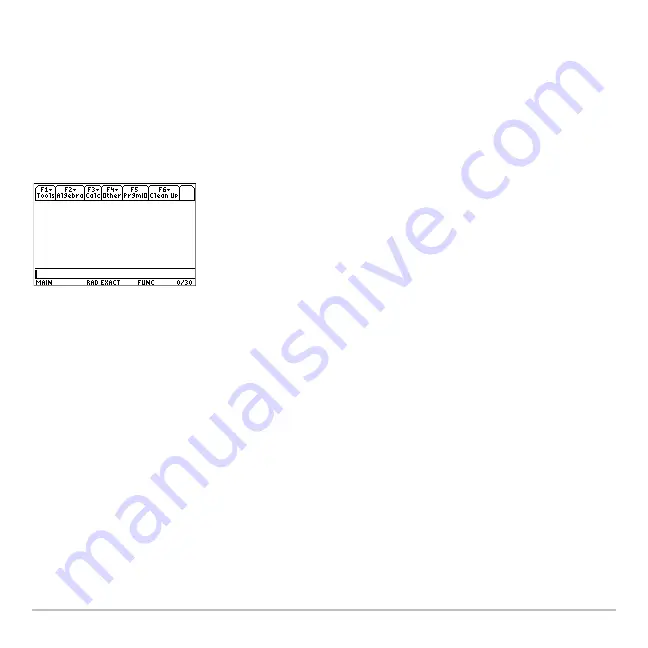
Calculator Home Screen
203
Calculator Home Screen
Calculator Home Screen
Calculator Home Screen
Calculator Home Screen
Calculator Home Screen
Calculator Home Screen
Calculator Home Screen
Calculator Home Screen
The calculator Home screen is the starting point for math operations, including executing
instructions, evaluating expressions, and viewing results.
This module describes the parts of the calculator Home screen, how to scroll through or
modify the history area; how to use cut, copy, and paste, and more.
Note:
The term “calculator Home screen” is used in this module. Other modules use the
term “Home screen.” Both terms are interchangeable and refer to the same screen.
Displaying the Calculator Home Screen
Displaying the Calculator Home Screen
Displaying the Calculator Home Screen
Displaying the Calculator Home Screen
When you first turn on your Voyage™ 200 Graphing Calculator, the Apps desktop is
displayed. To display the calculator Home screen, highlight the Home icon and press
¸
. You can also display the calculator Home screen by pressing
8 "(
A blank calculator Home screen
Содержание Voyage 200
Страница 36: ...Getting Started 36 D B D B Press Result ...
Страница 45: ...Getting Started 45 3 0 D B D D B D Press Result ...
Страница 46: ...Getting Started 46 D 2 0 0 2 D B Scroll down to October and press Press Result ...
Страница 60: ...Getting Started 60 B D Press Result ...
Страница 139: ...Previews 139 8 Complete the operation Press 2 d Steps and keystrokes Display 5 f 2 ...
Страница 181: ...Operating the Calculator 181 From the Keyboard From the Keyboard From the Keyboard From the Keyboard ...
Страница 453: ...Differential Equation Graphing 453 ...
Страница 468: ...Tables 468 ...
Страница 515: ...Split Screens 515 Note Both Top Bottom and Left Right splits use the same methods to select an application ...
Страница 777: ...Activities 777 ...