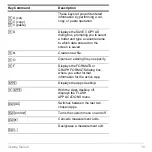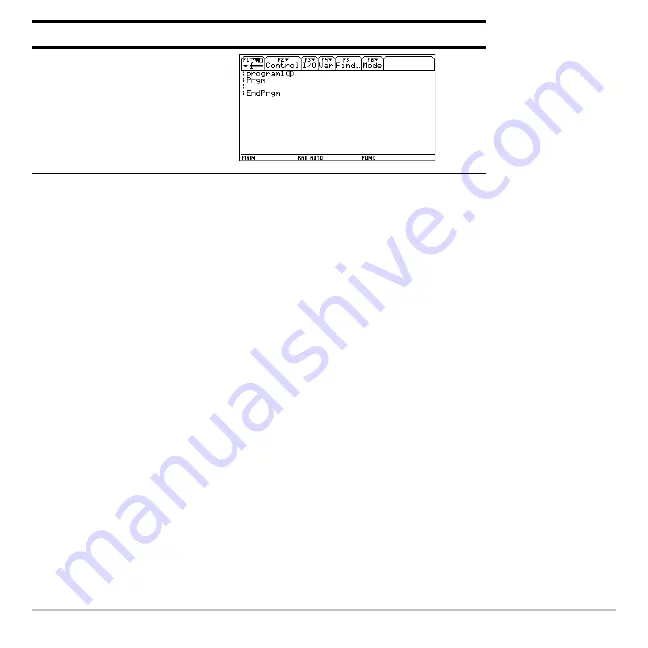
Getting Started
32
The newly created program variable,
program1
, is saved to the Main folder.
Returning to the Apps desktop from within an App
Returning to the Apps desktop from within an App
Returning to the Apps desktop from within an App
Returning to the Apps desktop from within an App
Press
O
. The icons for the last Apps category selected appear on the Apps desktop
with the icon for the last App opened highlighted.
You can also return to the Apps desktop by pressing
2 K
in full-screen mode. In
split-screen mode, press
2 K
twice.
To return to the last open App from the Apps desktop, press
2 a
.
Selecting an Apps category
Selecting an Apps category
Selecting an Apps category
Selecting an Apps category
On the Voyage™ 200, the Apps category names appear along the left side of the Apps
desktop. To select an Apps category, press the corresponding function key (displayed
above the category name on the Apps desktop).
¸ ¸
Press
Result
Содержание Voyage 200
Страница 36: ...Getting Started 36 D B D B Press Result ...
Страница 45: ...Getting Started 45 3 0 D B D D B D Press Result ...
Страница 46: ...Getting Started 46 D 2 0 0 2 D B Scroll down to October and press Press Result ...
Страница 60: ...Getting Started 60 B D Press Result ...
Страница 139: ...Previews 139 8 Complete the operation Press 2 d Steps and keystrokes Display 5 f 2 ...
Страница 181: ...Operating the Calculator 181 From the Keyboard From the Keyboard From the Keyboard From the Keyboard ...
Страница 453: ...Differential Equation Graphing 453 ...
Страница 468: ...Tables 468 ...
Страница 515: ...Split Screens 515 Note Both Top Bottom and Left Right splits use the same methods to select an application ...
Страница 777: ...Activities 777 ...