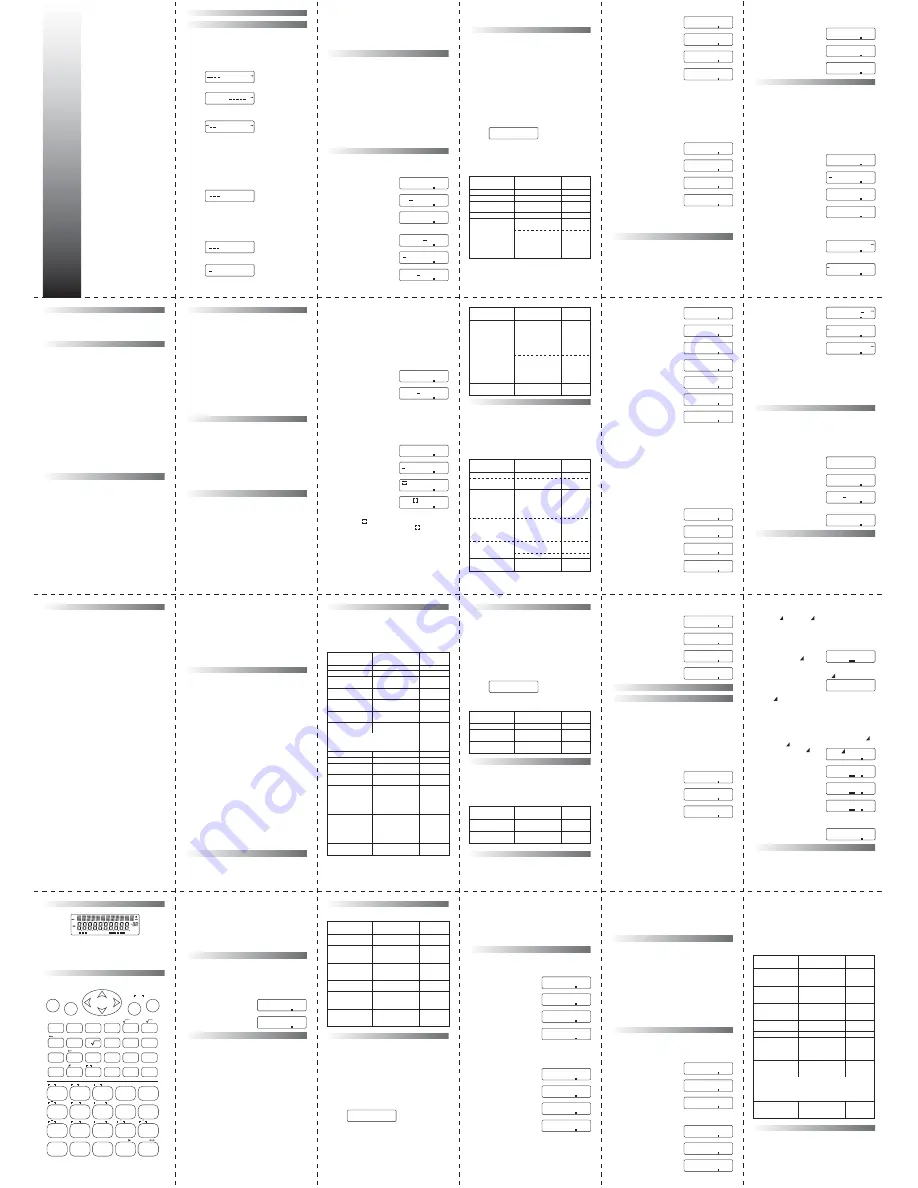
2-lines display
Scientific Calculator
with
fractional, statistical,
formula memory,
equation solving
functions
Please read before using.
O
w
n
e
r'
s
M
a
n
u
a
l
Safety Precautions
Be sure to read the following safety precautions before
using this calculator. Keep this manual handy for later
reference.
Batteries
• After removing the batteries from the calculator, put
them in a safe place where there is no danger of them
getting into the hands of small children and accidently
swallowed.
• Keep batteries out of the reach of children. If accidentally
swallowed, consult with a physician immediately.
• Never charge batteries, try to take batteries apart, or
allow batteries to become shorted. Never expose
batteries to direct heat or dispose of them by
incineration.
• Misuse of batteries can cause them to leak acid that can
cause damage to nearby items and creates the
possibility of fire and personal injury.
• Always make sure that a battery's positive (+) and
negative (–) sides are facing correctly when you load it
into the calculator.
• Remove the batteries if you do not plan to use the
calculator for a long time.
• Use only the type of batteries specified for this calculator
in this manual.
Disposing of the Calculator
• Never dispose of the calculator by burning it. Doing so
can cause certain components to suddenly burst,
creating the danger of fire and personal injury.
• The displays and illustrations (such as key markings)
shown in this Owner's Manual are for illustrative
purposes only, and may differ somewhat from the actual
items they represent.
• The contents of this manual are subject to change
without notice.
Handling Precautions
• Be sure to press the "ON" key before using the calculator
for the first time.
• Even if the calculator is operating normally, replace the
battery at least once every three years. Dead battery can
leak, causing damage to and malfunction of the
calculator. Never leave the dead battery in the calculator.
• The battery that comes with this unit discharges slightly
during shipment and storage. Because ofthis, it may
require replacement sooner than the normal expected
battery life.
• Low battery power can cause memory contents to
become corrupted or lost completely. Always keep
written records of all important data.
• Avoid use and storage in areas subjected to temperature
extremes. Very low temperatures can cause slow display
response,total failure of the display, and shortening of
battery life.Also avoid leaving the calculator in direct
sunlight, neara window, near a heater or anywhere else it
might become exposed to very high temperatures. Heat
can cause discoloration or deformation of the
calculator's case, anddamage to internal circuitry.
• Avoid use and storage in areas subjected to large
amounts of humidity and dust. Take care never to leave
the calculator where it might besplashed by water or
exposed to large amounts of humidity or dust. Such
elements can damage internal circuitry.
• Never drop the calculator or otherwise subject it to
strong impact.
• Never twist or bend the calculator. Avoid carrying the
calculator in the pocket of your trou-sers or other
tight-fitting clothing where it might be subjected to
twisting or bending.
• Never try to take the calculator apart.
• Never press the keys of the calculator with a ball-point
pen or other pointed object.
• Use a soft, dry cloth to clean the exterior of the unit. If the
calculator becomes very dirty, wipe it off with acloth
moistened in a weak solution of water and a mildneutral
household detergent. Wring out all excess moisture
before wiping the calculator. Never use thinner, benzine
or other volatile agents to clean the calculator. Doing so
can remove printed markings and damage the case.
Two-lines Display
You can simultaneously check the calculation formula and
its answer. The first line displays the calculation formula.
The second line displays the answer.
Keys Layout
Before Starting Calculations
Operation Modes
When using this calculator, it is necessary to select the
proper mode to meet your requirements. This can be
done by pressing [MODE] to view the main menu and
select the appropriate mode by moving the cursor to the
right or the left.
Press [MODE] once to read the first page of the main
menu.
Press [
→
] to select the mode.
As the icons [
→
] or [
←
] appear, one can press [
→
] or [
←
] correspondingly to view the hidden menu.
After locating the desired mode, press [=] to confirm and
leave the main menu.
Or if you want to define the "degree" or "radian" or
"gradient", you can press [MODE] again during the
display of "mode-selection" menu mentioned above.
Press [MODE] again. (This sub-menu will be skipped in
Base-N mode.)
Select the angular unit by pressing [
←
] or [
→
] then
followed by [ = ].
Or if you want to define the answer display format, you
can proceed to the following page by pressing [MODE]
further. (This sub-menu will be skipped in Base-N mode.)
Press "MODE" once more to leave the menu.
Calculation Modes
"COMP" mode : - general calculations, including function
calculations can be executed.
"CMPLX" mode:- calculations including complex numbers
can be executed.
"SD" mode:- standard deviation calculation can be
executed. "SD" symbol appears in display.
"REG" mode:- regression calculations can be performed.
"LR" symbol appears in display.
"BASE-N" mode:- binary, octal, decimal, hexadecimal
conversion and calculations, as well as logical operations
can be carried out.
Note:-
• The five calculation modes listed above are totally
independent, and cannot be used together.
• The calculation mode last selected is retained in memory
when the power is switched OFF.
Angular Measurement Modes
"DEG" mode:- specify measurement in "degrees". "D"
symbol appears in display window.
"RAD" mode:- specify measurement in "radians". "R"
symbol appears in display window.
"GRA" mode:- specify measurement in "grads". "G"
symbol appears in display window.
With the exception of the BASE-N mode, these three
angular measurement modes can be used in
combination with the manual calculation modes.
Display Modes
"FIX" mode:- specify number of decimal places. "FIX"
symbol appears in display window.
"SCI" mode:- specify number of significant digits. "SCI"
symbol appears in display window.
"NORM" mode:- cancels "Fix" and "Sci" specifications. This
operation also changes the range of the exponent display.
When the results exceed the following limits, exponent is
to be displayed.
Norm 1 :- 10
–2
> |x|, or |x|
≥
10
10
Norm 2 :- 10
–9
> |x|, or |x|
≥
10
10
In combination with "FIX", "SCI" or "NORM" mode, you can
cause the exponent display for the number being
displayed to change in multiples of 3 by pressing the
[ENG] key .
• With the exception of the BASE-N mode, "FIX", "SCI" and
"NORM" modes can be used in combination with the
manual calculations.
• Engineering display format is not available in "CMPLX"
mode.
• The display mode last selected is retained in memory
when the power is switched OFF.
Calculation Priority Sequence
This calculator employs true algebraic logic to calculate
the parts of a formula in the following order :-
1. Coordinate transformation / integration, Pol(x, y),Rec(r,
),
∫
dx
2. Type A functions :-
These functions are those in which the value is entered
and than the function key is pressed, such as x
2
, x
–1
, x!,
º''', Engineering symbols.
3. Power / root, x
y
,
x
√
4. Fractions, a
b
/
c
5. Abbreviated multiplication format in front of
π
, memory
or parenthesis, such as 2
π
, 5A,
π
6. R, etc.
6. Type B functions :-
These functions are those in which the function key is
pressed and then the value is entered such as
√
,
3
√
, log,
ln, e
x
, 10
x
, sin, cos, tan, sin
–1
, cos
–1
, tan
–1
, sinh, cosh, tanh,
sinh
–1
, cosh
–1
, tanh
–1
, Int, Frac, Abs, (–), (following in
BASE-N mode only) d, H, b, o, Neg, Not.
7. Abbreviated multiplication format in front of Type B
functions, such as, 2
√
3, A log2, etc.
8. Permutation, combination, nPr, nCr
9.
,
10.
,
11. and ( in BASE-N mode only )
12. or, xor, xnor ( in BASE-N mode only )
• When functions with the same priority are used in series,
execution is performed from right to left for :- e
x
ln
√
120
➞
e
x
{ln(
√
120)}. Otherwise, execution is from left to right.
• Operations enclosed in parentheses are performed first.
Number of Stacks
There is a memory area known as a "stack" for the
temporary storage of low priority numeric values and
commands ( functions, etc. ). The numeric value stack has
nine levels, while the command stack has 24. If a complex
formula is employed that exceeds the stack space
available, a stack error (Stk ERROR) message will appear on
the display.
Calculations are performed in the order of the highest
calculation priority first. Once a calculation is executed, it
is cleared from the stack.
Number of Input/output Digits and Calculation Digits
The allowable input/output range (number of digits) of
this unit is 10 digits for a mantissa and 2 digits for the
exponent. Calculations, however, are performed internally
with a range of 12 digits for a mantissa and 2 digits for an
exponent.
Example: 3
10
5
7 =
3[EXP]5[
÷
]7[=]
3[EXP]5[
÷
]7[
]42857[=]
Overflow and Errors
If the operational range of the unit is exceeded, or
incorrect inputs are made, an error message will appear
on the display and subsequent operation will be
impossible. This is carried out by the error check function.
The following operations will result in errors :-
1. The answer, whether intermediate or final, or any value
in memory exceeds the value of
±
9.999999999
10
99
.
2. An attempt is made to perform function calculations
that exceed the input range.
3. Improper operation during statistical calculations, e.g.,
attempting to obtain x or x
n without data input.
4. The capacity of the numeric value stack or the
command stack is exceeded.
5. Input errors are made, e.g. 5
3 = .
When error message appears, most keys will become
inoperative. In this case, press the [AC] key to return to
normal operation. You can also press the [
←
] or [
→
] key
to cause the cursor to show the position of the error.
The following error messages will be displayed for the
operations listed above:-
case (1) to case (3)
Ma ERROR
case (4)
Stk ERROR
case (5)
Syn ERROR
Besides pressing [AC] when an error occurs, you can also
press [ON] key to clear the error.
Number of Input Characters
This calculator features a 79-step area for calculation
execution. One function comprises one step. Each press
of numeric or
,
,
and
keys comprise one step.
Though such operations as [SHIFT] [x!] (x
–1
key) require
two key operations, they actually comprise only one
function, and, therefore, only one step. These steps can be
confirmed using the cursor. With each press of the [
←
] or
[
→
] key, the cursor is moved one step.
Input characters are limited to 79 steps. Usually, the cursor
is represented by a blinking " _ ".
When numeric values or calculation commands are input,
they appear on the display from the left. Calculation
results, however, are displayed from the right.
Corrections
To make corrections in a formula that is being input, use
the [
←
] and [
→
] keys to move to the position of the error
and press the correct keys.
Example: To change an input of 122 to 123 :-
[1] [2] [2]
[
←
]
[3]
Example: To change an input of cos60 to sin60 :-
[cos]60
[
←
][
←
][
←
]
[sin]
If after making corrections, input of the formula is
complete, the answer can be obtained by pressing [ = ]. If,
however, more is to be added to the formula, advance the
cursor using the [
→
] key to the end of the formula for
input.
If an unnecessary character has been included in a
formula, use the [
←
] and [
→
] keys to move to the
position of the error and press the DEL key. Each press of
DEL will delete one command ( one step ).
Example: To correct an input of 369
2 to 369
2 :-
[3] [6] [9] [
] [
] [2]
[
←
][
←
][DEL]
If a character has been omitted from a formula, use the
"
←
" and "
→
" key to move to the position where the
character should have been input, and press [SHIFT]
followed by [INS] key. Each press of [SHIFT] [INS] will
create a space for input of one command.
Example: To correct an input of 2.36
2
to sin 2.36
2
:-
2[•]36[x
2
]
[
←
][
←
][
←
][
←
][
←
]
[SHIFT][INS]
[sin]
When [SHIFT] [INS] are pressed, the space that is opened
is displayed as " ". The function or value assigned to the
next key you press will be inserted in the . To exit from
the insertion mode, move the cursors, or press [SHIFT]
[INS] , or press [=].
Even after the [=] key has been pressed to calculate a
result, it is possible to use this procedure for correction.
Press the [
←
] key to move the cursor to the place where
the correction is to be made.
Arithmetic Operations & Parenthesis Calculations
• Arithmetic operations are performed by pressing the
keys in the same order as noted in the formula.
• For negative values, press [(-)] before entering the value
• For mixed basic arithmetic operations, multiplication and
division are given priority over addition and subtraction
• Assuming that display mode Norm is selected.
Percentage Calculations
Percentage cannot be executed in Base-N mode or CMPLX
mode.
Specifying the Format of Calculation Results
You can change the precision of calculation results by
specifying the number of decimal places or the number of
significant digits. You can also shift the decimal place of a
displayed value three places to the left or right for
one-touch conversions of metric weights and measures.
Upon power up reset, the display format is defaulted at
"Norm1". Each time you can press [MODE] to enter the
menu and select the desired format in the sub-menu
"FIX/SCI/NORM". When you choose "Norm", you can
further select between "Norm 1" or "Norm 2" in the
following window.
Key in either 1 or 2 to specify "Norm 1" or "Norm 2"
respectively.
Norm 1 :- all values less than 10
–2
or greater than 10
9
are
automatically expressed as exponents.
Norm 2 :- all values less than 10
–9
or greater than 10
9
are
automatically expressed as exponents.
Note: You cannot specify the display format (Fix, Sci) while
the calculator is in Base-N mode.
Specifying the Number of Decimal Places
The calculator always performs calculations using a
10-digit mantissa and 2-digit exponent, and results are
stored in memory as a 12-digit mantissa and 2-digit
exponent no matter how many decimal places you
specify. Intermediate results and final results are then
automatically rounded off to the number of decimal
places you have specified.
It should be noted that displayed results are rounded
to the specified number of decimal places, but stored
results are normally not rounded.
To specify the number of decimal places ( FIX ), select [FIX]
in the sub-menu "FIX/SCI/NORM" and then you are asked
to enter a value indicating the number of places (0~9) as
below.
At this time, you should be able to see "FIX" on the display.
The number of decimal places specified will remain in
effect until Norm1 or Norm2 is specified as described
above or significant digits are specified by selecting "SCI"
in the sub-menu "FIX/SCI/NORM".
Rounding the Intermediate Result
As the number of decimal places is specified, the
intermediate result will be automatically rounded to the
specified decimal places. However, the stored
intermediate result is not rounded. In order to match the
displayed value and the stored value, [SHIFT] [RND] can
be input.
You can compare the final result obtained in the previous
example with the final result of the following example.
Specifying the Number of Significant Digits
This specification is used to automatically round
intermediate results and final results to the number of
digits you have specified.
As with the number of decimal places, displayed results
are rounded to the specified number of digits, but stored
results are normally not rounded.
To specify the number of significant digits (Sci.), select
[SCI] in the sub-menu "FIX/SCI/NORM" and then you are
asked to enter a value indicating the number of significant
digits (0~9) as below.
Note : "0" indicating 10 significant digits.
Meanwhile, the "SCI" indicator will appear on the display.
Shifting the Decimal Place
You can use the key [ENG] to shift the decimal point of
the displayed value three places to the left or right. Each
3-place shift to the left is the same as dividing the value
by 1000, and each shift to the right is the same as
multiplying by 1000. This means that this function is
useful when converting metric weights and measures to
other metric units.
Memory
This calculator contains 9 standard memories. There are
two basic types of memories, i.e., "variable" memories,
which are accessed by using the [STO] and [RCL] keys in
combination with the alphabets A, B, C, D, E, F, M, X and Y.
The "independent" memories, which are accessed by
using the [M+] , [Shift] [M–] and [RCL] and [M] keys. The
variable memory and independent memory utilize the
same memory area.
Contents of both the variable and independent memories
are protected even when the power is turned OFF.
Variable memories
Up to 9 values can be retained in memory at the same
time, and can be recalled when desired.
Example: Input 123 into memory "A" :-
[AC] [1] [2] [3]
[STO] [A]
[AC]
[RCL] [A]
When formulas are input, the result of the formula's
calculation is retained in memory.
Example: Input the result of 123
456 into memory "B" :-
[AC] [1] [2] [3] [
] [4] [5] [6]
[STO] [B]
[AC]
[RCL] [B]
If a variable expression is entered, the expression is first
calculated according to the values stored in the variable
memories used in the expression. The result is then stored
in the variable memory specified for the result.
Example: Input the results of A
B into memory "C" :-
[AC] [ALPHA] [A] [
] [ALPHA] [B]
[STO] [C]
[AC]
[RCL] [C]
Syn ERROR is generated when an attempt is made to
input a substitution formula (such as C = A
B) or
multistatements (such as A
B : C
D), and the existing
memory contents are retained.
When input is made in a format such as "A=log 2", where
the variable is equal to the formula, the results of the
calculation are input into the specified memory.
Example: Executing "A=log2" :-
[AC] [ALPHA] [A] [ALPHA] [=]
[log] [2]
[=]
[AC]
[RCL] [A]
Deleting memories
To delete all contents of variable memories, press [Shift]
followed by [Mcl] [=].
Independent Memory
Addition and subtraction (to and from sum) results can be
stored directly in memory. Results can also be totalized in
memory, making it easy to calculate sums. The icon "M"
will be lighted as long as M is not empty.
Example: Input 123 to independent memory.
[AC] [1] [2] [3]
[M+]
Recall memory data
[AC]
[RCL] [M]
Add 25, subtract 12
25 [M+] 12 [SHIFT] [M–]
Recall memory data
[AC]
[RCL] [M]
To clear memory contents, press [0] [STO] [M].
Addition/subtraction to or from sum in memory cannot
be carried out with [M+], [Shift] [M–] keys in SD mode
and LR mode.
Difference between [STO][M] and [M+], [Shift][M–] :-
Both [STO] [M] and [M+], [Shift] [M–] can be used to
input results into memory, however when the [STO] [M]
operation is used, previous memory contents are cleared.
When either [M+] or [Shift] [M–] is used, value is added or
subtracted to or from present sum in memory.
Example: Input 456 into memory "M" using [STO] [M]
procedure. Memory already contains value of 123.
[AC] [1] [2] [3] [STO] [M]
[AC] [4] [5] [6] [STO] [M]
[AC]
[RCL] [M]
Example: Input 456 into memory "M" using M+. Memory
already contains value of 123.
[AC] [1] [2] [3] [STO] [M]
[AC] [4] [5] [6] [M+]
[AC]
[RCL] [M]
Special Functions
Answer Function
This unit has an answer function that stores the result of
the most recent calculation. Once a numeric value or
numeric expression is entered and [=] is pressed, the
result is stored by this function.
To recall the stored value, press the [Ans] key. When [Ans]
is pressed, "Ans" will appear on the display, and the value
can be used in subsequent calculations.
Example: 123
456 = 579
789
579 = 210
[AC][1][2][3][
][4][5][6][=]
[7][8][9][
][Ans]
[=]
Numeric values with 12 digits for a mantissa and 2 digits
for an exponent can be stored in the "Ans" memory. The
"Ans" memory is not erased even if the power of the unit
is turned OFF. Each time [=] , [Shift] [%] , [M+] , [Shift] [M–] ,
and [STO]
(
= A ~ F, M, X, Y ) is pressed, the value in the
Ans memory is replaced with the new value produced by
the calculation execution. When execution of a
calculation results in an error, however, the "Ans" memory
retains its current value.
Note:- Contents of "Ans" memory are not altered when
RCL
(
= A~F, M, X, Y) is used to recall contents of
variable memory. Also, contents of "Ans" memory are not
altered when variables are input when the variable input
prompt is displayed.
Omitting the multiplication sign (
)
When inputting a formula as it is written, from left to right,
it is possible to omit the multiplication sign (
) in the
following cases :-
• Before the following functions :-
sin, cos, tan, sin
–1
, cos
–1
, tan
–1
, sinh, cosh, tanh, sinh
–1
,
cosh
–1
, tanh
–1
, log, ln, 10
x
, e
x
,
√
,
3
√
, Pol(x,y), Rec(r,
)
example: 2sin30, 10log1.2, 2
√
3, 2Pol(5, 12), etc.
• Before fixed numbers, variales and memories :-
example: 2
π
, 2AB, 3Ans, etc.
• Before parentheses :-
example: 3(5
6), (A
1)(B
1), etc.
Continuous Calculation Function
Even if calculations are concluded with the [=] key, the
result obtained can be used for further calculations. In
this case, calculations are performed with 10 digits for the
mantissa which is displayed.
Example: To calculate
3.14 continuing after 3
4=12
[AC] [3] [
] [4] [=]
(continuing) [
] [3] [•] [1] [4]
[=]
Example: To calculate 1
3
3 =
[AC] [1] [
] [3] [
] [3] [=]
[1] [
] [3] [=]
(continuing) [
] [3] [=]
This function can be used with Type A functions ( x
2
, x
–1
,
x!),
,
, x
y,
x
√
and º' ".
Example: Squaring the result of 78
6=13
[AC] [7] [8] [
] [6] [=]
(continuing) [x
2
]
[=]
Replay Function
This function stores formulas that have been executed.
After execution is complete, pressing either the [
←
] or [
→
] key will display the formula executed.
Pressing [
→
] will display the formula from the beginning,
with the cursor located under the first character.
Pressing [
←
] will display the formula from the end, with
the cursor located at the space following the last
character. After this, using the [
→
] and [
←
] to move the
cursor, the formula can be checked and numeric values or
commands can be changed for subsequent execution.
Example:
[AC] [1] [2] [3] [
] [4] [5] [6] [=]
[
→
]
[=]
[
←
]
Example:
4.12
3.58
6.4 = 21.496
4.12
3.58
7.1 = 7.6496
[AC] [4] [•] [1] [2] [
]
[3] [•] [5] [8] [
] [6] [•] [4] [=]
[
←
]
[
←
] [
←
] [
←
] [
←
]
[
] [7] [•] [1]
[=]
The replay function is not cleared even when [AC] is
pressed or when power is turned OFF, so contents can be
recalled even after [AC] is pressed.
Replay function is cleared when mode or operation is
switched.
Error Position Display Function
When an ERROR message appears during operation
execution, the error can be cleared by pressing the [AC]
key, and the values or formula can be re-entered from the
beginning. However, by pressing the [
←
] or [
→
] key, the
ERROR message is cancelled and the cursor moves to the
point where the error was generated.
Example: 14
0
2.3 is input by mistake
[AC] [1] [4] [
] [0] [
]
[2] [.] [3] [=]
[
←
] (or [
→
] )
Correct the input by pressing
[
←
] [SHIFT] [INS] [1]
[=]
Multistatement Function
• The multistatement function (using colons to separate
formulas or statements) available in program
calculations can also be used for manual calculations.
• The multistatement function allows formulas to be
separated by colons ( [SHIFT] [:] ) to make consecutive,
multiple statement calculations possible.
• When [=] is pressed to execute a formula input using the
multistatement format, the formula is executed in order
from the beginning.
• Inputting " " ( [SHIFT] [ ] ) in place of the colon will
display the calculation result up to that point during
execution.
Example:
6.9
123 = 848.7
123
3.2 = 38.4375
[AC]123 [STO] [A] 6.9 [
]
[ALPHA] [A] [SHIFT] [ ]
[ALPHA] [A] [
] 3.2 [=]
"Disp" appears on the display when " " is used.
[=]
• Even if " " is not input at the end of a formula, the final
result will be displayed.
• Consecutive calculations containing multistatements
cannot be performed.
123
456 :
5
∑
invalid
• Calculations can be performed while an intermediate
result is displayed during execution interrupted by " ".
Example: 5
6 7
8
[AC] [5] [
] [6] [SHIFT] [ ]
[7] [
] [8]
[=]
[sin] [Ans]
[=]
When interrupt operation is completed, press [=] once
again to execute.
[=]
Scientific Function
Trigonometric functions and inverse trigonometric
functions
• Be sure to set the unit of angular measurement before
performing trigonometric function and inverse
trigonometric function calculations.
• The unit of angular measurement (degrees, radians,
grads) is selected in sub-menu.
• Once a unit of angular measurement is set, it remains in
effect until a new unit is set. Settings are not cleared
when power is switched OFF.
• This operation is invalid in the "BASE-N" mode. When in
the "BASE-N" mode, go back to COMP mode by selecting
"COMP" in the main menu.
Logarithmic and Exponential Functions
The following operation is invalid in the BASE-N mode.
When in the BASE-N mode, carry out calculation after
selecting "COMP" mode in main menu.
M
STO RCL CMPLX SD LR
FIX SCI ENG
S H A
D R G
PAUSE
ii
0
•
1
2
3
EXP
Ans
DEL
AC
=
+
–
4
5
6
7
8
9
+
÷
STO
RCL
(
)
,
;
M+
º
,,,
hyp
sin
cos
tan
tan
–1
M–
Abs
arg
Re
Im
DT CL
cos
–1
ln
log
a
b
/c
d/c
3
x
10
x
e
x
ENG
x
2
x
y
x
3
x
–1
SOLVE
CALC
IN
OUT
LOGIC
DEC
HEX
BIN
OCT
x
!
i
(–)
:
=
SHIFT
ON
ALPHA
MODE
Rnd
Ran#
%
DRG
π
x
A
B
C
r
X
Y
M
Scl
INS
OFF
Mcl
x
n
x
n
–1
x
y
y
y
n
y
n
–1
F
E
sin
–1
D
C
B
A
Pol(
nPr
nCr
Rec(
[d]
[h]
[b]
[o]
∫dx
– 1 –
– 2 –
– 3 –
– 4 –
– 8 –
– 12 –
– 16 –
– 20 –
– 9 –
– 13 –
– 17 –
– 21 –
– 10 –
– 14 –
– 18 –
– 22 –
– 11 –
– 15 –
– 19 –
– 23 –
– 5 –
– 6 –
– 7 –
COMP CMPLX
COMP CMPLX
SD REG BASE
DEG RAD GRA
FIX SCI NORM
3
E
5
÷
7
42857.14286
D
123_
0.
D
A=
123.
D
_
0.
D
A=
123.
D
123X456
0.
D
B=
56088.
D
_
0.
D
B=
56088.
D
3
E
5
÷
7–42857
0.14285714
D
122_
D
0.
369xx2_
D
0.
2.36
2
_
D
0.
122
D
0.
123_
D
0.
cos 60
D
0.
sin 60
D
0.
cos 60
D
0.
369x2
D
0.
2.36
2
D
0.
.36
2
D
0.
sin .36
2
D
0.
Display
Example
Operation
(Lower)
23 + 4.5 –53 =–25.5
56
(–12)
(–2.5)=268.8
12369
7532
74103=
6.903680613
10
12
(4.5
10
75
)
(–2.3
10
–79
) = –1.035
10
–3
(2+3)
10
2
=500
(1
10
5
)
7=
14285.71429
(1
10
5
)
7
14285=
0.7142857
please note that internal calculation is calculated
in 12 digits for a mantissa and the result is
displayed and rounded off to 10 digits.
3 + 5
6 = 33
7
8
4
5 = 36
1
2
3
4
5
6
= 6.6
100
(2
3)
4 = 80
2
3
( 4
5 ) = 29
( 7
2 )
( 8
5 ) = 65
10
{ 2
7
( 3
6 )}
= –55
23 [
] 4.5 [
] 53 [=]
56[
][(–)]12[
][(–)]2.5[=]
12369[
] 7532 [
]
74103[=]
4.5[EXP]75 [
] [(–)]2.3
[EXP] [(–)]79 [=]
[( ] 2 [
] 3[ )][
] 1
[EXP]2 [=]
1[EXP]5 [
] 7 [=]
1[EXP]5[
]7 [
]
14285 [=]
3 [
] 5 [
] 6 [=]
7 [
] 8 [
] 4 [
] 5 [=]
1 [
] 2 [
] 3 [
] 4 [
]
5 [
] 6 [=]
100 [
][( ] 2 [
] 3[ )]
[
] 4 [=]
2 [
] 3 [
] [(] 4 [
] 5 [=]
Closed parentheses
occurring immediately
before operation of the
[=] key may be omitted.
[( ] 7 [
] 2 [ )][( ] 8 [
] 5 [=]
A multiplication sign [
]
occurring immediately
before an open parantheses
can be omitted.
10 [
][( ] 2 [
] 7 [( ] 3 [
]
6 [=]
–25.5
268.8
6.903680613
12
–1.035
–03
500.
14285.71429
0.71428571
33.
36.
6.6
80.
29.
65.
–55.
Display
Example
Operation
(Lower)
sin 63º52'41"
= 0.897859012
cos (
π
/3 rad) = 0.5
tan (–35 grad)
= –0.612800788
2sin45º
cos65º
= 0.597672477
sin
–1
0.5 = 30
cos
–1
(
√
2/2)
= 0.785398163 rad
=
π
/4 rad
tan
–1
0.741
= 36.53844577º
= 36º32' 18.4"
If the total number of digits for degrees/minutes/seconds exceed
11 digits, the higher order values are given display priority, and
any lower-order values are not displayed. However, the entire
value is stored within the unit as a decimal value.
2.5
(sin
–1
0.8
cos
–1
0.9)
= 68º13'13.53"
[MODE][MODE][=]
("DEG" selected)
[sin] 63 [º ' "] 52 [º ' "]
41 [º ' "][=]
[MODE][MODE][
→
][=]
("RAD")
[cos][(] [SHIFT][
π
][
]3
[)] [=]
[MODE][MODE][
→
][
→
][=]
("GRA" selected)
[tan] [(–)] 35 [=]
[MODE][MODE][=]
("DEG")
2[sin] 45 [cos] 65 [=]
[SHIFT][sin
–1
] 0.5 [=]
[MODE][MODE][
→
][=]
("RAD")
[SHIFT][cos
–1
][(][
√
]2 [
]2
[)][=]
[
][SHIFT][
π
][=]
[MODE][MODE][=]
("DEG")
[SHIFT][tan
–1
]0.741[=]
[SHIFT] [
←
º' "]
2.5[
] [(] [SHIFT] [sin
–1
]0.8
[
] [SHIFT] [cos
–1
] 0.9 [)]
[=] [SHIFT] [
←
º' "]
0.897859012
0.5
–0.612800788
0.597672477
30.
0.785398163
0.249999999
36.53844577
36º32º18.4
68º13º13.53
Display
Example
Operation
(Lower)
Percentage
26% of $15.00
Premium
15% increase from
$36.20
Discount
4% discount from
$47.50
Ratio
75 is what % of 250?
Rate of change
141 is an increase of
what % from 120?
Rate of change
240 is a decrease of
what % from 300?
15 [
]26 [SHIFT] [%]
36.2[
]15 [SHIFT] [%] [
]
47.5[
]4 [SHIFT] [%] [
]
75[
]250 [SHIFT] [%]
141[
]120 [SHIFT] [%]
240[
]300 [SHIFT] [%]
3.9
41.63
45.6
30.
17.5
–20.
Norm 1~2?
Fix 0~9?
Sci 0~9?
Display
Example
Operation
(Lower)
100
6 = 16.66666666
specify 4 decimal places
cancel specification
200
7
14 = 400
rounded to 3 decimal
places
100 [
] 6 [=]
[Mode][Mode][Mode][=][4]
[Mode][Mode][Mode]
[
→
][
→
][=][1]
200[
]7 [
] 14[=]
[Mode][Mode][Mode][=][3]
200 [
] 7[ =]
The intermediate result is
automatically rounded
to the specified three
decimal places.
16.66666667
16.6667
16.66666667
400.
400.000
28.571
Display
Example
Operation
(Lower)
The stored 10-digit
result (28.571421857) is
used when you continue
the calculation by simply
pressing [
] or any other
arithmetic function key.
Cancel specification by
specifying Norm 1 again.
[
]
14 [=]
(The final result is
automatically rounded to
the specified three
decimal places.)
[Mode][Mode][Mode]
[
→
][
→
][=][1]
Ans
(upper display)
400.000
400.
Display
Example
Operation
(Lower)
200
7
14 = 400
rounded to 3 decimal
places
round the stored
intermediate result to
the specified three
decimal places
Cancel specification by
specifying Norm1 again.
200[
]7 [
] 14[=]
[Mode][Mode][Mode][=][3]
200[
]7 [=]
The intermediate result is
automatically rounded
to the specified three
decimal places.
[SHIFT] [RND]
[
]
14 [=]
[Mode][Mode][Mode]
[
→
][
→
][=][1]
400.
400.000
28.571
28.571
Ans
(upper display)
399.994
399.994
Display
Example
Operation
(Lower)
100
6 = 16.66666666
specify 5 significant
digits
Cancel specification by
specifying Norm 1 again.
100[
]6 [=]
[Mode][Mode][Mode][
→
]
[=][5]
[Mode][Mode][Mode]
[
→
][
→
][=][1]
16.66666667
1.6667
01
16.66666667
Display
Example
Operation
(Lower)
123m
456 = 56088m
= 56.088km
78g
0.96 = 74.88g
= 0.07488kg
123[
]456 [=]
[ENG]
78[
]0.96 [=]
[SHIFT] [ENG]
56088.
56.088
03
74.88
0.07488
03
AXB_
0.
D
78
÷
6
13.
D
Ans
2
_
13.
D
Ans
2
169.
D
123x456
56088.
D
123x456
56088.
D
123x456_
56088.
D
C=
6898824.
D
_
0.
D
C=
6898824.
D
A=log2_
0.
D
A=log2
0.301029995.
D
_
0.
D
A=
0.301029995.
D
123_
0.
D
123
123.
D
_
0.
D
_
0.
D
M=
123.
D
M=
136.
D
M=
123.
D
M=
456.
D
_
0.
D
M=
456.
D
M=
123.
D
456
456.
D
_
0.
D
M=
579.
D
123+456
579.
D
789–Ans_
579.
D
789–Ans
210.
D
3x4
12.
D
Ans
÷
3.14_
12.
D
Ans
÷
3.14
3.821656051
D
1
÷
3x3
1.
D
1
÷
3
0.333333333
D
Ansx3
1.
D
12
12.
D
123x456
56088.
D
4.12x3.58+6.
21.1496
D
4.12x3.58–7.
7.6496
D
14
÷
0x2.3
0.
D
Ma ERROR
12x3.58+6.4_
21.1496
D
12x3.58–7.1_
21.1496
D
14
÷
10x2.3
0.
D
14
÷
10x2.3
3.22
D
6.9xA
848.7
PAUSE
A
÷
3.2
38.4375
5x6 7x8_
0.
D
5x6
30.
PAUSE
D
sin Ans_
30.
PAUSE
D
sin Ans_
0.5
PAUSE
D
7x8
56.
D
4.12x3.58+6.
21.1496
D


