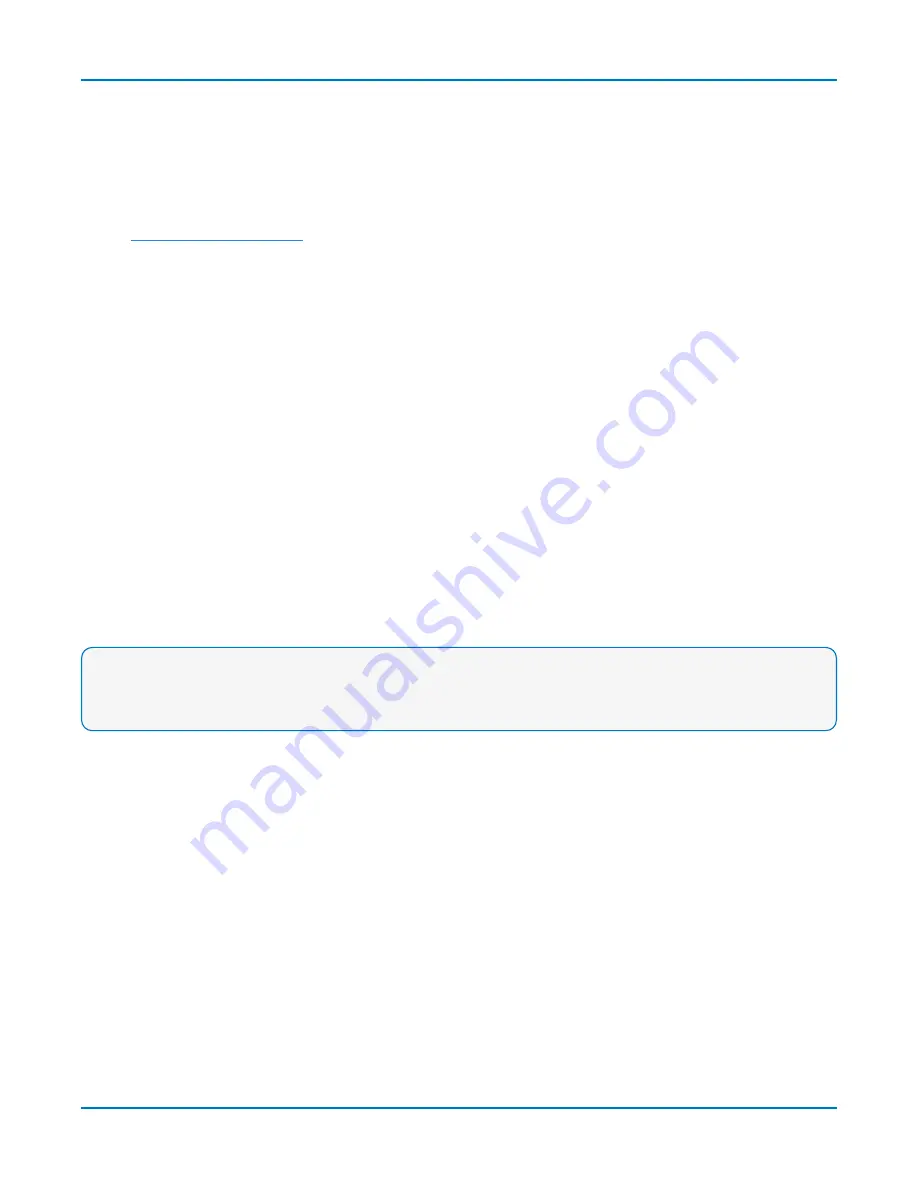
HDO9000 High Definition Oscilloscopes Operator's Manual
Renaming Digital Lines
The labels used to name each line can be changed to make the user interface more intuitive. Also,
labels can be "swapped" between lines.
Changing Labels
1.
2. Touch
Label
and select from:
l
Data
- the default, which appends "D." to the front of each line number.
l
Address
- appends "A." to the front of each line number.
l
Custom
- lets you create your own labels line by line.
3. If using Custom labels:
l
Touch the
Line number button
below the corresponding checkbox. If necessary, use the
Left/Right Arrow buttons
to switch between banks.
l
Use the virtual keyboard to enter the name, then press
OK
.
The button and any active line traces are renamed accordingly.
Swapping Lines
This procedure helps in cases where the physical lead number is different from the logical line
number you would like to assign to that input. It can save time having to re-attach leads or re-
configure groups.
Example:
A group is set up for lines 0-4, but lead 5 was accidentally attached to the probing
point. By "swapping" line 5 with line 4, you do not need to change either the physical or the
logical setup.
1. Select a
Label
of
Data
or
Address
.
2. Touch the
Line number button
below the corresponding checkbox. If necessary, use the
Left/Right Arrow buttons
to switch between banks.
3. From the pop-up, choose the line with which you want to swap labels.
The button and any active line traces are renumbered accordingly.
46
Содержание HDO9000
Страница 1: ...Operator s Manual HDO9000 High Definition Oscilloscopes ...
Страница 10: ...HDO9000 High Definition Oscilloscopes Operator s Manual viii ...
Страница 187: ...Index Z zoom 25 28 31 controls 31 163 descriptor box 18 multi zoom 31 undo 16 177 ...
Страница 188: ......






























