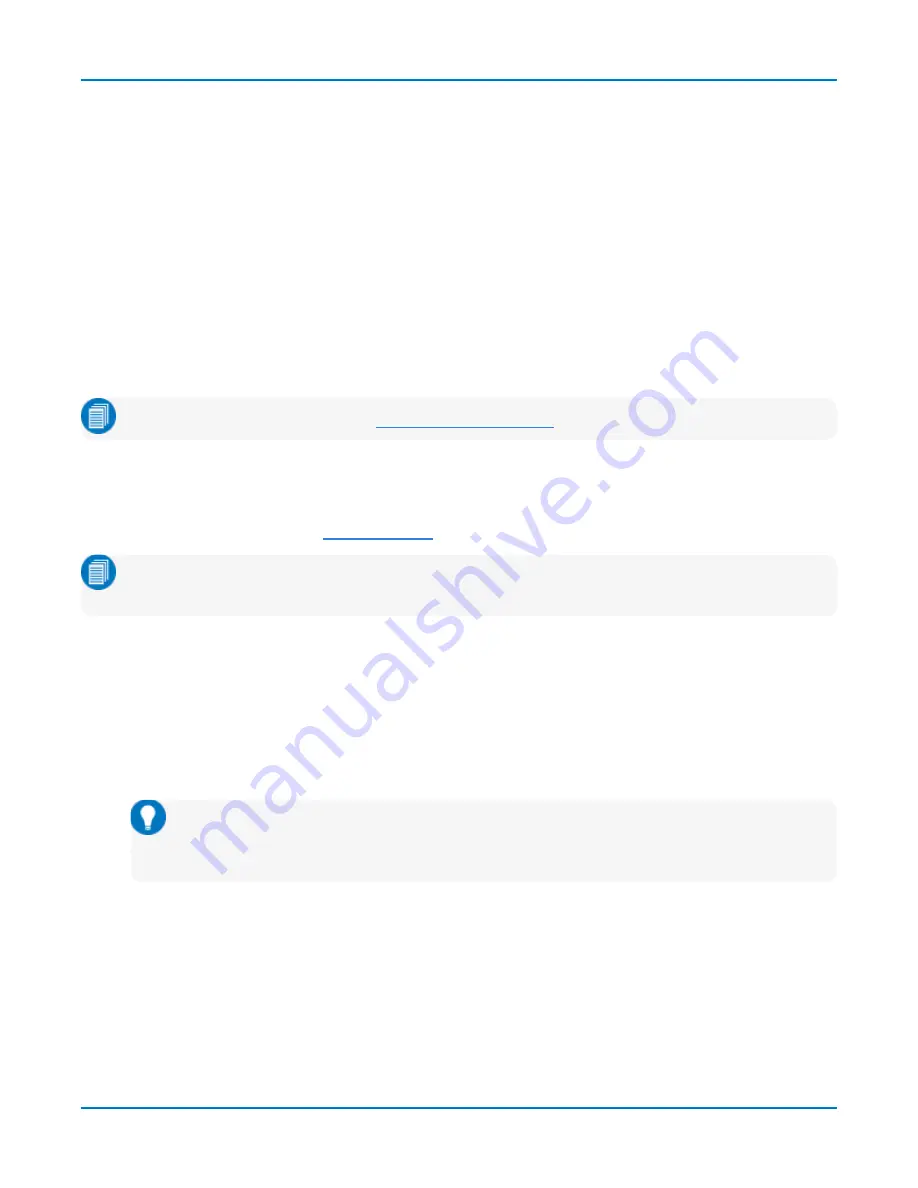
Saving Data (File Functions)
To change the recipient address (from the default) before sending, open the LabNotebook
Preferences tab, then touch the
Configure E-Mail
button.
Also select whether or not to
Attach Setup & Waveform
files to the email with the LabNotebook files.
Print Notebook Entries
To print multiple entries, select them on the main LabNotebook dialog, then touch the
Print button
on
the same dialog.
To print a single entry, select it on the main LabNotebook dialog, then go to the
second tab
and touch
the
Print button
.
Delete Notebook Entries
Use the
Delete
button to remove selected Notebook Entries, or
Delete All
to clear the entire
My
Notebook Entries
.
Note:
Unless you have previously
, deleted entries cannot be restored.
Create Report
Create Reports collates the selected Notebook Entries into a single .RTF/.PDF document or HTML
archive using the report template selected on the LabNotebook Preferences tab. This can be one of
the preformatted templates or a
.
Note:
It is not necessary to first create a report document to preview, email, or print selected
Notebook Entries.
1. Select the notebook from the
My Notebooks
list.
2. Select the entries from the
My Notebook Entries
list.
3. Choose the output
Format
.
4. Touch
Create Report
.
5. On the
Create Report
window, select the folder in which to save the report.
Tip:
Touch
Open Explorer Here
and use the Windows Explorer to create a new folder.
After closing the Explorer, touch the
Refresh
button to display the folder in the Create
Report window.
6. Enter a
File name
for the report and click
OK
.
137
Содержание HDO9000
Страница 1: ...Operator s Manual HDO9000 High Definition Oscilloscopes ...
Страница 10: ...HDO9000 High Definition Oscilloscopes Operator s Manual viii ...
Страница 187: ...Index Z zoom 25 28 31 controls 31 163 descriptor box 18 multi zoom 31 undo 16 177 ...
Страница 188: ......






























