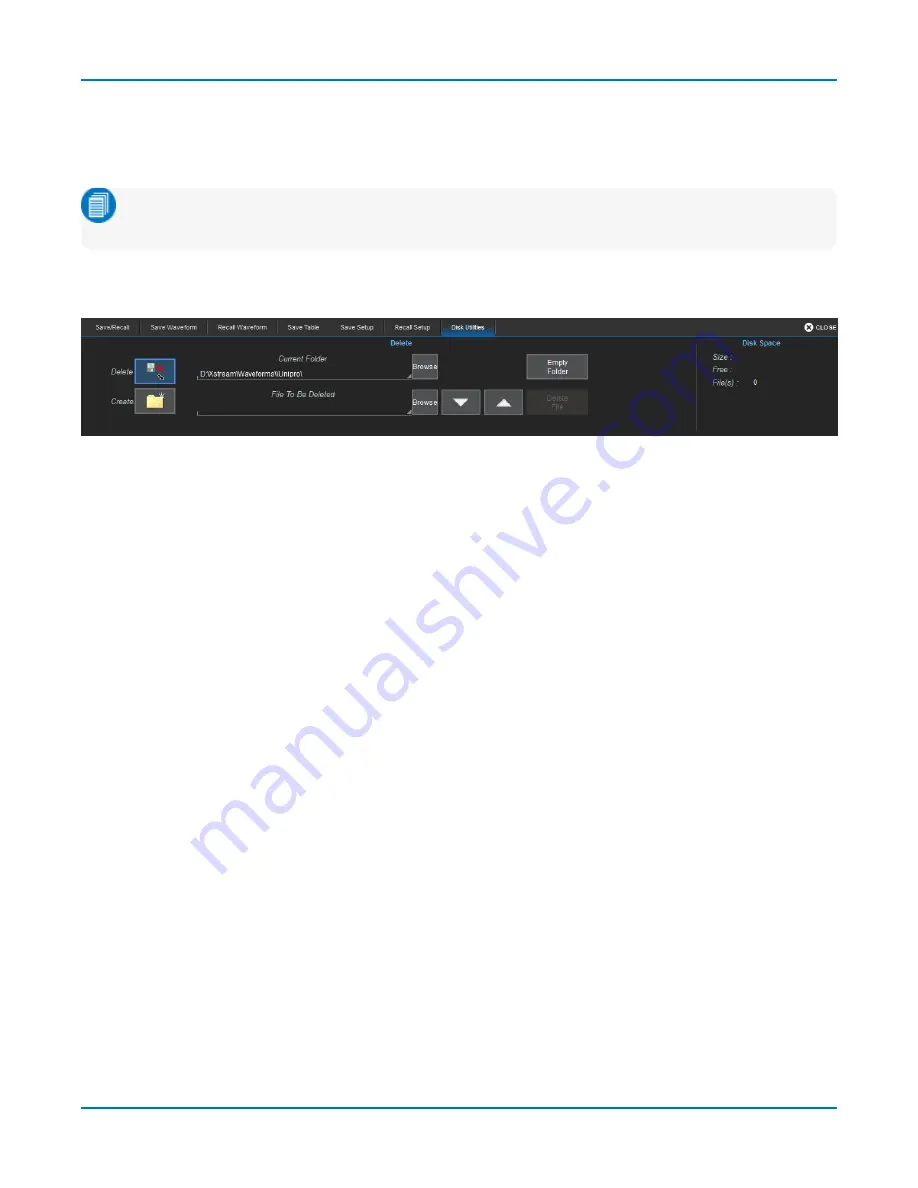
Utilities
Disk Utilities
Use the Disk Utilities dialog to manage files and folders on your instrument's hard drive. Disk Space
information is shown at the far right of the dialog for convenience.
Note:
These tasks can also be accomplished using the standard Microsoft Windows file
management tools. Choose
File > Minimize
to access the Windows desktop and task bar.
Access the
Disk Utilities
dialog by selecting
Utilities > Disk Utilities
from the menu bar, or choose
any of the Save/Recall functions and open the Disk Utilities tab.
Delete a Single File
1. Touch the
Delete
button.
2.
Browse
to the current folder containing the file.
3.
Browse
to the file to be deleted, or use the
Up
and
Down
arrow buttons to scroll through the
files in the folder.
4. With the desired file selected, touch
Delete File
.
Delete All Files in a Folder
1. Touch the
Delete
button.
2.
Browse
to the current folder containing the file.
3. With the desired folder selected, touch
Empty Folder
.
Create a New Folder
1. Touch
Create
.
2. Touch
Current folder
and provide the full path to the new folder, including the folder name.
3. Touch
Create Folder
.
157
Содержание HDO9000
Страница 1: ...Operator s Manual HDO9000 High Definition Oscilloscopes ...
Страница 10: ...HDO9000 High Definition Oscilloscopes Operator s Manual viii ...
Страница 187: ...Index Z zoom 25 28 31 controls 31 163 descriptor box 18 multi zoom 31 undo 16 177 ...
Страница 188: ......






























