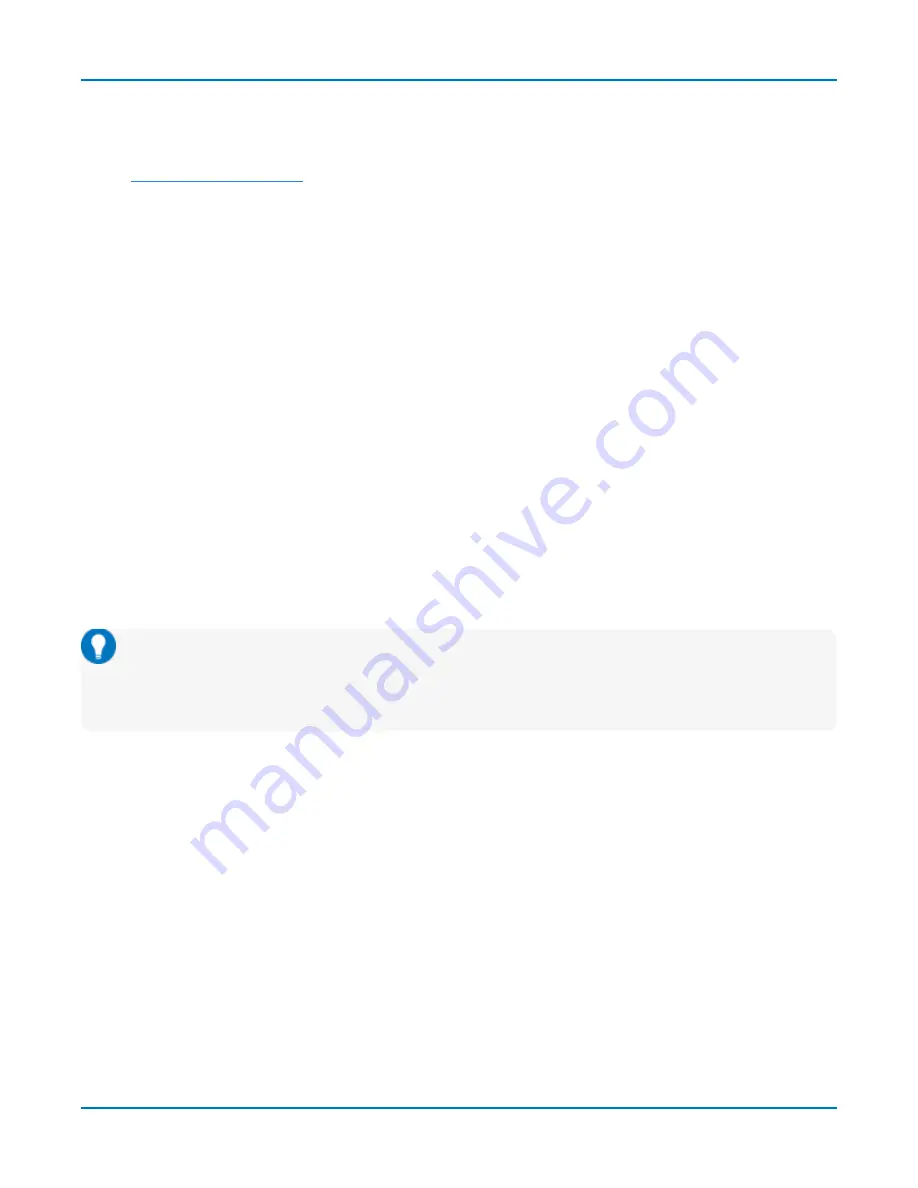
Acquisition
Digital Display Set Up
Choose the type and position of the digital traces that appear on screen for each digital group.
1.
2. Choose a
Display Mode
:
l
Lines
(default) shows a time-correlated trace indicating high, low, and transitioning
points (relative to the Threshold) for
every
digital line in the group. The size and
placement of the lines depend on the number of lines, the Vertical Position and Group
Height settings.
l
Bus
collapses the lines in a group into their Hex values. It appears immediately below
all the Line traces when both are selected.
l
Lines & Bus
displays both line and bus traces at once.
3. In
Vertical Position
, enter the number of divisions (positive or negative) relative to the zero line
of the grid where the display begins.The top of the first trace appears at this position.
4. In
Group Height
, enter the total number of grid divisions the entire display should occupy. All
the selected traces (Line and Bus) will appear in this much space. Individual traces are resized
to fit the total number of divisions available.
The example above shows a group of three Line traces plus the Bus trace occupying a Group
Height of 4.0 divisions. Each trace takes up one division.
To close digital traces, uncheck the
Group
box on the Digital# dialog.
Tip:
Because a new grid opens to accommodate each enabled group, you may wish to enable
groups one or two at a time when they have many lines to maximize the total amount of
screen space available for each. Closing the set up dialogs will also increase available screen
space.
45
Содержание HDO9000
Страница 1: ...Operator s Manual HDO9000 High Definition Oscilloscopes ...
Страница 10: ...HDO9000 High Definition Oscilloscopes Operator s Manual viii ...
Страница 187: ...Index Z zoom 25 28 31 controls 31 163 descriptor box 18 multi zoom 31 undo 16 177 ...
Страница 188: ......






























