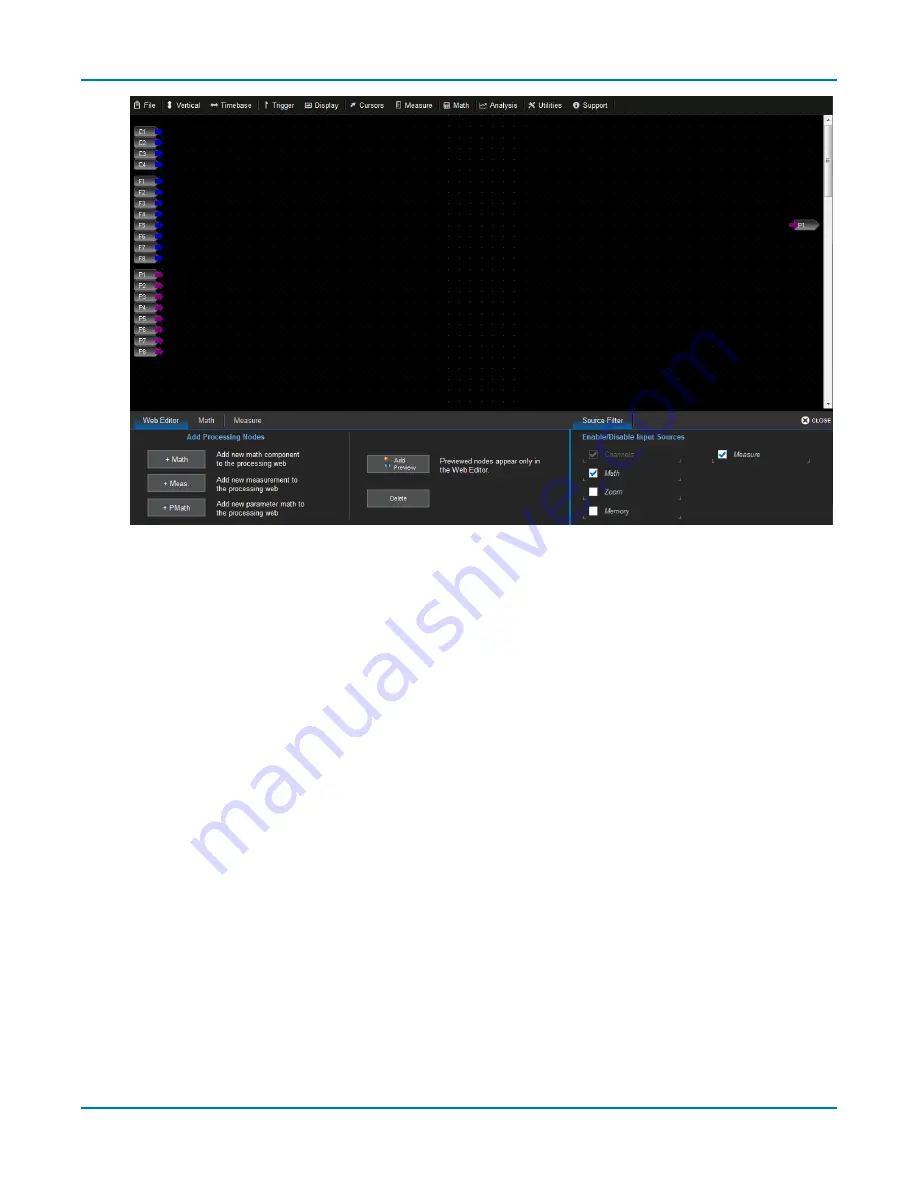
Math and Measure
5. On the Wed Editor dialog, choose the type of process to add to the flow. You can
Add Math
,
Add
Measure
, or
Add Param Math
(Math on Parameters).
6. From the pop-up, choose the operation or measurement that will occur at that node. A new
block appears on the display. Drag the block to a location in the flow.
Touch the location to place a green plus sign before adding the node. Then, the new block will
be created at this spot. Otherwise, blocks may cover one another until they are moved.
7. The process block will have a input "pin" on the left. If a waveform is required, the pin is blue; if
a number is required, the pin is purple. Touch and drag a matching colored pin from the
sources on the left of the screen to the block. Choose as many sources as there are input pins
on the block.
You may need to use the scrollbar to see all the available sources. For convenience, the Math
and Measure dialogs behind the Web Editor dialog summarize what is currently configured for
those sources.
When you drop the pin, a line is drawn from the source to the process. If a source is
incompatible with a process, you will not be able to pin it.
91
Содержание HDO9000
Страница 1: ...Operator s Manual HDO9000 High Definition Oscilloscopes ...
Страница 10: ...HDO9000 High Definition Oscilloscopes Operator s Manual viii ...
Страница 187: ...Index Z zoom 25 28 31 controls 31 163 descriptor box 18 multi zoom 31 undo 16 177 ...
Страница 188: ......






























