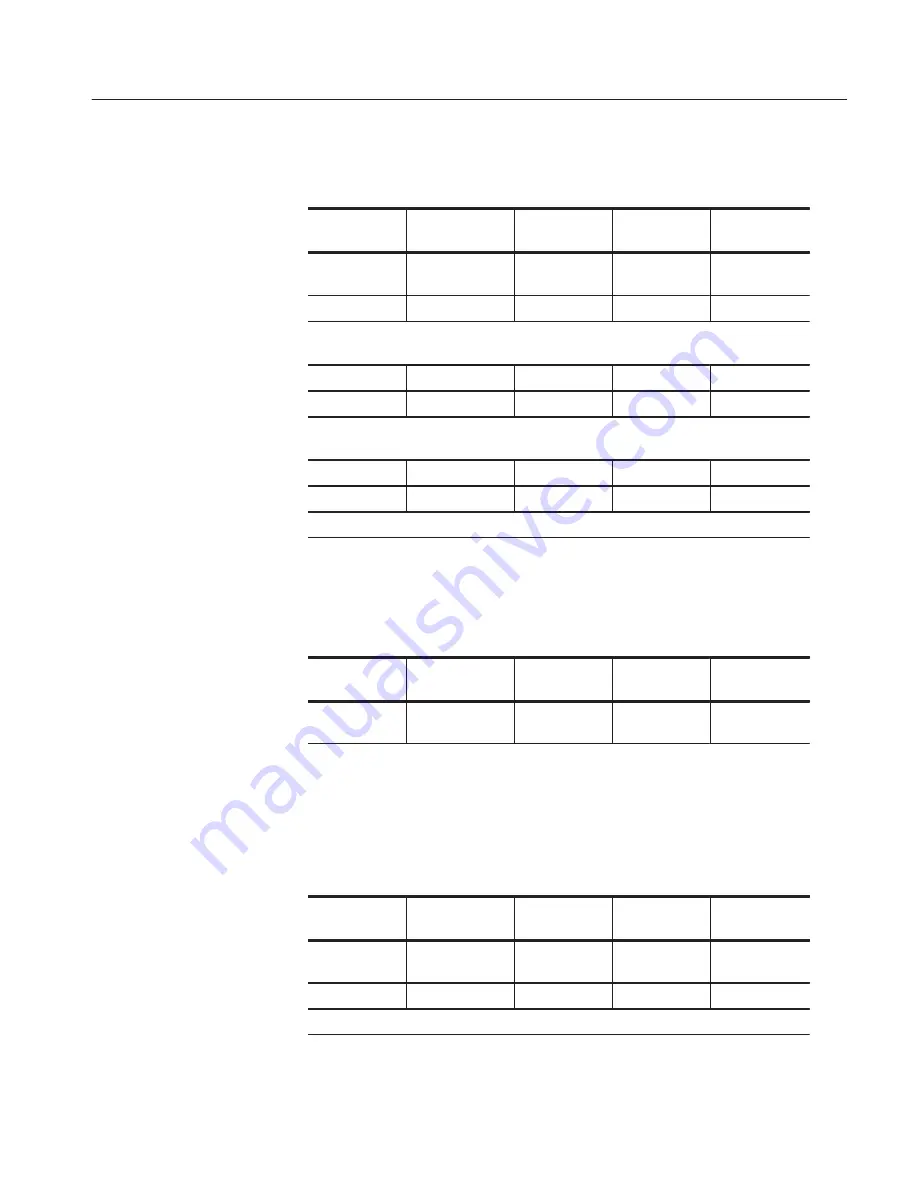
Operating Examples
DG2030 User Manual
2Ć37
3. Select DATA4 and DATA5 as the area to be edited.
Menu Button
Bottom Button
Popup Menu
Side Button
Front Panel
Button
Execute
Action
Set scope
OK
2
OK
Move the knob icon to the
Cursor
window in the upper left of the screen by pressing the
front panel
CURSOR
button once or twice.
0
ENTER
Move the knob icon to the
Width
window in the upper left of the screen by pressing the
front panel
CURSOR
button once.
1024
ENTER
Pressthe up and down arrow buttonsuntil the area cursor coversDATA4 and DATA5.
4. Do the following steps to shift the bits in DATA4 and DATA5 exactly one
sample width to the right.
Menu Button
Bottom Button
Popup Menu
Side Button
Front Panel
Button
Execute
Action
Shift right
(add zero)
OK
EXECUTE
5. DO the following steps to insert a glitch with a width of 1 sample in the
DATA5 bits.
a. Set DATA5 as the bits that will be the object of the edit.
Menu Button
Bottom Button
Popup Menu
Side Button
Front Panel
Button
Execute
Action
Set scope
OK
1
OK
Set the block cursor to cover DATA5 using the up and down arrow buttons.
Selecting Bits to Edit
Shifting Pattern
Inserting a Glitch
Artisan Technology Group - Quality Instrumentation ... Guaranteed | (888) 88-SOURCE | www.artisantg.com






























