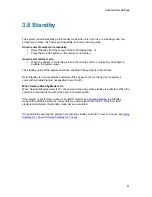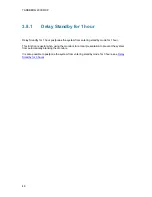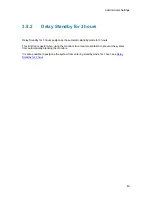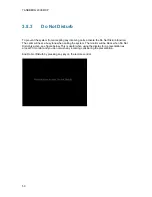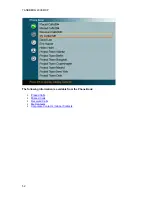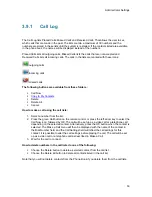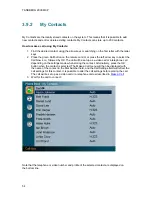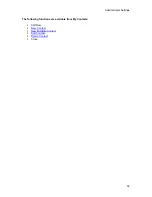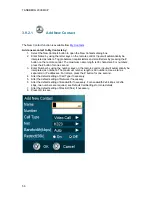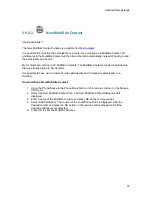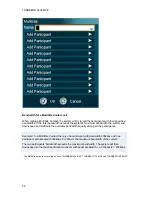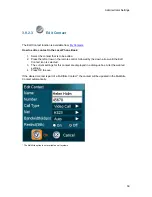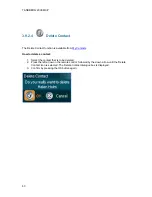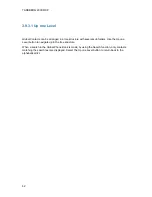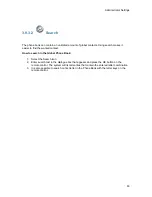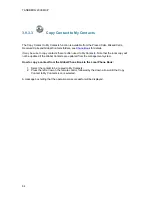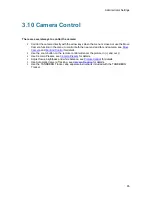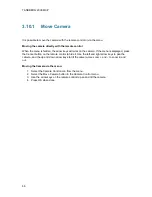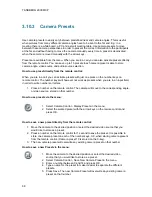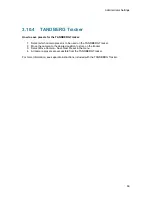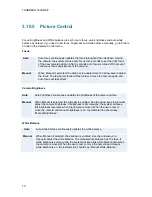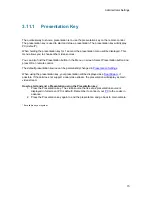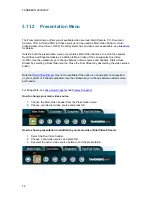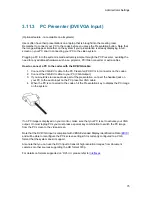Administrator Settings
61
3.9.3
Corporate Contacts / Global Contacts
When selecting Phone Book the phone book opens showing the Global Contacts* or the
Corporate Directory** below the folders: Placed Calls, Missed Calls, Received Calls and My
Contacts.
These contacts cannot be changed locally by the system, only from the management system. If
there is a need to modify the number or any settings of a contact before making a call, select the
contact and press OK on the remote control. The Make a Call menu is displayed and the settings
can be altered before placing the call. The changes are not saved.
How to make a call using Global Contacts:
1. Find the desired contact using the arrow keys or searching on the first letter with the letter
keys or use the search function described in
Search
.
2. Press the green Call button on the remote control, or press the left arrow key to select the
Call Now icon, followed by OK. The call will be set up as a video call or a telephone call
depending on the settings made when storing the contact. Alternatively, press the OK
button when the contact is selected. The Make a Call menu will then be displayed with
the name of the contact in the Dial Number field, and the Call Settings field will reflect the
call settings for this contact. It is possible to alter the call settings before placing the call.
The call will be set up as a video call or a telephone call as described in Make a Call.
3. Wait for the call to connect.
From Global Contacts the following functions are available:
Call
Now
Up one Level
Search
Copy to My Contacts
Close
* The Global Contacts are stored locally on the ftp-server of the system. This will include the first 400 entries of the
Corporate Directory, and will not contain any folders. This directory is hidden from the user as long as the system is able
to fetch the Corporate Directory, otherwise the Global Contacts will be displayed.
** The Corporate Directory is available if the system is connected to an external management system like the TANDBERG
Management Suite (TMS) and if it is enabled in Phone Book Settings.
Содержание 2000 MXP
Страница 14: ......
Страница 24: ...TANDBERG 2000 MXP 10 2 1 Mounting When mounting the TANDBERG 2000 MXP follow the figures below ...
Страница 195: ...Administrator Settings 181 Voice Switched mode ...
Страница 202: ...TANDBERG 2000 MXP 188 5 8 Network The network menu contain ISDN BRI Settings LAN Settings Network Profiles Data Port ...
Страница 247: ...Peripheral Equipment 233 ...
Страница 249: ...Peripheral Equipment 235 6 9 Dual Monitor Note that this requires a system with dual monitor video output ...
Страница 273: ...Appendices 259 ...
Страница 277: ...Appendices 263 Top view ...
Страница 279: ...Appendices 265 Pin 5 GND Pin 4 RXD in Pin 3 TXD out Pin 2 Presence 12V in daisy chain Pin 1 GND ...
Страница 280: ...TANDBERG 2000 MXP 266 Dimensions Front view Side view Rear view Underside view ...
Страница 288: ...TANDBERG 2000 MXP 274 Figure 1 3 Enter the Release key in the Release Key field and press the Install Software button ...